The post The Story-Selling Framework: How Content Storytelling Can Upgrade Marketing appeared first on DreamHost Blog.
]]>I found myself pulled into a video: a relatable home cook loading sandwich supplies into a small bag and then depositing all of it into their toaster. Is anything more genius than that? In minutes, they had a perfectly toasted sandwich with gooey melted cheese and warmed up fixin’s…and the bag kept it all from dripping into the toaster and burning their house down!
Smash that “Add to Cart” button? You betcha.
Have you ever gotten so wrapped up in a brand’s story that you forgot they were even trying to sell you something? A memorable character, the right narrative, and a game-changing visual cue, and you can transform a simple promo into something that feels personal —or even magical.
That’s the power of storytelling in marketing, and it’s within any small business owner’s reach, even if you’re a team of one with zero Hollywood connections.
In this article, we’ll explore how you can harness storytelling to captivate audiences, strengthen brand loyalty, and boost sales.
We’ll talk about the psychology of why storytelling worksand examine what makes a marketing story truly resonate, plus share actionable steps to bring your brand’s story to life. Ready to spark some emotional connections and set your content apart from a sea of “meh” marketing messages?
What Is Storytelling Marketing?
Picture the earliest campfires, where people gathered under the stars to share tales of adventure, triumph, and caution. Fast-forward to your modern smartphone screen, and the core principle remains: humans connect through stories. Storytelling marketing uses the same timeless narrative techniques to frame your product or service in a way that’s engaging, memorable, and meaningful.
Instead of dry bullet points or sales copy, you craft a narrative that appeals to emotion, identity, or curiosity. Your customer’s challenge becomes the story’s conflict, while your product guides them toward a resolution.
When done well, storytelling marketing resonates on a deeper level than any generic, one-size-fits-all ad. And for small business owners, that’s often the key to standing out in a crowded market.
Why Is Storytelling Important in Marketing?
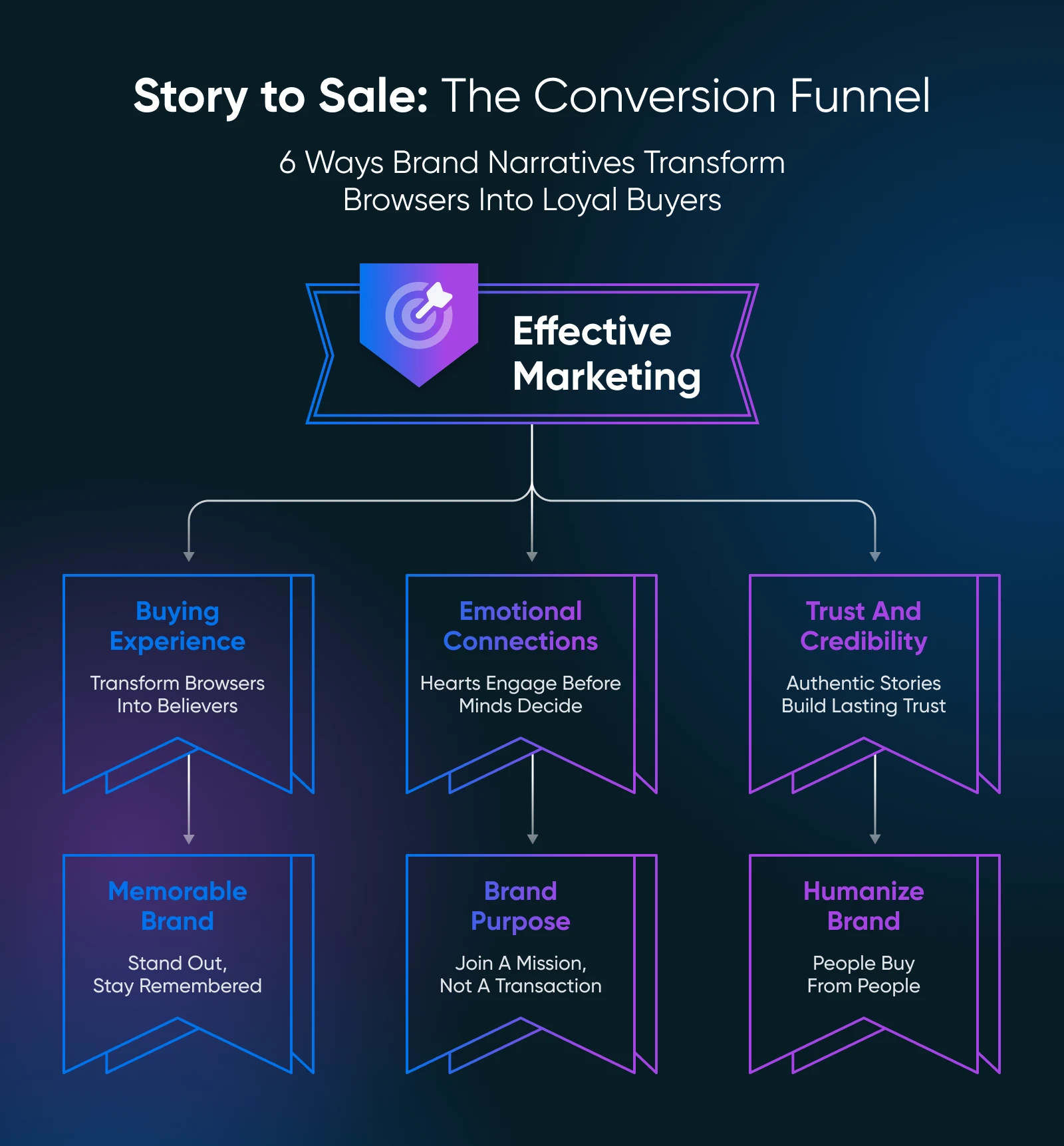
You’ve likely heard the phrase “facts tell, stories sell.” But why exactly does a story grab our attention and persuade us to take action? Let’s break it down.
- It improves the buying experience: Stories help potential customers envision themselves using (and loving) your product or service. They replace the dryness of specs and bullet points with a mini-journey that customers can see themselves embarking on.
- It creates emotional connections: People buy with their emotions first, then justify with logic. Whether it’s pride, nostalgia, hope, or empathy, a good story taps into these feelings. Share real-world anecdotes, customer success stories, or even behind-the-scenes struggles to show that your brand is powered by humans — and that’s appealing on a primal level.
- It builds trust and credibility: Being transparent about your ups and downs builds rapport. Customers want to trust you before they hand over their money, so letting them see your brand’s genuine story can accelerate that bond.
- It makes your brand more memorable: In a sea of similar products, a brand with a compelling narrative can linger in someone’s mind for days or weeks. That mental footprint might be the difference between a one-time browser and a lifelong customer.
- It showcases your brand’s purpose: Whether you champion sustainability, support local communities, or have a greater social mission, weaving that into your storytelling helps people feel like they’re part of something bigger than just a transaction.
- It humanizes your brand without sounding sales-y: We’ve all cringed at in-your-face sales language. Storytelling softens that pitch, shifting the focus from “buy now” to “let’s solve this problem together,” and that feels far more genuine.
What Makes a Good Marketing Story?
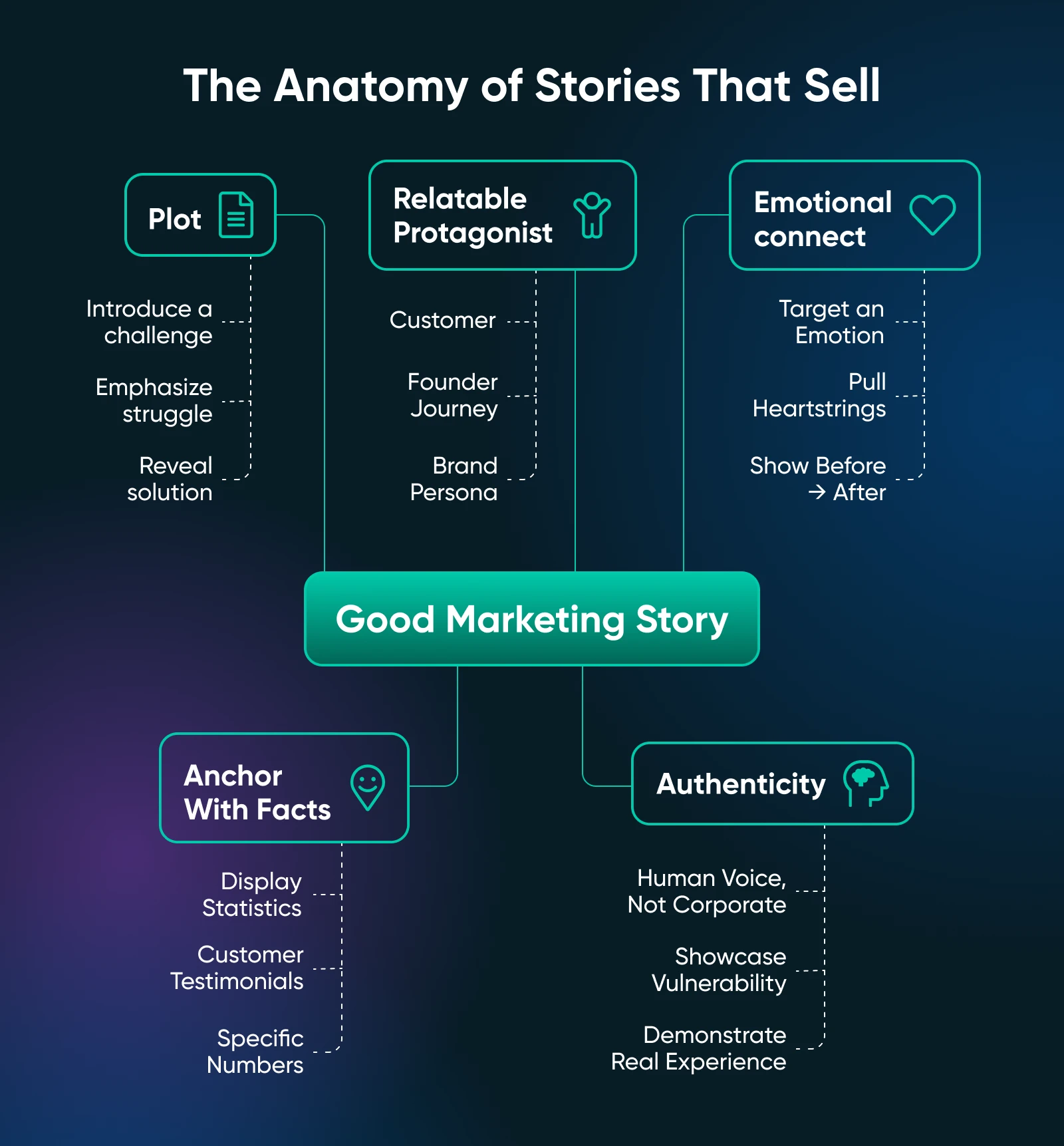
Most great stories — from classic fairy tales to modern-day brand campaigns — share common elements. Here’s how those elements translate to marketing your business:
A Relatable Protagonist
Every narrative needs a hero. In marketing, that hero could be your customer, your founder, or even your brand persona. The key is relatability. If readers see themselves in the story’s protagonist, they’ll be more invested. For example, if you sell eco-friendly cleaning products, your protagonist might be a busy parent who wants a spotless home without exposing the family to harsh chemicals.
Persona
In marketing, “persona” refers to a fictional customer that reflects your primary audience (or one of them). Businesses develop personas to understand better who they’re marketing to and how to sell to them.
Read MoreThe more you align your main character’s struggles, goals, or emotions with those of your audience, the stronger the bond. People will think, “Hey, that’s me!” and that identification can be a game-changer.
An Emotional Connection
In the same way a great novel pulls at your heartstrings or makes you laugh out loud, effective marketing stories make people feel something. Are you describing how your entrepreneurial journey led you to quit a dead-end job and follow your passion? Or how a customer’s life changed after using your service?
Pinpoint the emotion you want your audience to feel (like excitement, relief, or hope) and craft your content around evoking that sensation. Emotional resonance often beats logical arguments alone.
A Plot
Even the best concept can fall flat if it’s buried in tangents or drags on endlessly. Keep the story tight, focused, and momentum-driven. Present a clear conflict or challenge, escalate it, and then deliver a resolution that aligns with your brand offering.
Remember, you’re not writing a 300-page novel. Remember high school English class? Keep it simple with:
- A beginning to introduce the challenge.
- A middle to highlight the struggle or process.
- An end to reveal the solution (your product, service, or idea).
Facts and Figures To Support Your Message
Stories are powerful, but your audience might still crave a dash of logic to justify their emotional excitement. That’s where data or testimonials come in. For example, if you claim your new mattress helps people sleep better, share quick stats from a user poll or mention that 96% of buyers reported feeling more rested.
A short, compelling statistic or testimonial can anchor your narrative. It doesn’t have to be huge — even a single well-placed fact can add credibility.
Authenticity
Nothing kills a story faster than feeling forced or fake. If your brand story reads like a formulaic ad, people will scroll away fast. Instead, let your personality, voice, and real experiences shine through, even if that means admitting you’ve faced hiccups or failures.
Honesty about challenges (like shipping delays during your first product launch) shows readers you’re human. In an era dominated by AI-generated content, genuine authenticity can be your secret sauce.
How To Tell a Good Content Marketing Story in 6 Steps
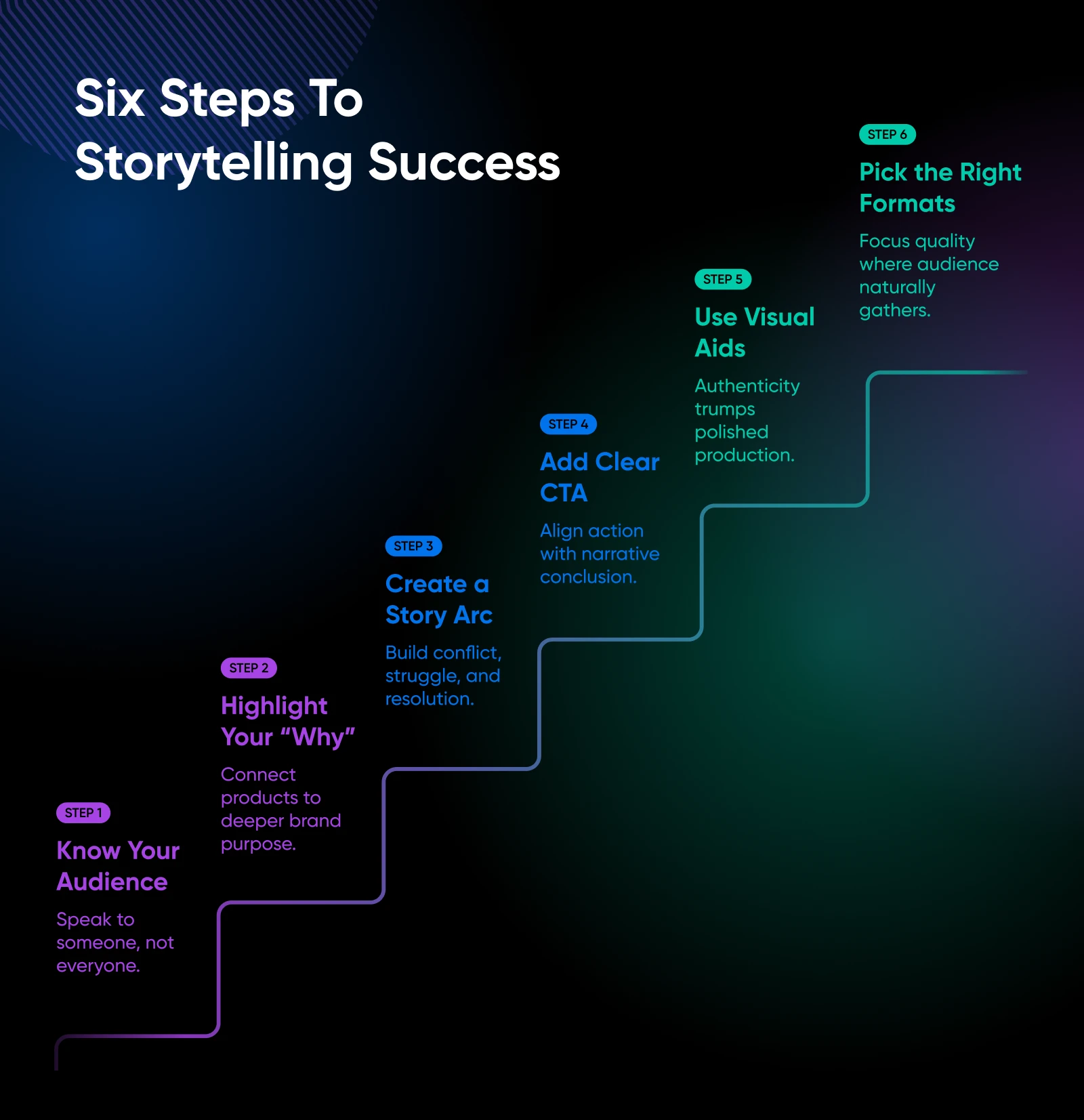
So you’re ready to craft stories that resonate, but how do you get started? These steps will help you plan, create, and share a narrative that hits home without overwhelming your schedule.
Step 1: Get To Know Your Target Audience
If you’re speaking to everyone, you’re truly speaking to no one. Instead, pinpoint the people who are most likely to love what you do. Survey your email list, run quick polls on social media, or simply observe who your existing customers are.
First step to take: Write a one-paragraph “audience profile” describing your ideal reader’s dreams, fears, and day-to-day challenges.
Step 2: Connect Your Product To a Larger Purpose or Goal
No matter how simple the product (even something like socks or coffee mugs) is, there’s usually a deeper reason behind why you make or sell it. Maybe you care about sustainability, supporting local artisans, or giving people a moment of zen in their hectic day. Highlight that “why” in your story.
First step to take: Brainstorm one sentence that describes your brand’s ultimate mission or purpose. Keep it front and center when writing your story.
Step 3: Create a Cohesive Narrative Arc
Every piece of content — from a blog post to an Instagram Reel — should feel like part of the same overarching story. That means consistency in tone, theme, and messaging. If you share an origin story on your About page, tie the next social media post back to that same theme.
First step to take: Jot down a basic outline: conflict → struggle → breakthrough → resolution. Then decide which piece of content will cover each phase.
Step 4: Use a Clear Call to Action (CTA)
Even the best story should nudge people toward taking the next step, whether it’s subscribing to your newsletter or trying your product. Align your CTA with the resolution of the story you’re telling.
First step to take: Decide what action you want customers to take when they engage with your brand’s story, whether that’s signing up for a newsletter or starting a free trial.
Step 5: Include Visual Aids
Photos, short videos, or even hand-drawn doodles can amplify your story. You don’t need big-budget visuals. Authenticity is usually more interesting than polish. Use behind-the-scenes shots, user-generated content, or quick before-and-after images to anchor your narrative.
First step to take: Explore free, beginner-friendly tools like Canva that can help you craft appealing visuals in minutes. Don’t overthink it; a genuine snapshot is sometimes more powerful than a fancy staged photo.
Step 6: Choose Content Formats Wisely
Rather than plastering the same story on 10 social platforms, pick one or two channels that align best with your audience. Maybe your audience loves Instagram Reels, or perhaps they prefer reading longer blog posts on your website. Focus on quality over quantity.
First step to take: Ask yourself, “Where does my audience hang out?” Then, commit to consistently sharing your story there. You can always expand later.
Where To Deploy Your Story (Without Overwhelm)
Stories can live anywhere, but you don’t have to be everywhere. Here are a few key places to share your narrative without losing your mind.
- Your website’s “About” page: This is ground zero for telling your brand story. Let visitors discover how you got started, what fuels your passion, and why you’re different.
- Social media: Platforms like TikTok or Instagram are perfect for micro-stories. Post a quick behind-the-scenes clip of your packaging process or a short testimonial from a happy customer to show your audience the real you.
- Email marketing campaigns: Turn your story into a serialized email series. Each email can cover a different piece of the puzzle: your brand origin, a customer success story, a behind-the-scenes look, and so on.
- Blog series: If you enjoy writing, consider a multi-part blog narrative. One post can outline the problem, the next dives into the journey, and the last post offers the resolution (plus a CTA to buy or subscribe).
Whichever channels you choose, keep in mind that a single story can (and should!) be repurposed. A blog post can become short social media snippets, which can become talking points in an email newsletter. This approach helps you maximize your time while keeping your message consistent across different channels.
“Boring” Brands That Tell Great Stories
You don’t have to be a luxury carmaker or cutting-edge tech startup to create memorable campaigns. These examples prove everyday products can still capture hearts with smart storytelling.
IKEA: “The Wonderful Everyday”
IKEA turned the mundane job of furniture shopping into an experience about transforming simple living spaces into cozy homes. Their ads frequently showcase relatable, everyday moments — from families building a kid’s bedroom to roommates assembling bookshelves at midnight. These mini-stories resonate because they’re real-life glimpses into the journey of homeownership or apartment living.
Instead of highlighting products with sterile catalogs, IKEA injects humor, warmth, and the promise of a more comfortable life. You can do the same by focusing on how your product fits into your customers’ daily lives.
Dove: Real Beauty
A soap brand might seem as “ordinary” as it gets, but Dove broke the mold by shining a light on real women; and the things that make all of them uniquely beautiful. The “Real Beauty” campaign championed authenticity and self-esteem, and it tugged on viewers’ heartstrings, prompting discussion and fostering loyalty.
By focusing on genuine stories and touching on a universal challenge (self-confidence, in this case), Dove became more than just soap. Ask yourself what bigger cultural or personal conversation your product can tap into.
Bring Your Brand Story to Life With DreamHost
Storytelling marketing bridges the gap between product features and real human emotion, turning an everyday transaction into a shared experience.
At DreamHost, we believe that every small business has a story worth telling. We’re here to help you share your narrative with the world. If you’re ready to transform your content marketing with storytelling, check out our hosting solutions. Together, we’ll make sure your story reaches the people who need to hear it most with affordable, reliable WordPress hosting and award-winning customer service.
Unleash your creativity, show the human side of your brand, and watch how stories can spark genuine connections. Because at the end of the day, a powerful story beats any sales pitch.
The post The Story-Selling Framework: How Content Storytelling Can Upgrade Marketing appeared first on DreamHost Blog.
]]>The post Turn Long Meetings Into Actionable Summaries With Otter.ai appeared first on DreamHost Blog.
]]>Your hand aches from writing, and your notebook tells the story — scattered arrows, half-finished thoughts, action items that no longer make sense, and the occasional doodle from when someone had technical difficulties…
While you focused on capturing words, you missed the subtle nods, the concerns, and other moments where real connections happen.
You’re not alone in this. Every day, 11 million meetings are hosted in the US. Teams spend five hours weekly in these sessions, yet 71% produce no meaningful outcomes.
The majority of the surveyed employees state that most meetings could have been an email.
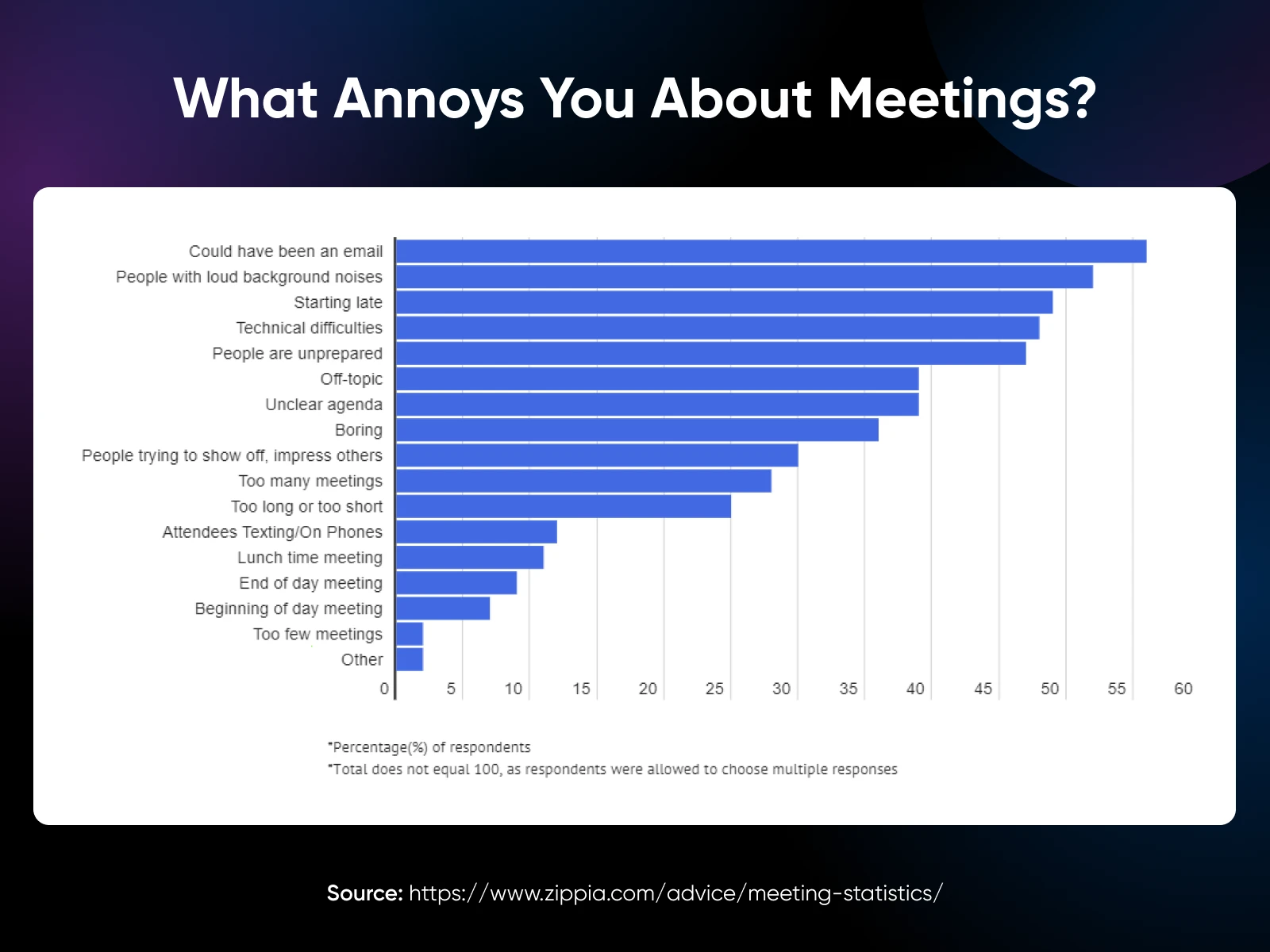
And the cost? $37 billion in lost productivity annually.
For small business owners, the math doesn’t work. Every minute spent scribbling notes is a minute not spent building relationships, making strategic decisions, or growing your business.
That’s where AI can help. Tools like Otter.ai capture every word, generate clear summaries, and track action items automatically. And you can stay focused on what humans do best: leading conversations, building trust, and making informed decisions.
Let’s understand meeting summaries and how you can make the most of your meetings with tools like Otter.
First, Do You Really Need AI Meeting Summaries?
Let’s think of meeting notes and summaries like raw footage versus a movie trailer.
Notes capture everything: from everything Kate said about her trip to LA, a random comment someone made, side conversations, and off-track thoughts said out loud. It’s a transcription of the entire meeting, but the thing is, you’ll rarely use meeting notes after the meeting is done.
Summaries, on the other hand, distill what matters — the decisions made, tasks assigned, and next steps planned — to save you a lot of time.
82% of Otter users say they’d use the time saved to get more work done outside of meetings.

Small business owners who are still taking notes in the traditional way face a trade-off in every meeting: either be present and engaged or take accurate notes. I’ve rarely met someone who can handle both.
AI meeting summary tools like Otter.ai help you skip the manual note-taking and fully engage.
Otter captures everything and creates a good meeting summary, including these four essential things:
- What did we decide?
- Who’s doing what by when?
- What problems did we solve?
- What happens next?
These summaries also help team members stay aligned and accountable. No more “I thought you were handling that!” moments.
Meeting summaries help keep it simple, clear, and, most importantly, actionable for everyone involved.
Getting Started With Otter.ai: Building Your Meeting Intelligence System
The journey from scattered notes to streamlined meetings begins with a single step. Let me walk you through transforming how you capture, process, and activate meeting intelligence.
Setting Up Your AI Assistant in 5 Simple Steps
Changing how you handle meetings begins with a simple setup process. Here’s how to get started:
Step 1: Create Your Account
Sign up to Otter.ai with your email — preferably your work email — to access workspace features like collaboration and analytics.
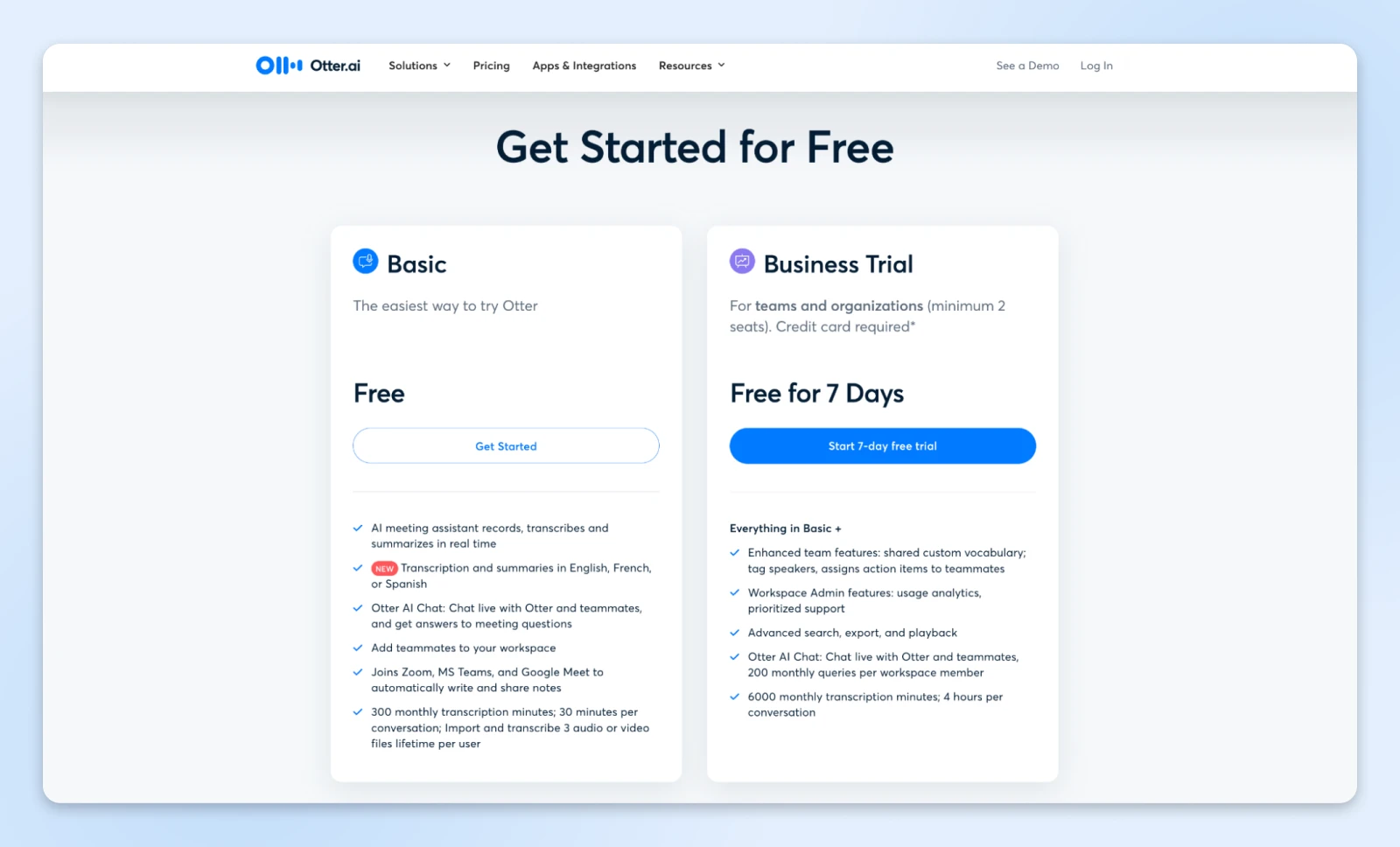
Once registered, confirm your email to activate your account. If the confirmation email doesn’t appear, check your spam folder and add Otter.ai as a contact.
Step 2: Connect Your Calendar
Link Otter to your calendar to streamline meeting management.
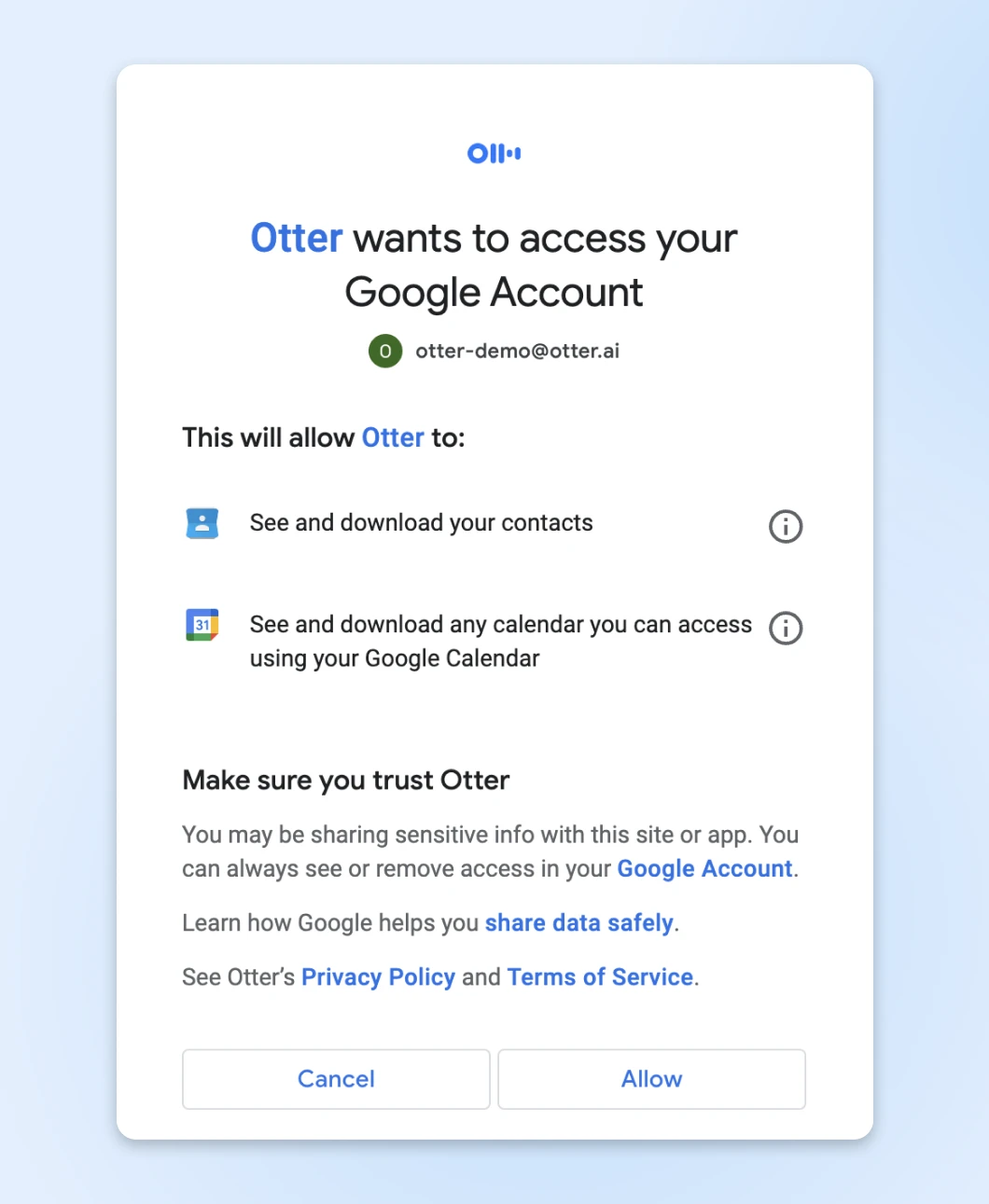
Once connected, Otter will automatically join scheduled meetings, record conversations, and generate summaries without manual intervention.
Step 3: Download the Mobile App
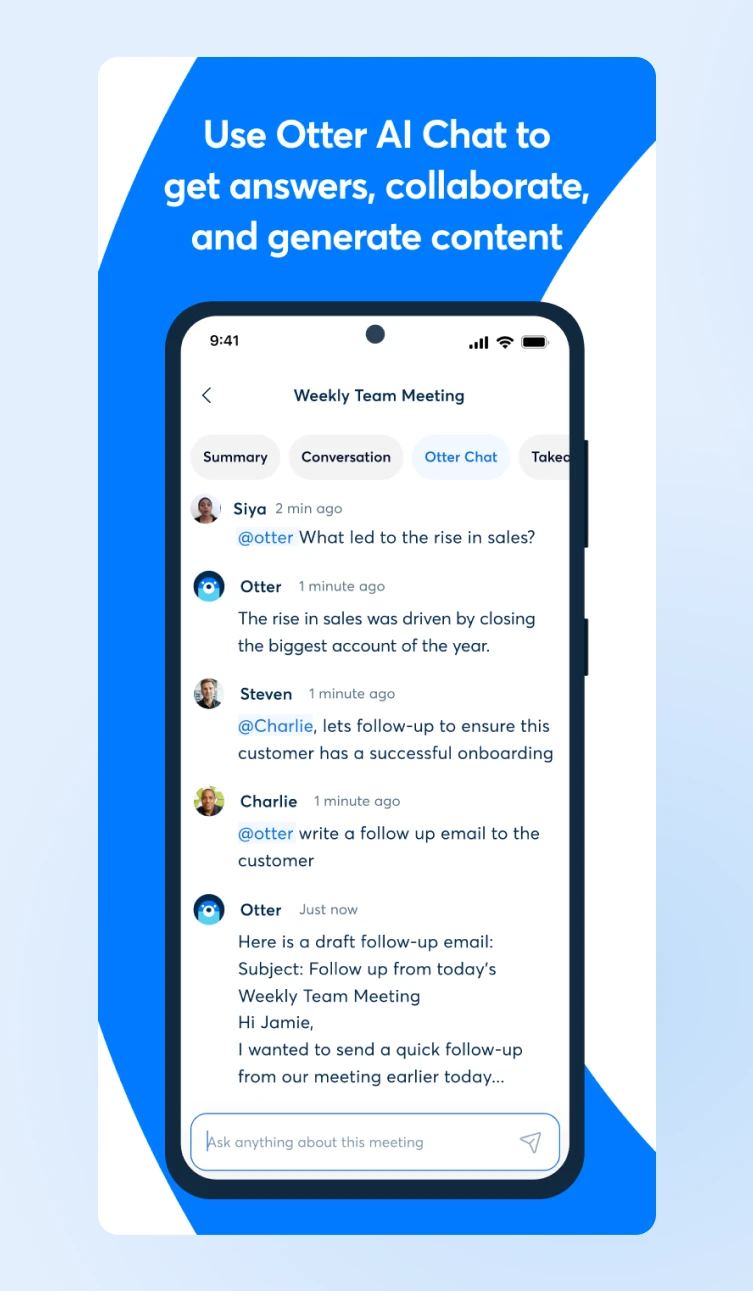
Additionally, you can download the Otter mobile app. It syncs across devices, letting you record, transcribe, and access conversations wherever you are.
Step 4: Train Otter for Tagging and Vocabulary
Teach Otter to recognize speakers by tagging voices and adding custom vocabulary. For teams, you can also add shared vocabulary to boost transcription accuracy for specialized terms and names.
Step 5: Integrate Tools You Already Use
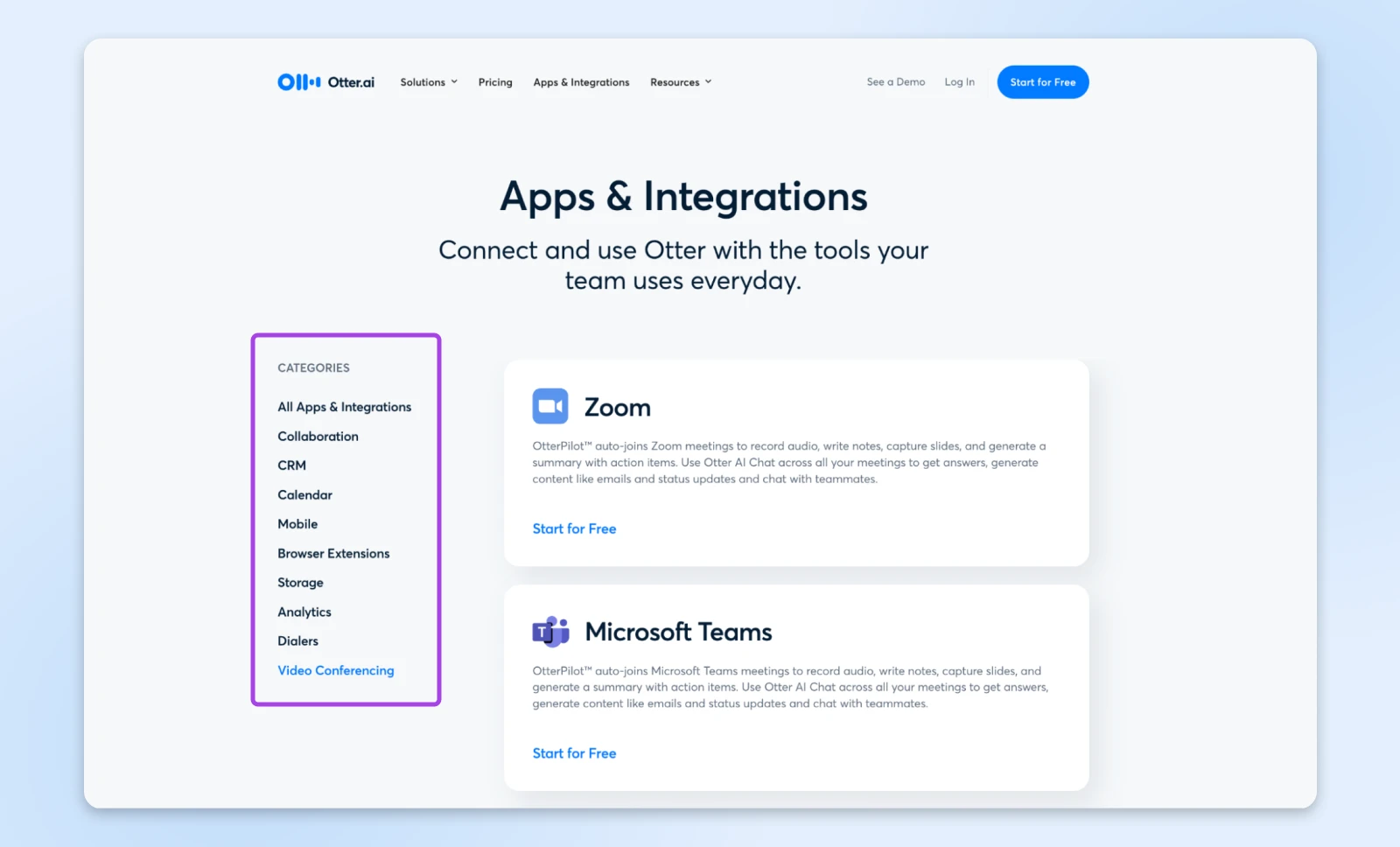
Otter integrates with a wide range of tools that you may already use. You can boost productivity by connecting it to apps like Zoom, Microsoft Teams, Google Meet, Dropbox, and your favorite calendars.
These integrations simplify workflows and improve collaboration.
Core Features for Online Meetings
Think of Otter as a skilled executive assistant, but one that never misses a beat.
Here are some core features we absolutely love:
- Live transcription: This one is the most important considering we need (almost) every word to be captured accurately. Otter captures every word with 98% accuracy, identifying speakers automatically and marking key moments as they happen.
- Automated summaries: After each meeting, Otter distills discussions into clear, actionable highlights. It creates a summary and a checklist of action items that you can pass on to your team members.
- Collaborative intelligence: AI doesn’t have the context of your company, so your team members can go back to the transcript and highlight additional key moments, add comments, and build on ideas — turning static transcripts into living documents that evolve with your projects.
That’s pretty much all you need from meeting transcription software. Now, the question is, is it worth investing in this tool?
Is Otter Worth the Investment?
The answer depends on how meetings fit into your workflow. Otter.ai is, however, well worth it if you regularly attend meetings.
It automates tasks that consume time and focus, such as taking notes and summarizing discussions. The time you save within just a few meetings pays for the tool itself.
Here’s what the pricing plans look like:
For those just starting, the Free plan is an excellent way to explore what Otter.ai can offer.
It includes 300 transcription minutes per month, live meeting summaries, and real-time collaboration features. For individuals attending a few meetings, this plan already adds significant value — capturing discussions, summarizing decisions, and helping you stay focused.

If your needs grow, the Pro plan at $8.33/user per month (billed annually) offers unlimited meetings and AI summaries. Just one hour saved each month covers more than the cost!
The Business plan at $20/user per month (billed annually) is great for teams.
You get:
- Enterprise-grade security.
- Custom vocabulary training to add.
- Advanced team management.
- Priority support.
Small businesses often find this plan redirects hundreds of hours annually to high-impact work.
Beyond Basic Meeting Recording
Otter.ai is ready to impress, by doing so much more than just notes.
For example:
- Automatically generates action items.
- Creates searchable archives of institutional knowledge.
- Enables async collaboration through shared annotations.
- Tracks meeting patterns and participation metrics.
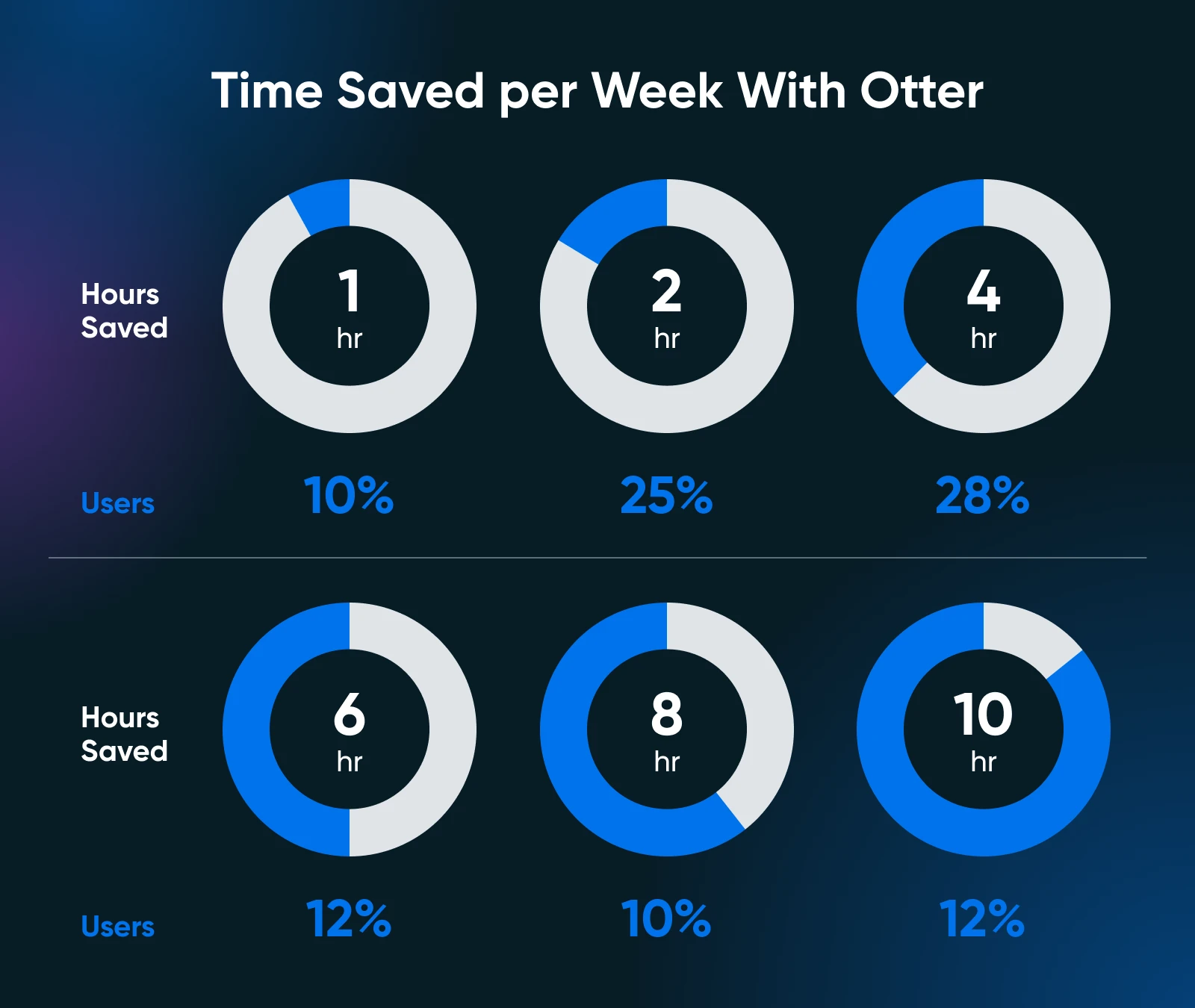
62% of Otter users report saving at least 4 hours weekly.
Make the Best of Otter.ai for Business Growth
Efficient use of Otter.ai can do more than just simplify your meetings; it can help your business grow by saving time, improving collaboration, and driving actionable outcomes.
Here’s how to make the most of its features:
Improve Meeting Transcripts
Start every meeting prepared. Make sure your microphone captures audio clearly and place it centrally if you’re in a room.
When joining virtual meetings, configure Otter.ai to auto-join and begin transcription. This hands-off approach lets you focus entirely on the discussion without worrying about missed details.
Encourage participants to speak clearly and identify themselves during conversations. Otter’s speaker identification feature works best when voices are distinct. For recurring meetings, leverage the platform’s ability to refine speaker tags over time for better accuracy.
Customize and Edit Summaries
Otter’s AI-generated summaries are highly accurate, but every business has nuances. It makes sense to review your summaries after meetings to make sure they align with your goals.
Re-check the key decisions, edit action items, and make sure deadlines are clear immediately after the meeting has ended.
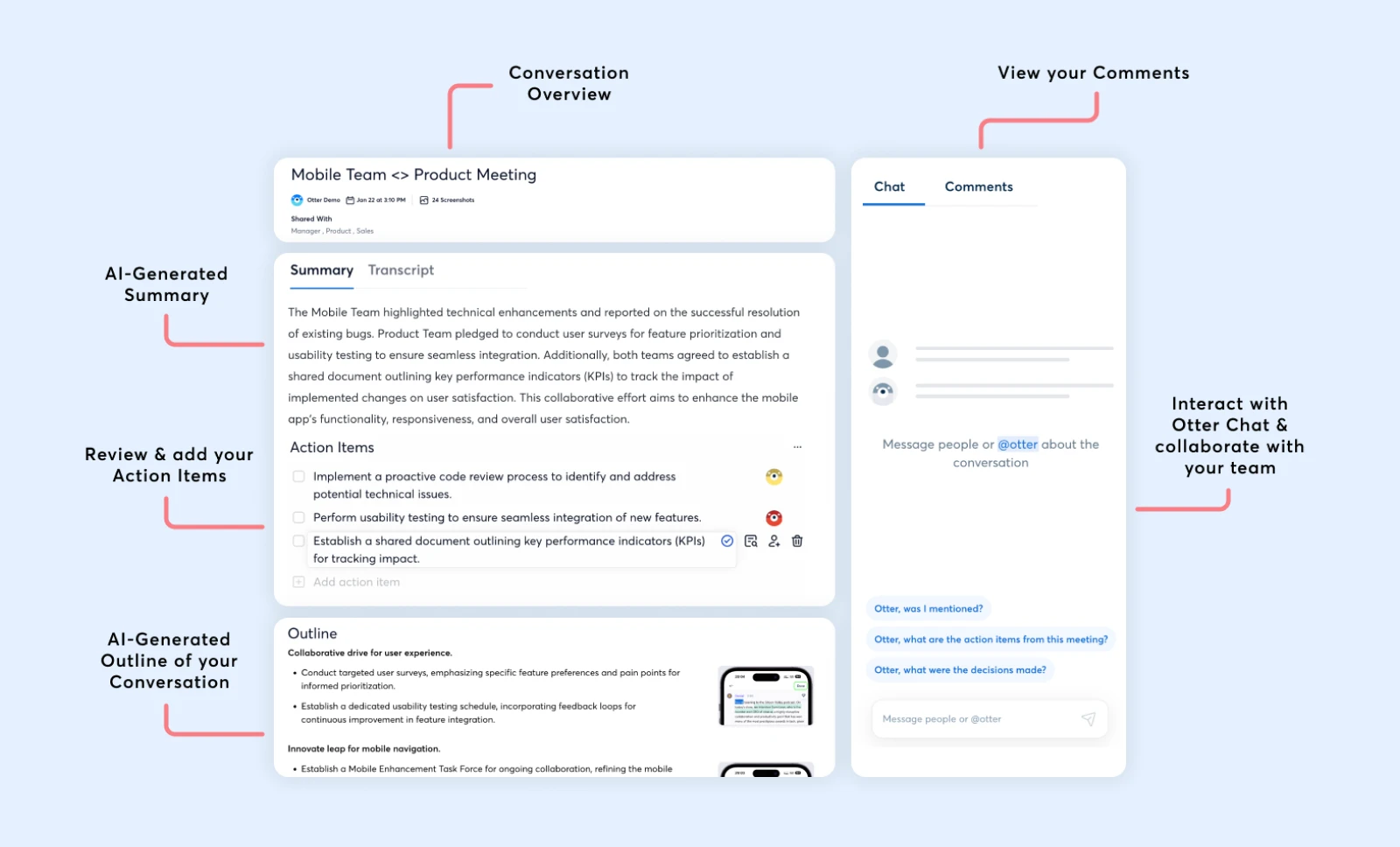
Use custom tags for speakers, projects, or tasks. For instance, tagging a “Client Proposal” action item makes sure it shows up when you search for this meeting later.
Personalizing summaries in this way makes follow-ups easier and keeps everyone accountable.
Use Collaboration Features
Otter lets you edit meeting notes like shared living documents. Team members can annotate transcripts, add comments, and highlight moments that matter most.
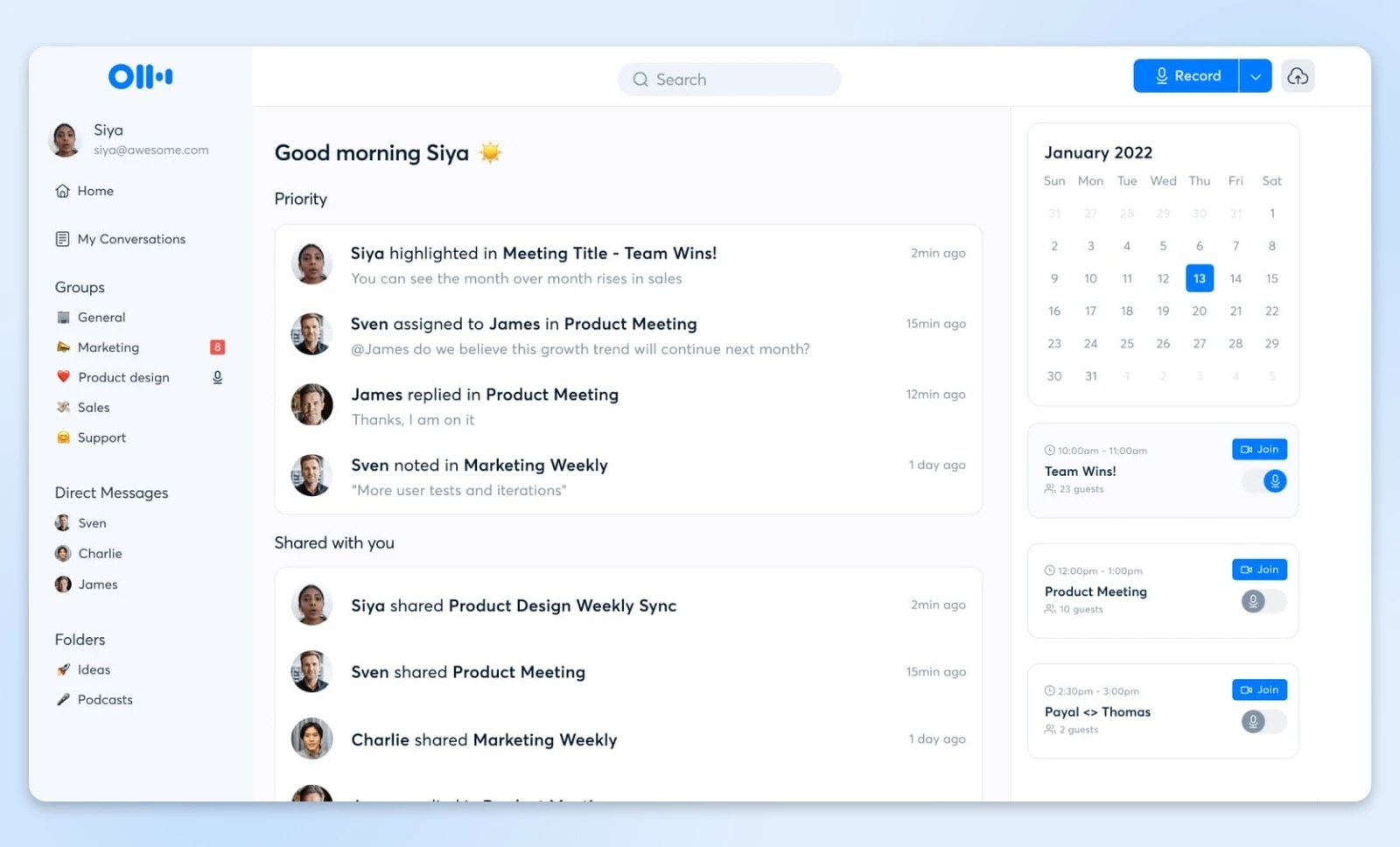
Generally, businesses can use these tools to refine ideas, assign tasks, and clarify responsibilities together in an async fashion.
Collaborative editing also helps align teams across the board.
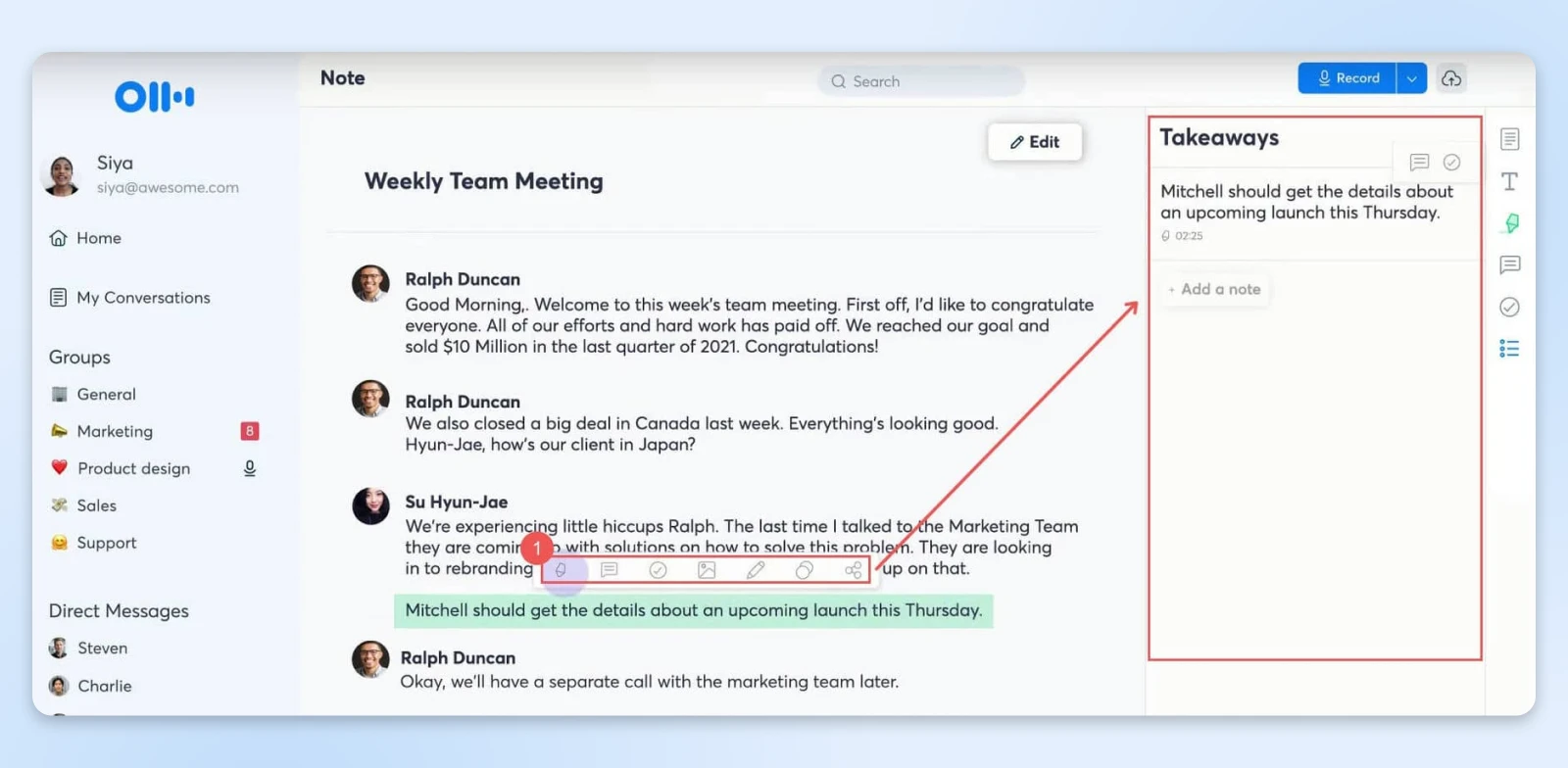
For example, after a product launch discussion, you can highlight customer feedback and assign specific follow-ups to your marketing and product teams within the transcript itself.
The team has the full context of the comment as it’s now attached to a specific timestamp in the meeting transcript.
Share Notes and Follow-Ups Automatically
Share transcripts and summaries immediately after meetings to ensure everyone is in agreement.
Otter.ai allows you to share private links with relevant team members or export notes in formats like PDF or doc.x for external stakeholders.
You can also set Otter to automatically send an email with the summary and transcript link to all those who were part of the meeting.
This helps everyone on the team (those who attended and those who didn’t) know:
- What was covered
- What was the gist of the outcome of the meeting
- The action items
Other Time-Saving Tools To Enhance Meeting Workflows
Integrating Otter.ai with complementary tools can further enhance your productivity and meeting efficiency. Here are some solutions:
- Krisp: Background noise disrupts meetings and can affect transcription accuracy. Krisp’s AI-powered noise cancellation ensures clear communication during virtual meetings. This free tool can be paired with Otter.ai to enhance the quality of your recordings, resulting in more precise transcriptions.
- Calendly: Simplify scheduling with Calendly. This tool syncs your availability with invitees, ensuring seamless booking. When linked with Otter.ai, your meetings are automatically prepared for transcription, saving you the hassle of manual setup.
- Zapier: Automate repetitive tasks by connecting Otter.ai with Zapier. For instance, set up workflows where Otter.ai transcripts are automatically saved to a designated Google Drive folder or emailed to team members after every meeting.
- Trello: After generating action items with Otter.ai, use Trello to organize them into project boards. Assign tasks, set deadlines, and track progress to ensure that every action item from your meetings is addressed efficiently.
- Grammarly: For polished meeting summaries, Grammarly can be used to further refine Otter.ai’s transcriptions and notes. It also helps your follow-up emails and shared documents maintain a professional tone, improving communication with clients and stakeholders.
With the workflows now set up, let’s look at a few simple templates you can use to share the meeting notes and summaries with your team so they can be efficiently actioned.
Simple Templates for Meeting Notes and Summaries
How you communicate outcomes can make the difference between a great meeting and great results.
Here are some meeting summary templates that you can share with the team after every meeting. And honestly, you’re welcome. ?
Executive Summary Template
Subject: Meeting Summary: [Project Name] Discussion – [Date]
Hey team,
Here’s a focused recap of our discussion on [Project]:
Key Decisions:
- [Major decision 1] – Impact: [Brief description]
- [Major decision 2] – Impact: [Brief description]
Action Items:
- [Task] – Owner: [@Name] – Due: [Date]
- [Task] – Owner: [@Name] – Due: [Date]
Next Steps: [Brief paragraph about immediate priorities]
Full meeting notes: [Otter.ai Link]
Project Update Format Template
[Project Status: Green/Yellow/Red]
Progress Update:
- What we’ve accomplished
- Where we stand now
- Immediate priorities
Blockers & Solutions:
- [Blocker 1] → [Solution/Next Step]
- [Blocker 2] → [Solution/Next Step]
Client Meeting Follow-Up Template
Dear [Client Name],
Thank you for our productive discussion today. To ensure we’re aligned:
Your Goals:
- [Primary objective]
- [Secondary objective(s)]
Our Commitments:
- [Deliverable 1] by [Date]
- [Deliverable 2] by [Date]
Timeline: [Week 1]: [Milestone] [Week 2]: [Milestone]
Next meeting: [Date/Time]
Get Your Time Back with Otter.ai
Every meeting has the potential to create clarity, spark ideas, and drive meaningful action — only if the details don’t get lost in the shuffle.
Otter.ai makes sure you never miss a moment, turning your discussions into summaries and actionable plans.
With less stress and more focus, you can approach your next meeting knowing that the important work of capturing, summarizing, and sharing is already taken care of.
Otter.ai makes meetings smarter, simpler, and significantly more productive for everyone involved.
The post Turn Long Meetings Into Actionable Summaries With Otter.ai appeared first on DreamHost Blog.
]]>The post Disconnected Again? How To Fix the ERR_INTERNET_DISCONNECTED Error and Get Back Online appeared first on DreamHost Blog.
]]>You just completed a critical update that needed to go live before midnight. You’re amazing, brilliant, you did it!
You hit Publish with relief.
And then…disaster strikes.
Your browser serves up the Chrome dinosaur game — and suddenly that midnight deadline feels very, very close.
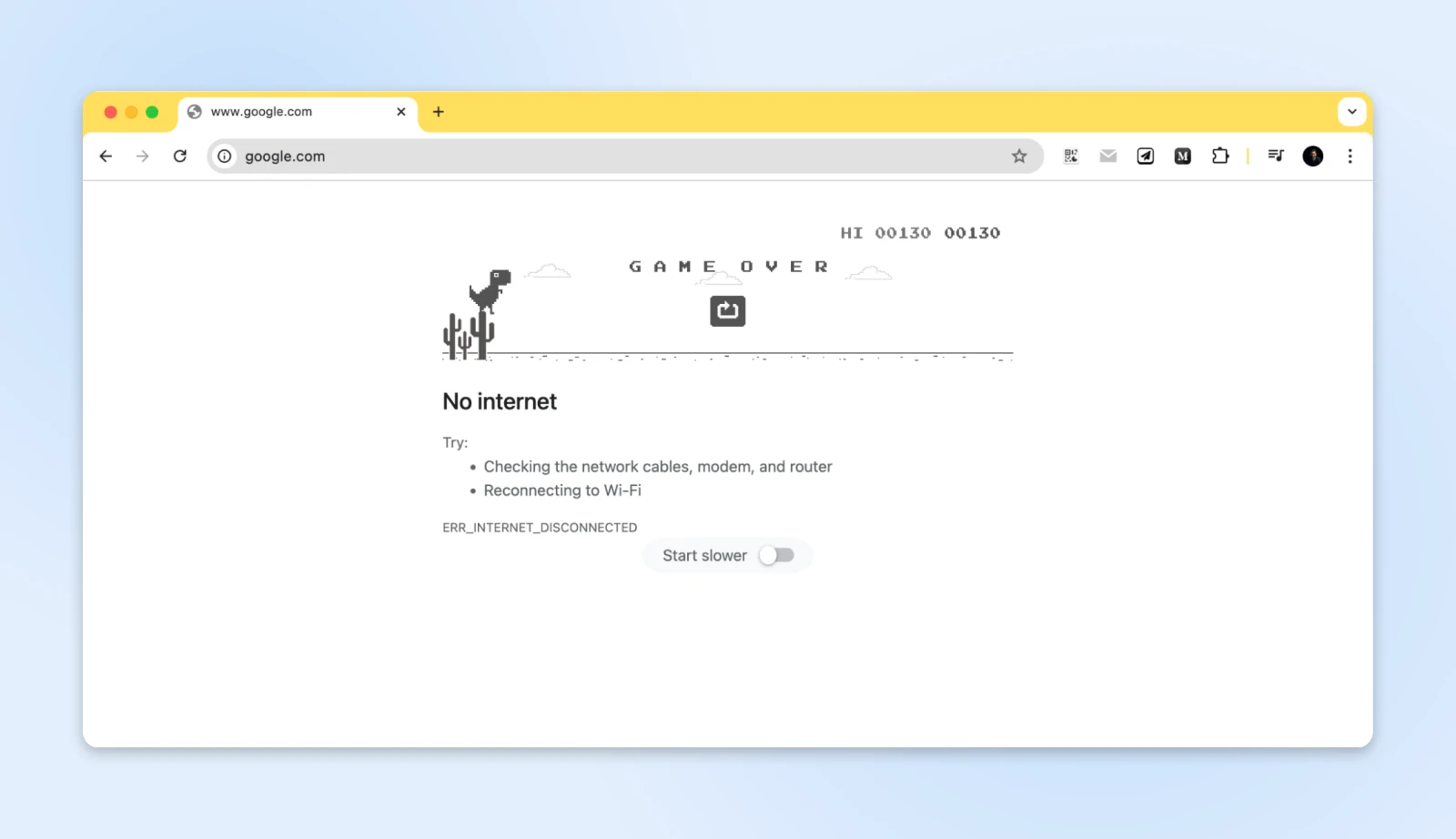
While jumping over internet cacti can be fun, the ERR_INTERNET_DISCONNECTED error when you need internet access feels like getting betrayed by the a constant presence in your life — your internet provider.
Don’t worry though; you’re not alone.
Almost everyone has had these moments, and the good news is that this is easily fixable.
Let’s get you back online!
First, What Is ERR_INTERNET_DISCONNECTED?
If you already know what’s happening, skip right to “How do you get back online?”
When browsers display the ERR_INTERNET_DISCONNECTED message, they’re telling us that our device has lost its connection to the internet.
You can think of it as a delivery truck attempting to transport packages, only to find that all the roads out are blocked.
The truck (your browser) wants to move data, but the roads (internet connection) are inaccessible. Different browsers handle the internet disconnected error differently, too.
Chrome introduces its famous dinosaur game, a playful nod to times before internet connectivity.
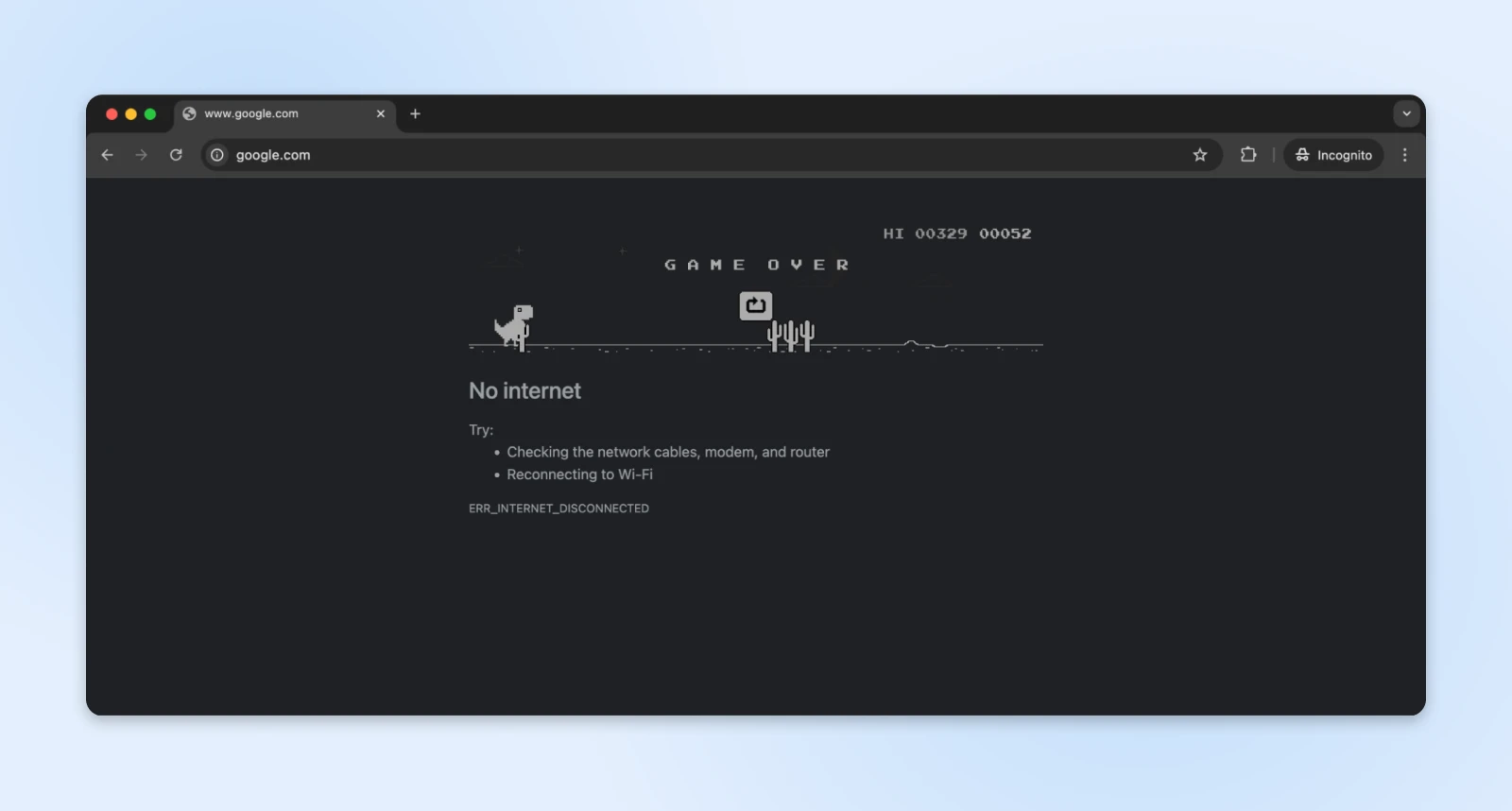
Microsoft Edge has a fun surfing game.
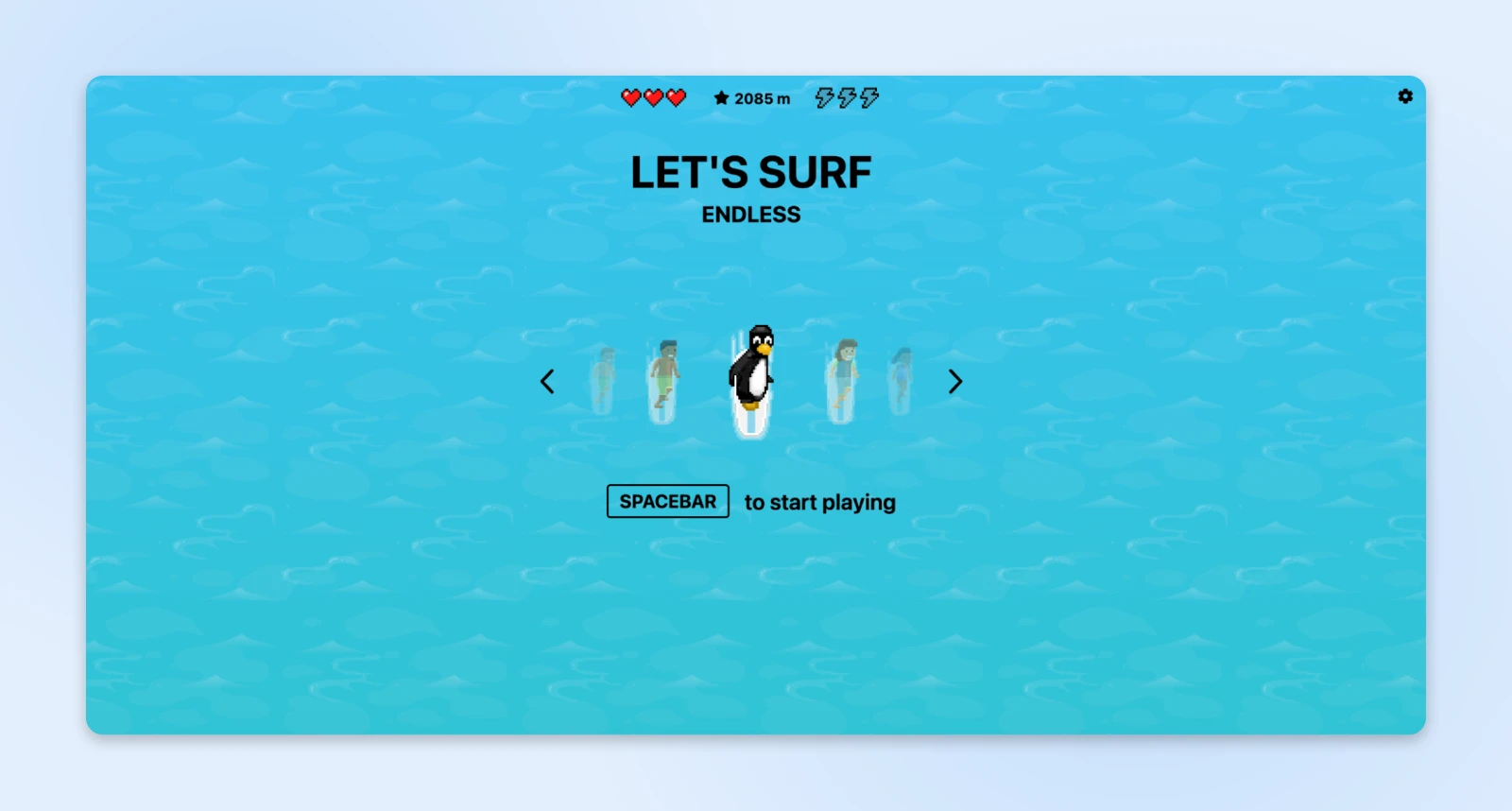
Firefox too has a cute little ping pong-styled game that can be run when the browser has no internet connection.
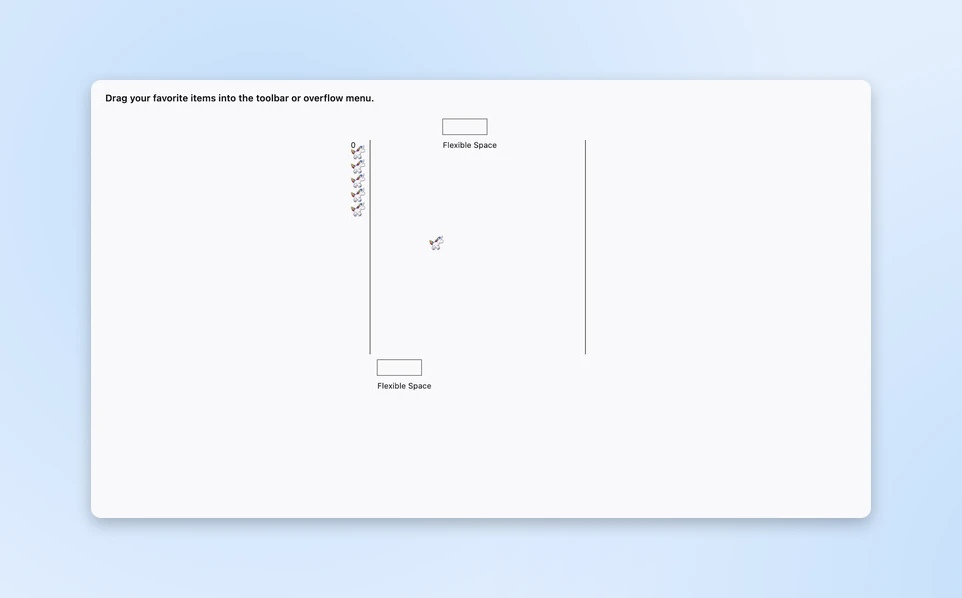
Safari maintains its minimalist aesthetic with a simple alert.
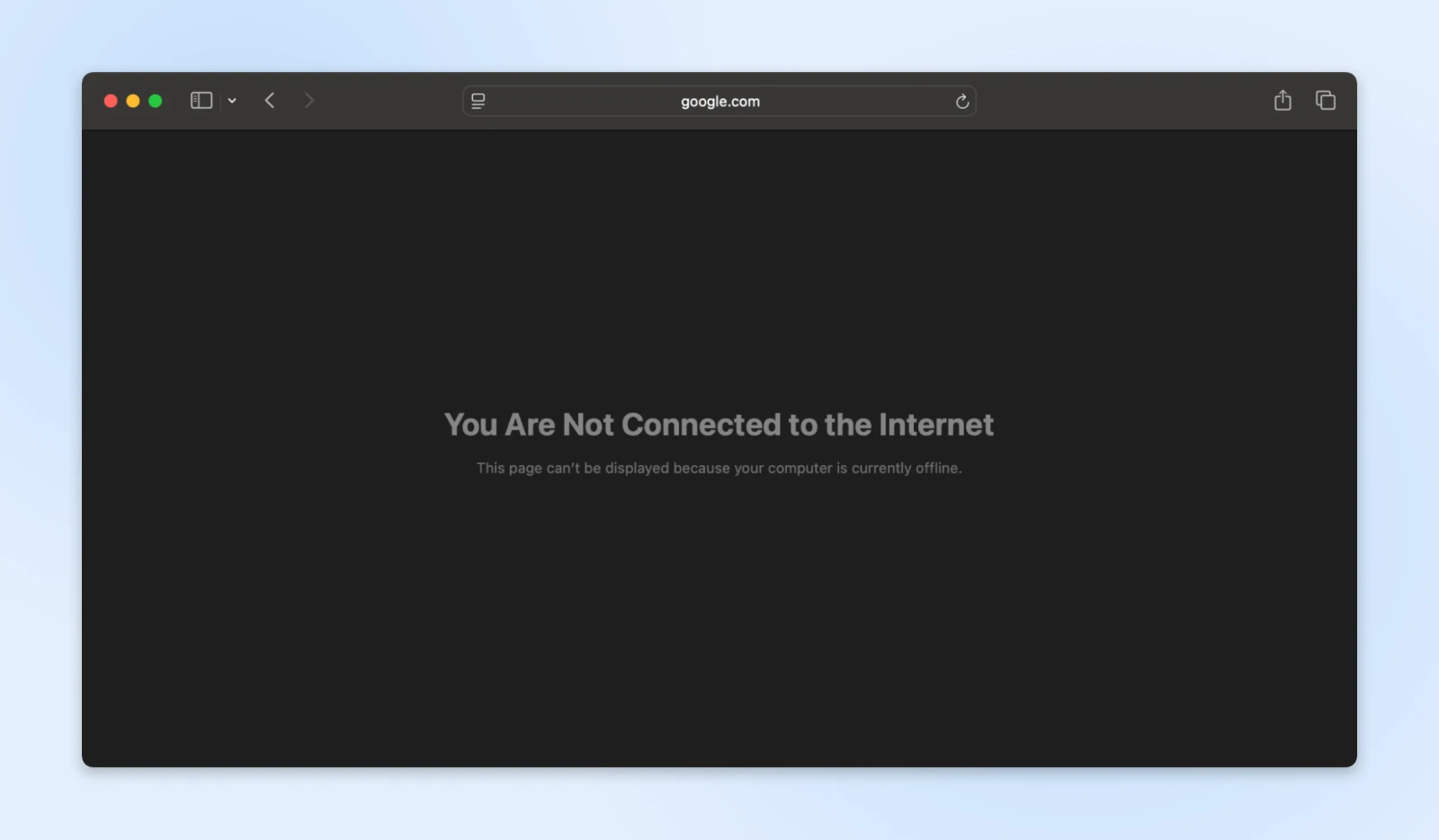
Despite their different presentations, each browser communicates the same fundamental problem — your device can no longer reach the internet.
Why Did You Get Disconnected?
Network connections operate through a complex chain of components working together.
If these get disrupted, the ERR_INTERNET_DISCONNECTED error shows up on your browser window.
Here’s a typical home network setup.
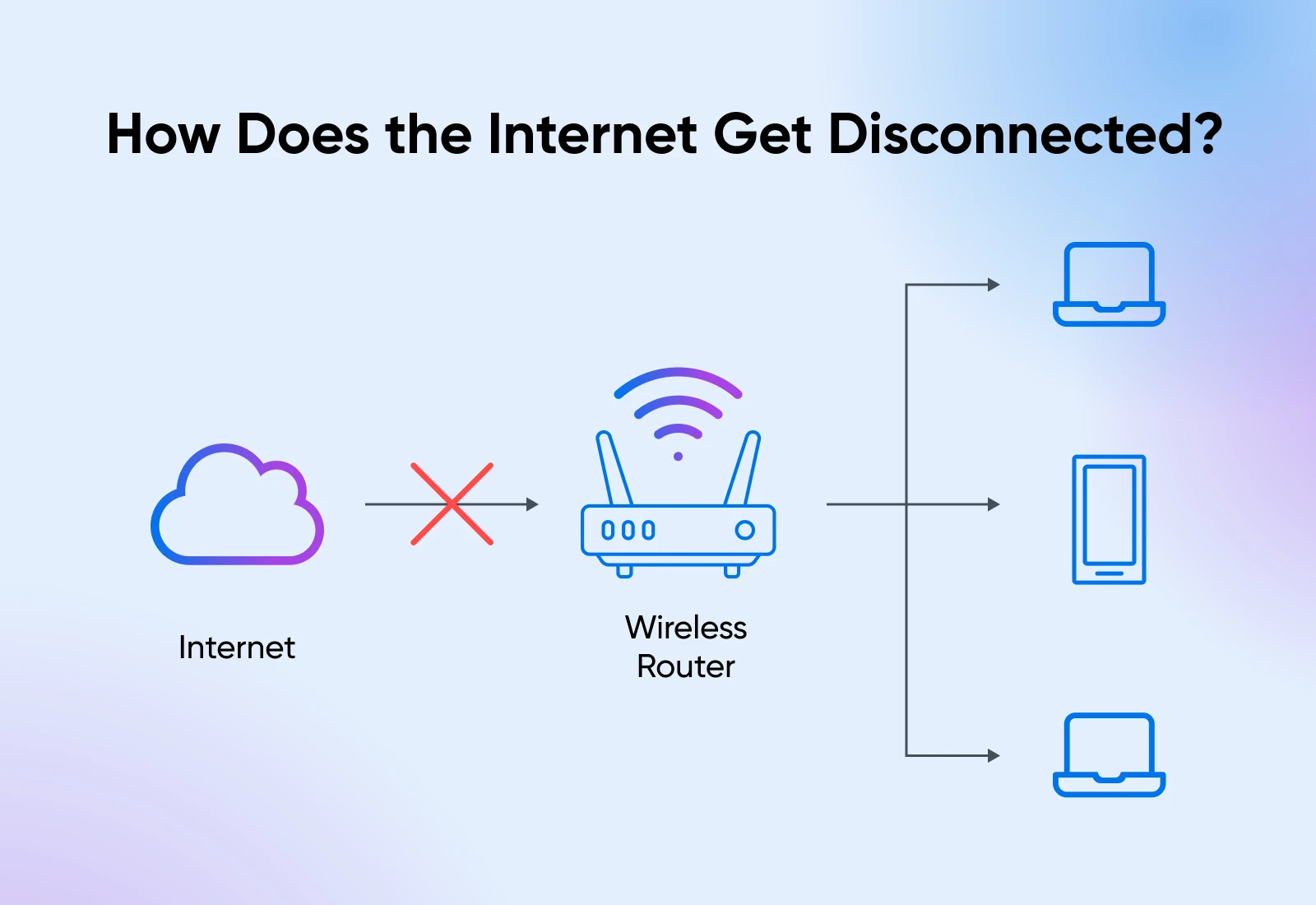
You have the WiFi router connected to the internet, and every device in your house connects to the WiFi router.
BTW, your office network is quite similar. There just are more devices and more routers working together to connect to the internet in an office setup.
There are generally two reasons why you’d get disconnected from the internet:
- Your connection to the router is broken; WiFi disconnects or the wire comes loose.
- The router’s connection to the internet (the cloud) is broken. This is generally out of your control.
Physical connection issues are often the first things you want to check. A cable might have worked itself loose during office cleaning, or for WFH folks, perhaps a pet pulled it loose.
Here’s what you need to do to get back online.
How Do You Get Back Online?
When your internet connection fails, your first instinct might be to try everything at once — unplugging cables, restarting devices, checking settings — all in rapid succession.
While this panic-driven approach is completely understandable, especially with a deadline looming, it rarely solves the problem. In fact, making random changes often creates new issues that mask the original problem.
Instead, we’ll think of it as a detective story.
Every lost connection has clues pointing to its cause, and like any good detective, we’ll examine each piece of evidence systematically.
Let’s walk through the investigation process step by step, checking each potential trouble spot until we uncover the culprit behind your disconnection.
Step 1: Assessing the Physical Infrastructure
You know that moment when your phone isn’t charging and someone asks, “Is it plugged in?”
It might seem obvious, but even the professionals sometimes overlook the simple stuff.
Walk over to your setup and follow the cables from your computer to your router. Give each cable a gentle wiggle. Sometimes they look connected but aren’t clicked in all the way.
Keep an eye on your network indicator while you do this because it might spring back to life right as you adjust the right cable!
Check the power cables next.
They tend to loosen over time, especially if your desk gets bumped occasionally. Take a quick look at each power cable for any loose connections or wear and tear (especially if you have cats– check for bite marks. I speak from experience.)
Watch for any power cables showing wear marks or unusual bending — these indicate potential points of failure requiring replacement.
Quick Fix:
Found something loose or worn?
- Push loose cables back in firmly; they should click securely.
- Test your connection after fixing each cable.
- Consider labeling the troublesome cables for future reference.
- Get IT help (or grab a new cable at home) if you spot damage.
Still offline? Let’s move to Step 2.
Step 2: Equipment Status Evaluation
Your router uses lights to tell you what’s wrong, kind of like a car’s dashboard.
The power light is your first clue: green means good, blinking suggests power problems, and no light means it’s not getting power at all.
The internet light (or WAN–Wide Area Network) is your connection indicator.

- Rapid blinking = active internet.
- Slow blinking = trying to connect.
- Solid light = might be frozen.
- No light or red light = lost connection.
Some routers have different blinking styles and light colors, which will be specified in the manual.
Quick Fixes:
- Try a different power outlet.
- Use a spare power adapter if you have one.
- Take a photo of the lights – This is really helpful for IT support.
Step 3: The Strategic Reset Process
Instead of just flipping the switch, we’ll use a much more effective method to restart your network.
This is pretty much a reboot but gives the router time to completely power down, delete all cached data from memory, and start fresh.
Here’s how:
- Document your current setup. Photograph or note your router’s position and cable connections. There’s nothing worse than unplugging everything, just to realize you have no idea where to plug it back in.
- Disconnect power from both modem and router, starting with the router.
- Wait a full 30 seconds. This critical pause allows internal components to fully discharge.
- Unplug all ethernet cables and reconnect them firmly, ensuring proper clip engagement.
- Reconnect your modem’s power supply.
- Allow exactly two minutes for modem initialization and connection establishment.
- Power up your router.
- Wait three full minutes for complete system initialization.
- Verify indicator lights show proper operation patterns.
If you’re still stuck with no internet connectivity, move on to step 4.
Step 4: Verify Connection
After completing the power cycle, systematically verify each connection layer.
Open your device’s network panel and look for your network name. If it’s missing or showing weak signal bars, try getting closer to your router.
Quick Tests:
- Try connecting with a cable if possible.
- Test with your phone to rule out computer issues.
- Check if others around you have the internet.
Here’s how you can check if your computer has connected to the network or not:
Open your device’s network settings panel. Your network should appear in the available connections list. Here’s what it looks like when my laptop is connected to WiFi, but everything else is disconnected.
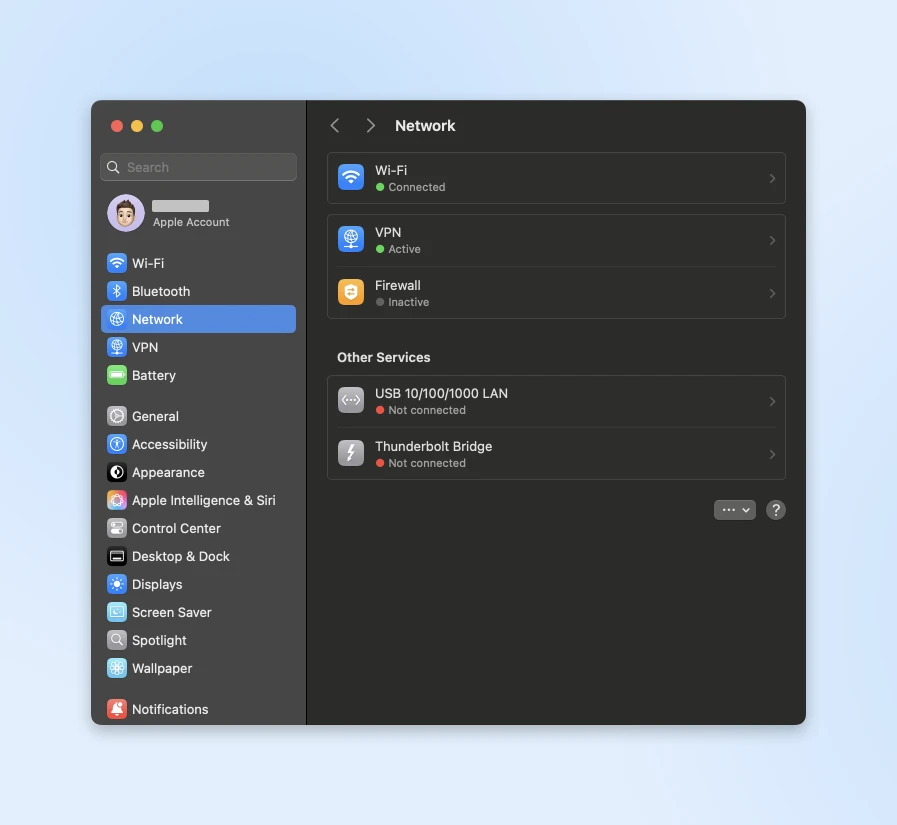
If your device isn’t picking up any networks, your router might not be broadcasting properly.
If your laptop supports it, try connecting to the internet with a wired ethernet connection. This helps rule out any wireless issues.
Also, check the WiFi signal strength with the WiFi Analyzer app; if it’s weak, you might need to reposition your router or check for interference.
You can also perform the WiFi signal strength check on your laptop with:
- Windows – WiFi analyzer
- Mac – Ultra analyzer
If you can connect with ethernet but not wireless, then you know the problem is with your wireless setup. Try connecting wirelessly from different spots and see if the signal strength changes.
Still no luck? Let’s move on to Step 5.
Step 5: Advanced Diagnostics
If nothing has worked so far, we need to dig a bit deeper. We’ll use some built-in tools to see exactly where the connection’s breaking down.
Quick Fixes:
Open Command Prompt (Windows) or Terminal (Mac) and type ping 8.8.8.8 to test the internet connection:
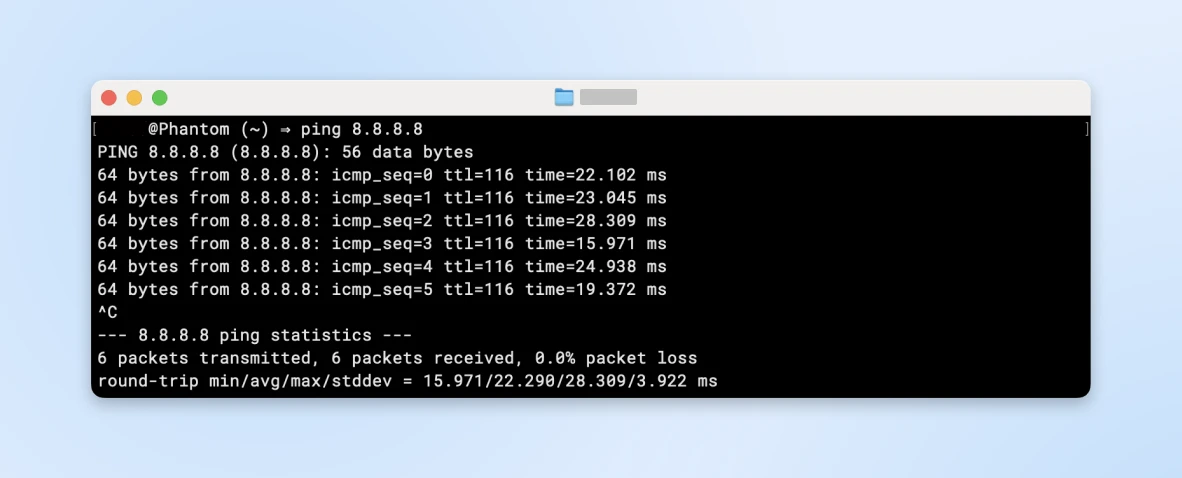
If that fails, contact your internet provider.
If it works but websites don’t, try changing your DNS to 8.8.8.8 (Google) or 1.1.1.1 (Cloudflare).
Remember: Every internet problem has a solution. If you’ve tried all the steps and still need help, don’t hesitate to call your IT support or internet provider.
They’ll appreciate knowing you’ve already tried these steps, and it will help them solve your problem faster!
Preventing Internet Disconnected Error
You need to do a few things to make sure you don’t lose your connection. Let’s look at each of these steps in more detail.
Smart Router Placement
Router placement often becomes an afterthought in busy offices.
The device gets hidden behind plants or stuffed under desks for aesthetic reasons. However, router location directly impacts video call quality, cloud file access speeds, and overall team productivity.
Remember the WiFi analyzers we talked about before? Any of those can reveal where you’re receiving the maximum network and where the WiFi strength gets weak enough to be disconnected.
You can also create a heat map of your WiFi signal.
For office setups (and even large homes), heatmaps tell you where your signal strength starts dropping so you can add WiFi repeaters, extenders, or signal boosters until you see full coverage across the area of your office.
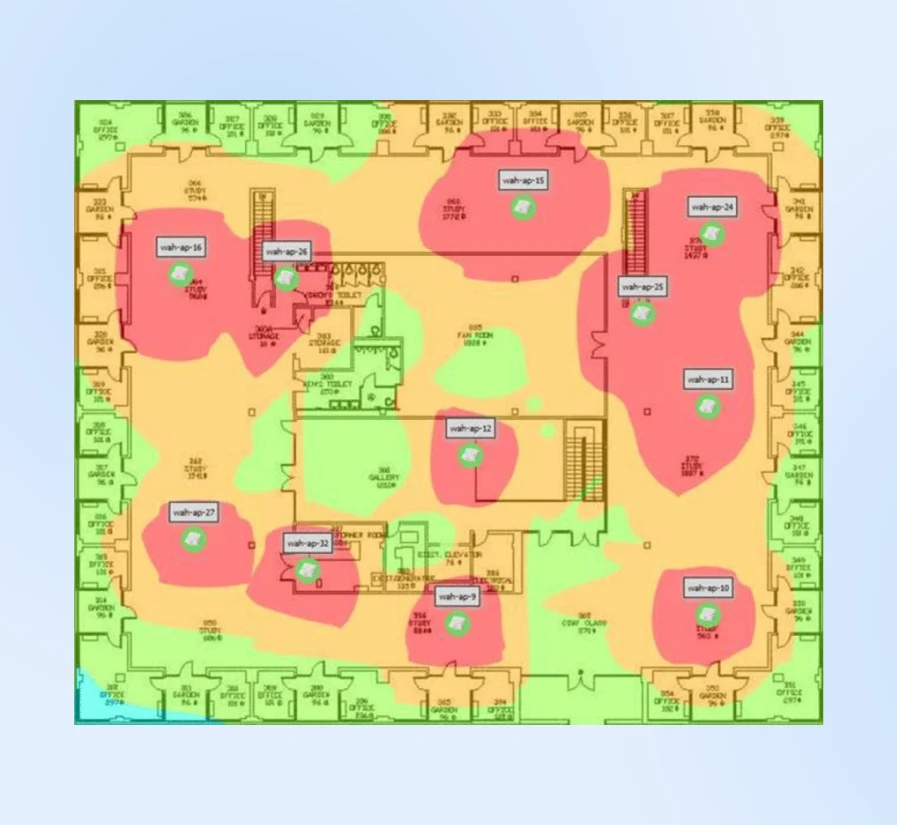
Often, moving a router just 15 feet above the ground can dramatically improve coverage. The most effective position tends to be mounted 6 feet up on a central wall, as WiFi signals travel downward in a dome shape.
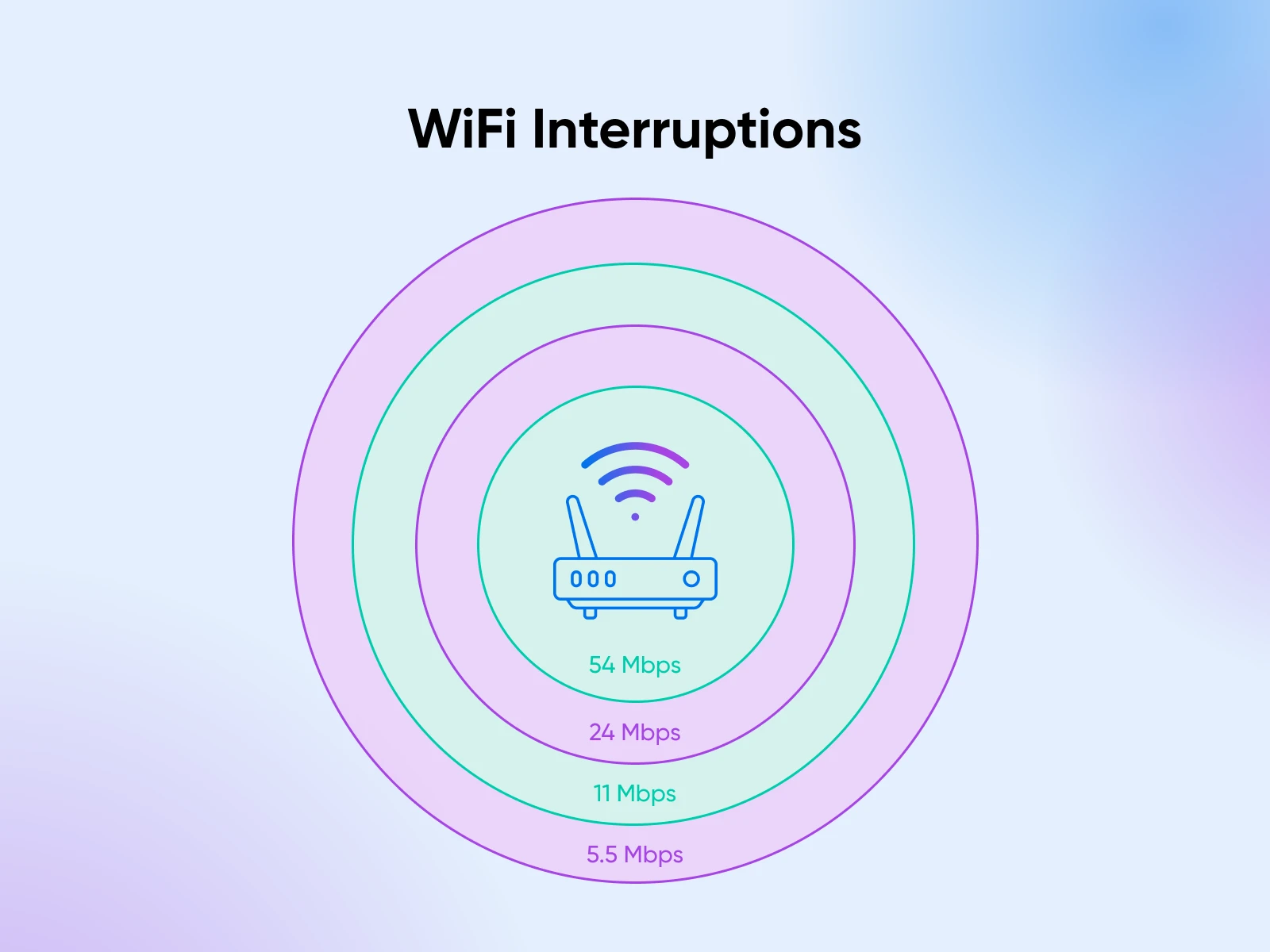
But it’s less common for the router to have a consistent signal throughout its range. Common office items can disrupt WiFi signals in surprising ways:
- Microwave ovens can disrupt 2.4GHz signals.
- Cordless phones may share frequency bands.
- Metal filing cabinets create signal shadows.
- Neighboring networks compete for bandwidth.
Find ways to isolate this interference or strengthen your WiFi signal by placing more devices on the floor.
Create a Maintenance Schedule
Just as vehicles need regular maintenance, network infrastructure requires consistent attention. Your IT department probably has this on lockdown, but here’s an example of what a maintenance schedule would look like, so you can appreciate all their hard work:
- Monthly checks should occur during off-peak hours, typically early in the morning before regular business operations begin.
- Run speed tests from every department.
- Clear dust from equipment (compressed air works wonders).
- Check cable connections (they loosen over time).
- Update network documentation.
- Quarterly assessments provide opportunities for deeper system evaluation.
- Comprehensive speed testing with detailed mapping.
- Equipment inspection (looking for wear signs).
- Review and update emergency contact lists.
- Team training refreshes on basic troubleshooting.
- Firmware management deserves special attention. Outdated firmware can lead to major outages, while proper tracking and testing of updates helps maintain stable performance.
- Track firmware versions in a shared spreadsheet.
- Review update notes before installing.
- Test updates on backup equipment first.
- Keep detailed logs of performance changes.
Backup Connections Planning
A robust backup strategy protects businesses from costly interruptions. Here’s how you can think about planning your backup connections:
- Primary connection: Maintain a business-class internet service with guaranteed service levels and priority support. Also, create direct contact with service provider technical support to avoid customer service channels during outages.
- Backup systems: Along with this, we’d recommend having a secondary cable connection from a different provider for redundancy.
- Mobile hotspots: If keeping a secondary connection active costs too much at your business stage, mobile hotspots can do the job just fine considering how fast mobile internet is these days. But keep running trials every few weeks with all your internet out and just the mobile hotspots to ensure people on the team can handle an outage.
- Emergency response: Create detailed procedures for connection failures:
- Diagnostic steps for common problems.
- Contact information for support services.
- Alternative workspace arrangements.
- Customer communication templates.
A final resort would be to stay connected with local co-working spaces as emergency workspaces when needed for business continuity.
Documentation and Training
Technical documentation should be clear and actionable.
A centralized guide containing network diagrams, equipment information, and troubleshooting steps helps staff resolve common issues independently.
Maintain comprehensive network documentation such as:
- Network topology diagrams.
- Equipment specifications and warranties.
- Configuration backups.
- Maintenance logs.
- Update histories.
Train team members on basic troubleshooting procedures. Create quick-reference guides for common issues. Clear escalation procedures help staff identify when to handle issues themselves and when to seek additional support.
More Than Just Connection Problems
While we’ve focused on internet disconnection errors, you might run into several other errors that prevent access to websites.
Sometimes your browser and server just aren’t speaking the same language.
Each of these guides walks you through fixing the problem step by step. Bookmark them for those moments when things aren’t working quite right — they’ll help you get back on track quickly!
- The 400 Bad Request Error pops up when something’s wrong with how your browser asks for information — maybe a mistyped URL or some cookie problems.
- You might also see ERR_CONNECTION_RESET when your connection drops mid-conversation with the server. These connection hiccups can be particularly frustrating when you’re in the middle of important work.
- Form submissions can be especially tricky. Ever filled out a long form only to lose everything when you hit submit? That’s often related to ERR_CACHE_MISS Errors. They’re particularly annoying when trying to save important information or make a purchase.
- WordPress users face their own set of challenges. The “Maximum Execution Time Exceeded” message might appear when trying to install a new plugin, or you could run into WordPress image upload issues while updating your site’s media library.
- Sometimes the problem lies within the server itself. A 504 Gateway Timeout means the server’s taking too long to respond, while a 503 Service Unavailable error suggests it’s too busy or down for maintenance. These server issues usually resolve themselves, but our guides can help you understand what’s happening and what you can do about it.
Ready for Any Internet Adventure
Network problems never arrive at convenient times. That dinosaur game might be fun, but not when you’re facing a critical deadline or in the middle of an important task.
The key isn’t avoiding every possible problem but knowing what to do when they occur.
Keep this guide handy, save your ISP’s number somewhere offline, and know that every connection issue has a solution.
And when in doubt, explore our guides on common website errors and management tips.
Sign up for our newsletter to be notified about new tutorials when they’re published. We may not be able to every internet hiccup, but we can sure help you handle them like a pro.
The post Disconnected Again? How To Fix the ERR_INTERNET_DISCONNECTED Error and Get Back Online appeared first on DreamHost Blog.
]]>The post Writer’s Block? Here Are 24 Tips To Help You Generate New Content Ideas appeared first on DreamHost Blog.
]]>Hitting a content wall can be incredibly frustrating. You might be staring at a blank page, an empty social media calendar, or a video script that’s going nowhere, and feel like the only solution is to curl up and weep. Listen, it’s happened to me more than once.
But don’t worry — every creative mind faces this challenge at some point. As the famous fantasy writer Phillip Pullman says, “All writing is difficult. The most you can hope for is a day when it goes reasonably easily.”
The good news is that inspiration is all around us! With the right strategies, you can tap into a wealth of fresh ideas for blogs, social media posts, newsletters, videos, and more.
In this guide, we explore why generating new content ideas across different formats is so important. And then, we’ll dive into 24 tips to help you overcome writer’s block and keep the ideas flowing.
You have plenty to say, so let’s get started.
Why Creating New Content Matters
In today’s world, content is more than words on a page. It’s the lifeblood of your online presence, spanning blogs, social media, newsletters, videos, podcasts, and more.
Here’s why keeping your content fresh and diverse is essential:
- It helps you engage your audience no matter where they are: Your audience interacts with content on various platforms. Providing fresh content across all channels keeps them engaged and interested in what you have to offer.
- It builds your brand authority: Consistently delivering valuable content in different formats establishes you as a thought leader in your industry. It shows you’re knowledgeable, innovative, and in tune with the latest trends.
- It boosts your SEO and organic reach: Diverse content types improve your search engine rankings. Search engines favor websites that regularly update their content, and different formats can help you reach new segments of your target audience.
- It helps your business stay relevant over time: Regular updates demonstrate that your business is active and responsive to current trends and customer needs. It reassures your audience that you’re on top of industry developments.

24 Fail-Proof Ways To Come Up With New Content Ideas
We know why it’s so important to create fresh content. Let me share some ways to generate content ideas across various formats.
We’ve got a lot to cover, so let’s get started!
1. Think Beyond Your Blog
While blogs are a staple of content marketing, they aren’t the only way to reach your audience. Explore other formats like:
- Videos: Create tutorials, behind-the-scenes looks, or interviews.
- Podcasts: Discuss industry trends or host guest speakers.
- Infographics and illustrations: Visualize data or processes in an easy-to-digest format.
- Webinars: Offer in-depth discussions or training sessions.
- Social media stories: Share quick updates or engage with your audience in real time.
Different people consume content in different ways. By diversifying your content formats, you cater to various preferences, thereby increasing your reach and engagement.
2. Repurpose Existing Content Across Formats
You can maximize your assets by taking a high-performing piece of content and adapting it to other formats. Here are some ideas to try:
- Blog to video: Turn a popular blog post into a video tutorial.
- Podcast to article: Transcribe podcast episodes into articles. This one is my favorite– for accessibility reasons.
- Webinar to infographic: Summarize key points from a webinar in an infographic.
- Blog to social media series: Break down a comprehensive guide into bite-sized posts.
Repurposing saves time and helps your most valuable content reach audiences who prefer different formats.
3. Batch Your Content Idea Brainstorming Sessions
Coming up with a topic under pressure can be stressful — and the relief you feel when you come up with something might be enough to make you stop for the day. However, you may want to schedule dedicated brainstorming sessions to generate multiple content ideas at once.
Block out a few hours specifically for idea generation. You can even make this a collaborative activity —involve team members to get diverse perspectives.
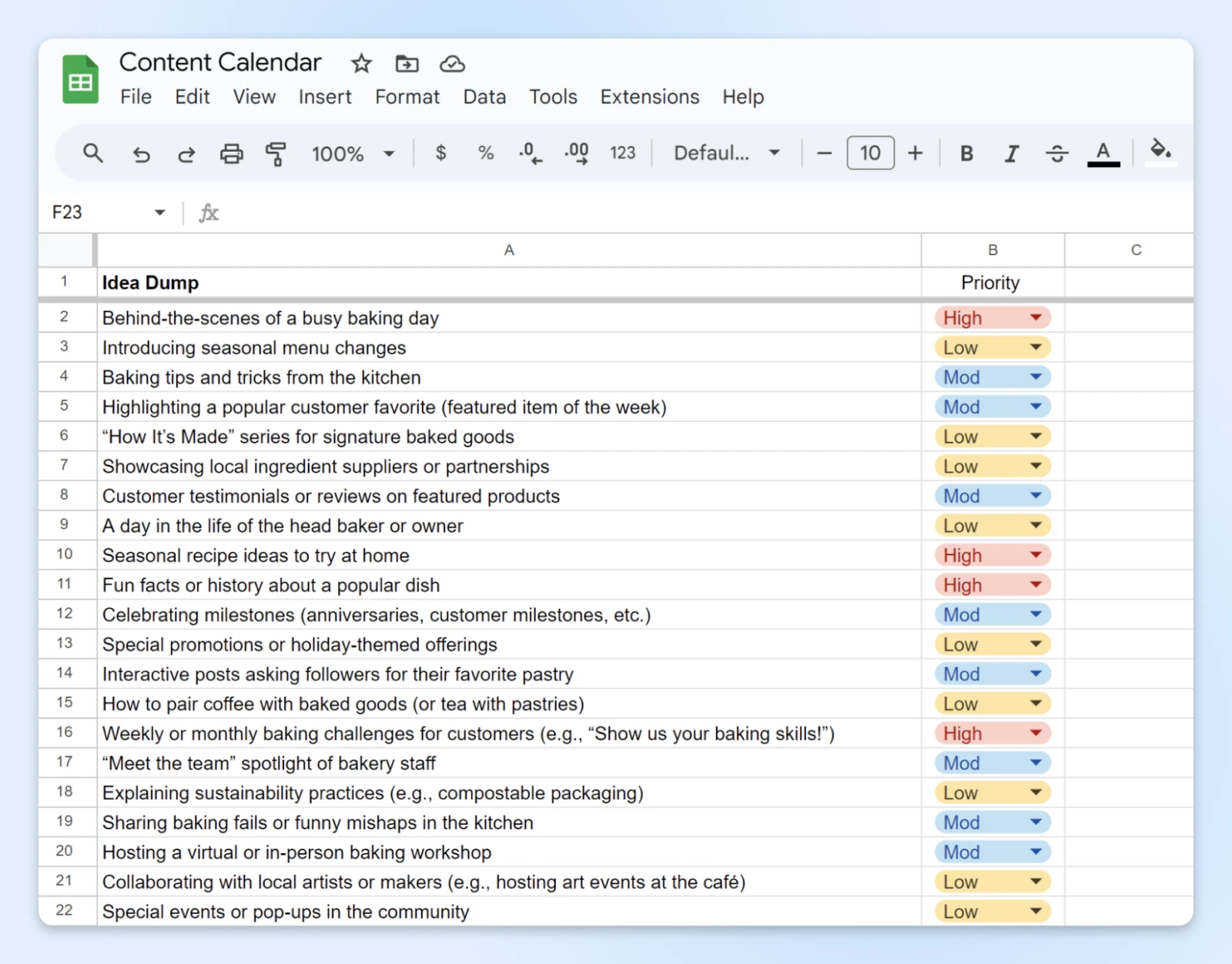
Batching helps maintain a consistent content schedule and reduces the stress of last-minute idea hunting. So pour some tea, set a timer, and away you go!
4. Tap Into Social Media Trends
Ride the wave of what’s trending right now: use trending topics, hashtags, and challenges as inspiration.
If you’re going to watch social media for content ideas, it’s a good idea to diversify and watch multiple platforms. Keep an eye on Twitter Trends, Instagram’s “Explore,” or TikTok’s “For You” page for maximum ideas. This is a great way for you to create timely content — address current events or viral topics relevant to your industry.
Timely content can increase visibility and engagement, as people are already searching for and discussing these topics.
5. Engage With Your Audience Across Platforms
An audience is often untapped potential for content ideas. If you aren’t looking to them for inspiration, you may be missing out:
- Read comments and messages from your followers: Identify common questions or concerns.
- Conduct polls and surveys: Ask what content they’d like to see.
- Monitor your online reviews: Use feedback from product or service reviews to generate topics.
- Include a call-to-action (CTA) at the end of your posts: Encourage followers to engage to get even more content ideas.
Creating content that directly addresses your audience’s needs fosters loyalty and positions you as a responsive brand.
6. Conduct Interviews or Collaborate with Industry Experts
Your followers might be interested in expert insights from leaders in your industry. Interviews provide valuable content and can be repurposed across formats:
- Look for influencers: Reach out to thought leaders in your industry.
- Prepare engaging questions: Focus on topics your audience cares about.
- Share their thoughts across different channels in different formats: Publish the interview as a blog post, podcast episode, or video.
Expert collaborations can introduce you to new audiences and enhance your credibility in your field. Win-win!
7. Analyze Competitor Content
Study what your competitors are doing and find the gaps in value that you can fill for their audiences.
Start by auditing their content: look at their blogs, videos, podcasts, and social media activity. Identify missing pieces like topics they’ve overlooked or haven’t covered in-depth. Then, offer something better — more comprehensive or updated information.
Understanding the competitive landscape helps you differentiate your content and provide unique value.
8. Use Keyword Research and SEO Tools
Keyword research is a great way to find data-driven content ideas. You can leverage technology tools to find out what your audience is searching for online, such as:
- Google Trends: To identify rising search terms.
- Semrush or Ahrefs: To discover keywords and content gaps.
- AnswerThePublic: To find questions people are asking related to your industry.
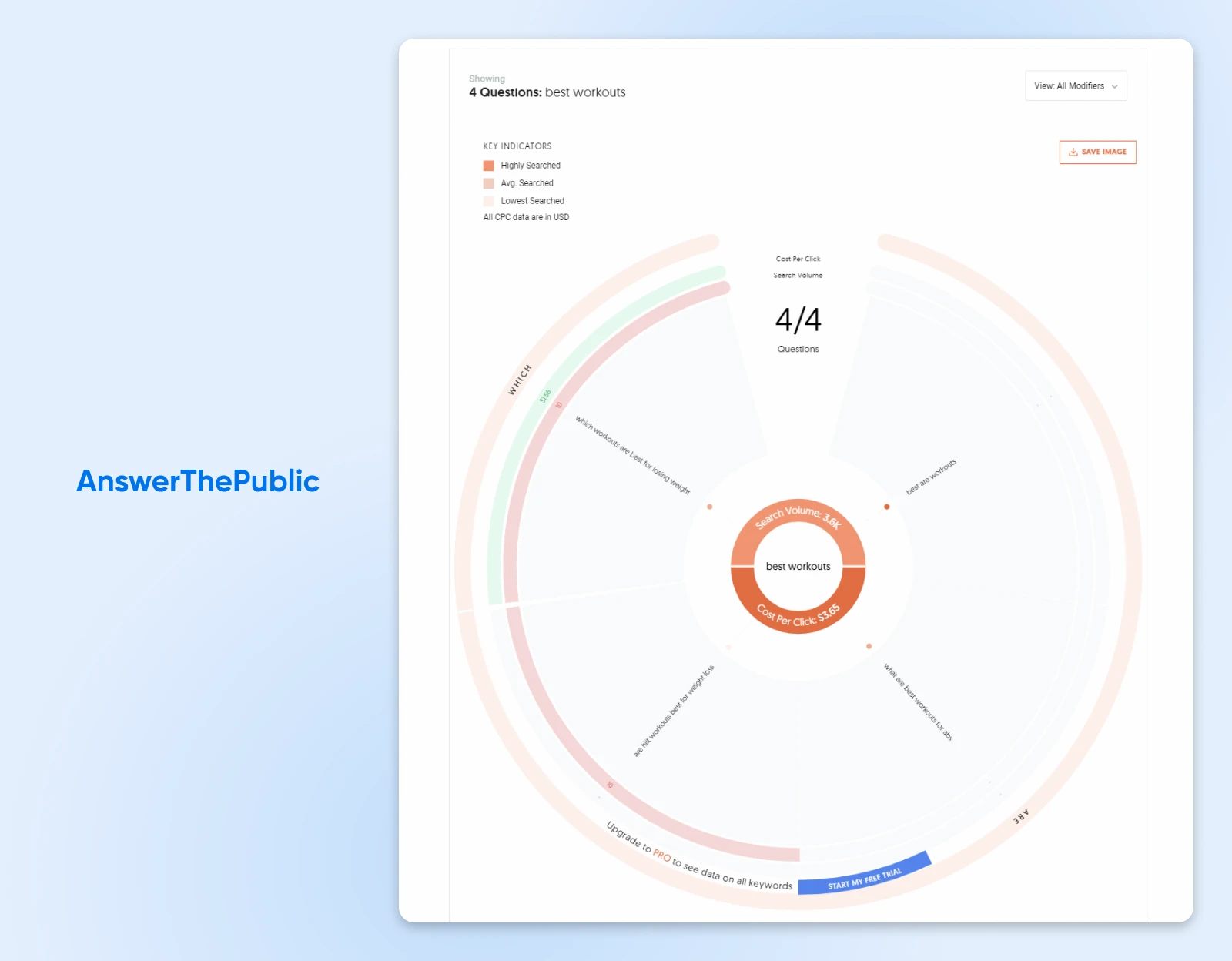
SEO tools provide insights into audience interests, helping make your content both, more relevant, and more discoverable.
9. Leverage User-Generated Content
Have you considered giving your audience a chance to shine? Creating your own content isn’t the only option. Incorporate content created by your users, such as testimonials, customer success stories, or reposts of users’ social media photos and videos featuring your products.
You can even run contests to encourage users to create content for a chance to be featured!
User-generated content builds community and provides authentic, relatable material. Just make sure you’re always attributing to the creator, and rewarding them accordingly.
User-Generated Content (UGC)
UGC is any content that customers post on social media to promote a certain brand or business. This might include a review, testimonial, image, or video that features a product on a personal account.
Read More10. Stay Updated With Industry News and Events
When you keep a finger on your industry’s pulse, you may be the first to share big news with your followers. Which, in turn, will encourage your audience to grow and establish you as a trusted voice in your space. That’s why it’s a good idea to stay up-to-date on the latest happenings that might interest your followers — and use them for your own content, by passing along major updates to your audience.
Set up news alerts for industry-related keywords, follow industry leaders, and attend webinars and conferences to gain insights and share learnings. Being timely with news positions you as a go-to source for industry information.
11. Use Content Idea Generators
Need to give your creativity a jump start? When in doubt, use online tools!There are tons of content idea generators out there that can help you come up with content ideas on the fly.
Here are a few to check out:
- HubSpot’s Blog Ideas Generator
- BuzzSumo Content Idea Generator
- Ahrefs’ Free AI Content Idea Generator
The tools can provide you with new perspectives or topics you haven’t considered before.
12. Address Frequently Asked Questions (FAQs)
There’s a good chance your customers or users have questions or problems. And you could help them solve real problems with your content. (Is this a match made in heaven? We think so!)
Create content that answers common questions your audience might have. You can, for instance, gather FAQs from your social media feeds, customer service inquiries, and emails.
Then, develop comprehensive answers to the questions and turn them into guides. You can also turn this into an FAQ section on your website, or create a recurring content series with answers to common questions. Better yet, do both to create even more reach with this one content idea.
As a bonus, answering FAQs improves customer satisfaction and reduces repetitive inquiries for your customer support team.
For example, snack company Pipcorn organizes their FAQs by product type. If you can, make it fun!
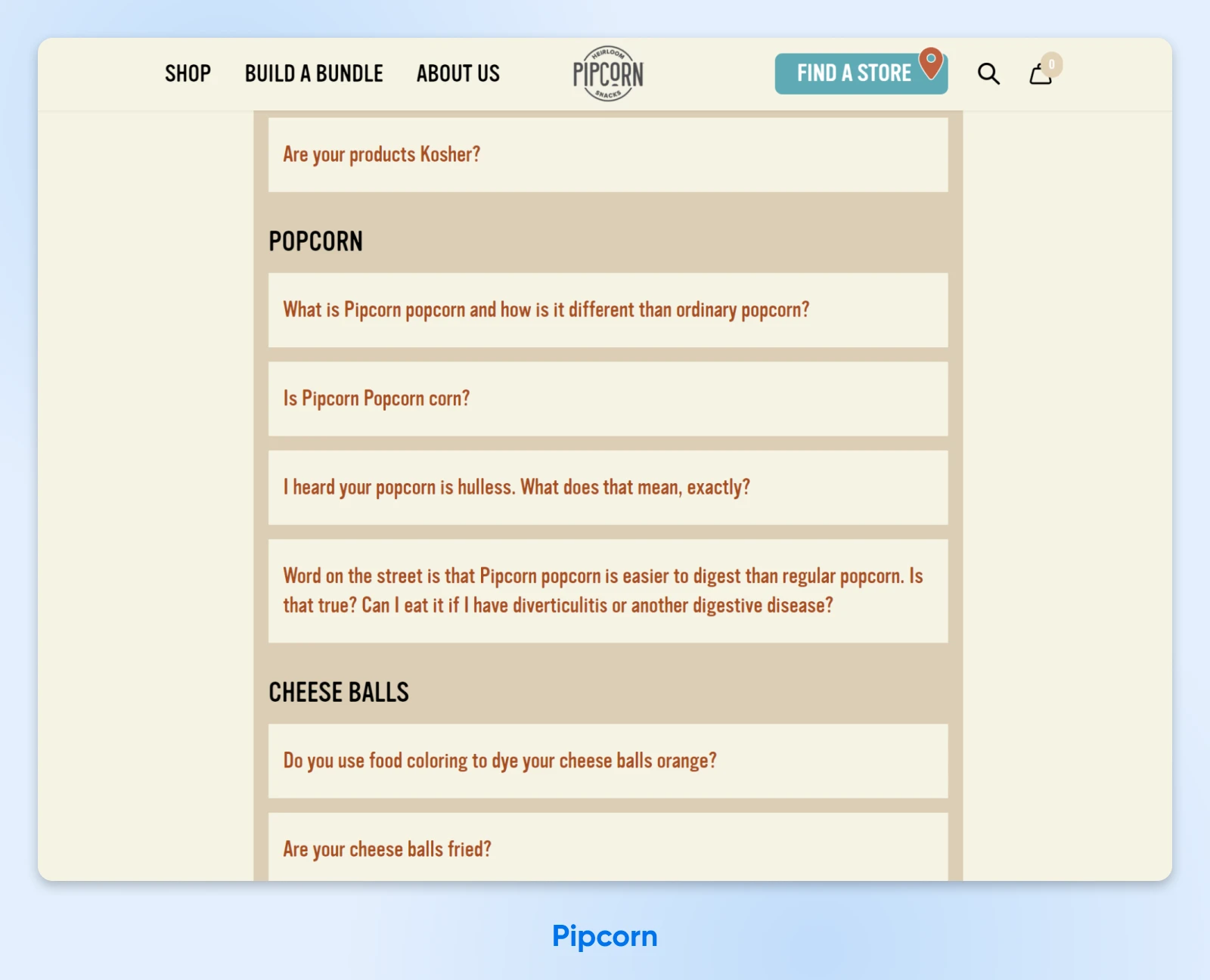
13. Share Behind-the-Scenes Content
There’s an easy way to make your brand seem more relatable and authentic to your audience – Give them a peek into your operations behind the scenes! Here are a few ideas you can try:
- Introduce members of your team: Highlight staff members in profiles on social media or your blog.
- Showcase your processes: Demonstrate how your products are made or services are delivered.
- Show off your company culture: Share events, traditions, or what office life is like day-to-day.
Humanizing your brand fosters trust and strengthens connections with your customers.
14. Host Q&A Sessions or Webinars
A great content idea for getting interactive engagement with your audience online. Host virtual events so they can learn about your company or products or ask questions directly.
Here’s how to get started:
- Collect questions in advance: Use social media or your email list.
- Choose a platform like Facebook or Instagram Live: Or even host a Zoom webinar where customers can join in to hear answers to their questions in real-time.
- Make sure to record the session: This is so you can repurpose it for more content later — like sharing clips on social media, or making a transcript to post on your blog.
Live interactions like this can boost engagement and provide immediate value.
15. Create How-To Guides and Tutorials
Looking for some good, old-fashioned blog content that will provide value for your readers?
How about a guide or tutorial with step-by-step instructions? Here’s how to do it:
- Identify your audience’s pain point(s): What challenges does your audience face?
- Offer a solution: Provide clear, actionable advice.
- Use multiple formats: Start with a blog post, and then turn your guide into a video or infographic for even more reach.
Educational content positions you as an expert. Plus, it’s highly shareable.
16. Use Analytics To Identify Popular Content
If you’ve already scored some content wins, double down on that success. Check your content metrics like page views, time on page, shares, and comments to see which topics resonate the most with your audience, and identify your top performers.
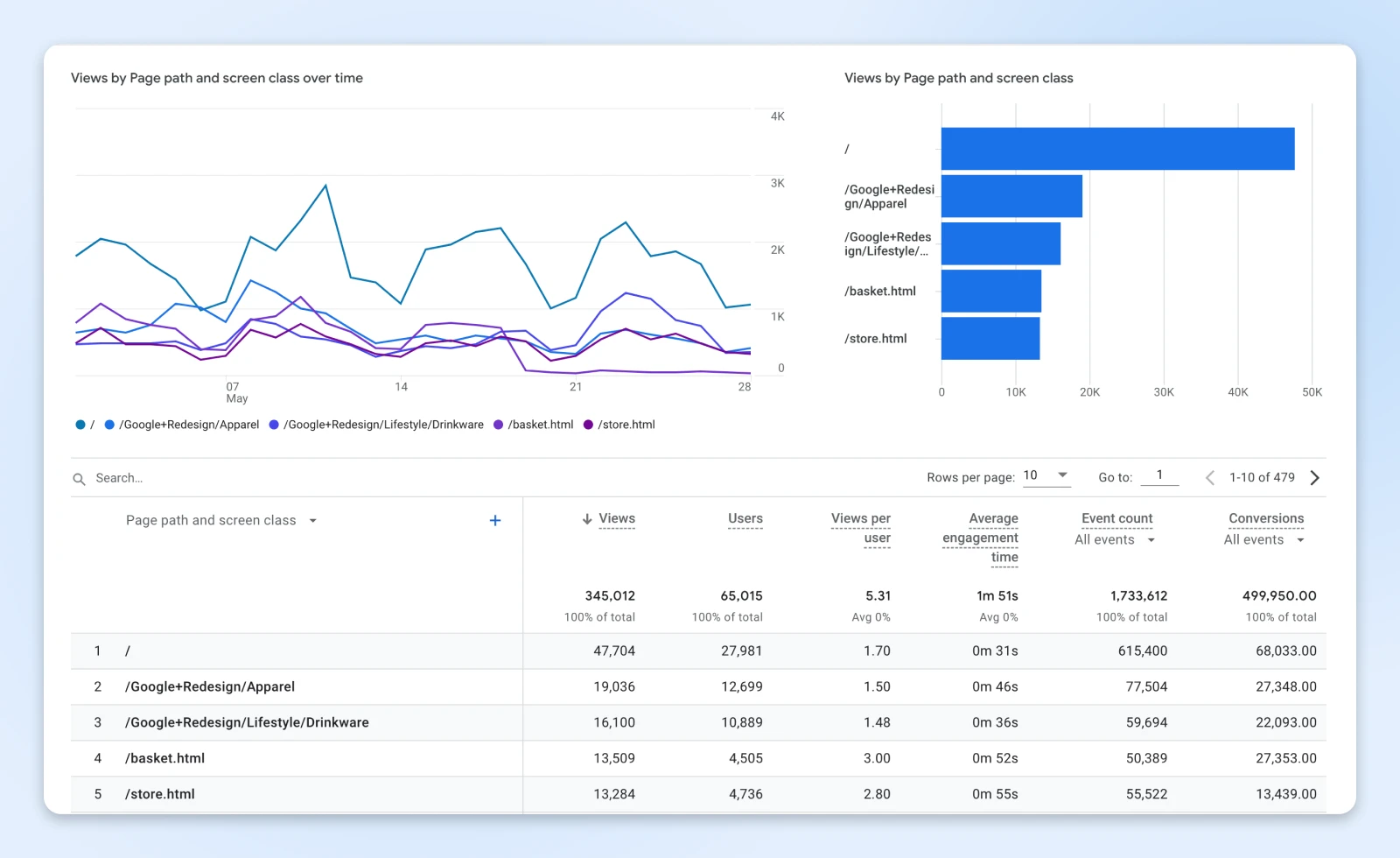
Then, expand on those topics or update them —create follow-up content or refresh existing pieces. Focusing on what’s already working maximizes your efforts and audience satisfaction.
17. Explore Related Industries for Crossover Topics
Looking to other industries can help you broaden your content horizons. Look beyond your immediate niche to identify places where your content can overlap with new topics —how does your industry intersect with others?
You might also think about collaborating with experts from related fields, or even creating hybrid content by combining your insights for unique new perspectives.
Crossover content can attract new audience segments and spark innovation.
18. Curate Content From Trusted Sources
A tried-and-true way to generate content ideas is to become a resource hub for your audience. Share valuable content created by others by creating weekly or monthly roundups of must-read articles or adding commentary to provide context to curated content.
Some trustworthy sources to go for content you can share include:
- Industry newsletters
- Academic studies and other peer-reviewed research
- Industry conferences and events
- Reputable news sources and journalists
Just make sure to always acknowledge the original creators of the content you curate and give them proper credit for their work.
19. Explore Visual Content Ideas
Visual content can capture an audience’s attention faster and more effectively than written content. Also, visuals can enhance understanding and engagement. Some formats you might want to experiment with include:
- Infographics: Can be used to simplify complex information.
- Memes and GIFs: Can add humor and relatability to various topics.
- Slide decks: Can share large amounts of information in visually appealing ways.
Not only is visual content more engaging, but it’s often more shareable; so keep that in mind, too.
20. Tell Stories
It’s highly unlikely that you’re the only person creating content in your niche. Think about why your audience follows you. Chances are, it’s because they like you, and would enjoy learning more about the human behind the business.
Storytelling is a great way to make an impact and connect emotionally with your audience. Best of all, since you’re pulling from your experience, there’s no research required.
Here are a few suggestions for personal stories:
- Customer journeys: For example, success stories from people who have used your product or service.
- Brand origin story: Tell your audience about what led to the launch of your business.
- Mission and values stories: Highlight what drives your company and why you do the work you do.
Payroll and HR platform, Gusto, regularly features customers as a part of their content strategy.
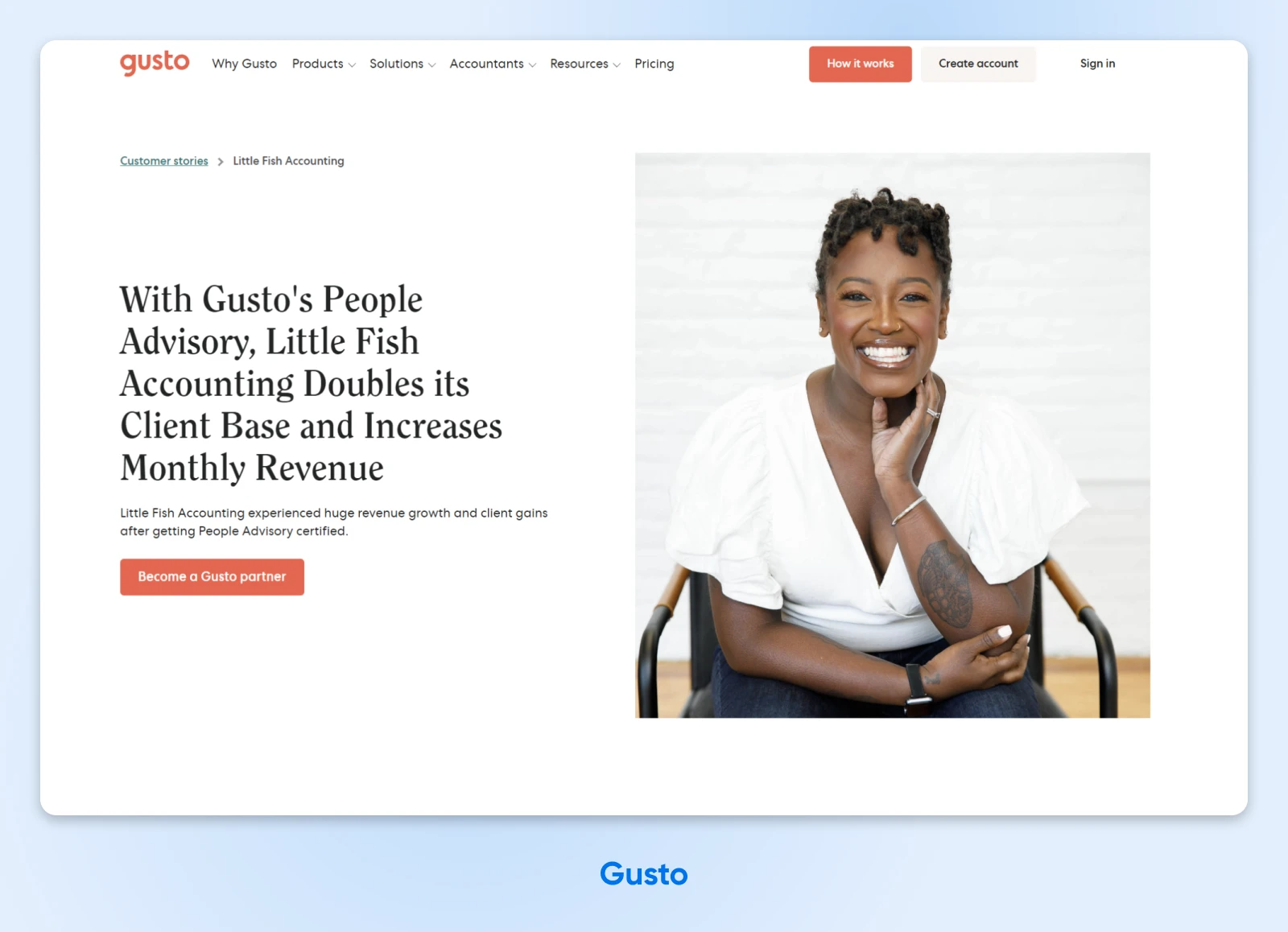
How you share your story is as personal as the story itself. You may want to write a narrative or simply list lessons you’ve learned over the years.
Or, how about letting your audience ask you questions on a Twitter chat or YouTube livestream?
21. Brainstorm With Your Team
One of the best ways to keep the well of content ideas from running dry is to collaborate with others and involve them in the content creation process.
- Hold creative brainstorming sessions with your team: This is a great way to encourage open idea sharing.
- Include team members from different departments: Get a diverse range of perspectives involved in adding content ideas to your calendar or list.
- Use physical or digital idea boards: Collect ideas so everyone has a visual while they work.
Collaboration can lead to innovative ideas you might not have generated alone, so getting your team involved can help keep the idea process moving forward in new and productive ways.
22. Address Common Misconceptions From Your Audience
You can find a lot of good content ideas by educating your audience. If you stop to think about things your customers or users don’t know, you can likely name several off the top of your head —and so can a lot of other people in your company.
Content is a great vehicle for clearing up your audience’s misconceptions. You can identify common myths in your industry and use data and expert opinions to debunk them. You can also use content on different platforms (especially social media),to engage in a dialogue where you encourage questions and discussions.
This type of content tends to work well because educating followers builds their trust and positions you as a reliable source.
23. Create a Series or Themed Content
There are many benefits to creating a content series. For one, it allows you to get multiple pieces of content out of just one idea. And two, it keeps your audience engaged over time, coming back to your site or social media over and over for new installments.
The hard part, though, is developing content that spans multiple installments that keep your audience’s attention over time. Here are some ideas to try out:
- Create a weekly tip series: Offer a new tip each week.
- Write content that has monthly themes: Focus on a specific topic each month and build your whole editorial calendar around it.
- Develop story arcs that continue throughout your content: Build narratives over several pieces.
Series encourage repeat engagement and can build anticipation that keeps visitors coming back for more.
24. Keep a Running Idea Journal
As any content creator knows, coming up with ideas is only the first part of the battle. The next step is to put them into action.
But to do that, you have to remember them.
Never miss a spark —document your content ideas as they come to you by using note-taking apps like Evernote or Google Keep or storing ideas in voice memos so you can record your thoughts on the go.
Capturing ideas in the moment ensures you have a reservoir to draw from later. Just be sure to regularly review your content idea bank. Set time aside to go through your notes to organize your good ideas and clean out your not-so-good ones.
Blog Post Ideas Made Easy
Consistently coming up with new content ideas can be one of the more stressful aspects of running an online business. But overcoming writer’s block isn’t about forcing creativity —it’s about tapping into the wealth of resources and strategies available to reignite your inspiration.
By thinking beyond traditional formats and actively engaging with your audience across multiple platforms, you’ll discover that content ideas are virtually limitless. Remember, the key is to stay curious, be proactive, and keep your audience’s interests at the forefront of your content strategy. Besides better traffic and increased profits, content creation is how you build a community and engage with your customers.
Developing new content does require time and energy, but you don’t have to do it alone. With DreamHost’s reliable hosting solutions, you can focus on creating amazing content while we take care of the technical details. Our shared hosting plans are designed to empower entrepreneurs and small business owners like you to build, manage, and optimize your online presence.
Explore our hosting plans today and start reaching your audience like never before.
Ready to bring your fresh content ideas to life?
The post Writer’s Block? Here Are 24 Tips To Help You Generate New Content Ideas appeared first on DreamHost Blog.
]]>The post Write a Press Release That Gets Your Small Business Noticed (12 Tips) appeared first on DreamHost Blog.
]]>Writing an effective press release can be a challenge for even seasoned professionals. You must capture attention, convey information clearly, and inspire action — all within a rather brief document.
Many businesses struggle to craft press releases that stand out among the hundreds that journalists receive daily. Your news risks getting lost or overlooked if you don’t communicate it effectively. Mastering press release writing gives you a powerful tool to shape your company’s narrative and attract media coverage.
We’ve compiled 12 essential tips to help you write press releases that grab attention and get results.
These strategies will guide you through creating compelling headlines, structuring your content for maximum impact, and avoiding common pitfalls.
Announcing a product launch? Sharing company news? Even if you’re just posting a quick response to industry trends, these tips will help you craft press releases that resonate with your target audience and increase your chances of media pickup.
Why Use Press Releases?
Think of a press release as a direct line to journalists waiting to write their next story.
A compelling press release grabs their attention and might land you an article, interview, or feature. Even if it doesn’t get published directly, it still puts your brand on the radar of media professionals and industry insiders.
Many online publications link back to your website, so a published press release can also help you with search rankings due to the backlinks. Sometimes, these announcements can even attract potential customers or business partners.
Backlink
A backlink is simply a link from one website (back) to another. If site owner A links to site owner B’s content, B has a backlink from A.
Read MoreWhen you consistently publish insightful press releases, people who might not have otherwise heard of you will begin to notice your brand.
A poorly written press release, however, can backfire.
Typos, inaccuracies, or overtly self-promotional language can hurt your reputation. Journalists are busy people. If you consistently send low-quality or irrelevant material, they may ignore you altogether.
What’s the General Structure of a Press Release?
A well-written press release grabs attention and sparks interest. Think of it as a compelling story that communicates your news clearly and concisely.
Here’s an example of how you can structure your release for maximum impact:
1. Headline (10–15 words)
Your headline should immediately convey the core of your news. Make it strong and intriguing.
Example: TaskMaster AI: Small Business Project Management Gets Smarter With AI
2. Dateline and Lead Paragraph (25–30 words)
Start with the location and date. Then, summarize the key information: who, what, when, where, and why.
Example: SAN FRANCISCO, CA, September 24, 2024 — Small businesses can now manage projects with the power of artificial intelligence. TaskMaster AI today launched its innovative platform designed to streamline workflows.
3. Body Paragraphs (50–75 words each)
Provide more context and details. In two to three paragraphs, expand on the key information from your lead paragraph.
Example: TaskMaster AI uses machine learning to automate tasks, predict project timelines, and identify potential problems before they arise. The platform easily integrates with tools like Slack, Google Workspace, and Microsoft 365, making it simple for small teams to adopt.
During beta testing, 50 small businesses across different industries saw an average 30% increase in project completion rates and a 25% reduction in missed deadlines. TaskMaster AI aims to give small businesses the same AI-powered project management advantages previously enjoyed by larger companies.
4. Quote (25–40 words)
Include a quote from a key person in your company. This adds a human touch and builds credibility.
Example: “We created TaskMaster AI to make advanced project management accessible to everyone,” says Jane Doe, CEO of TaskMaster AI. “Our goal is to help small teams work smarter, not harder, by using the power of AI.”
5. Additional Context (25–50 words)
Share any other relevant information that adds depth to your story.
Example: Grand View Research projects the global project management software market to reach $15.08 billion by 2030. AI-powered solutions are expected to be a major factor in this growth.
6. Boilerplate (30–50 words)
Briefly describe your company. You’ll likely copy and paste this paragraph into each press release you write.
Example: Founded in 2023, TaskMaster AI is a SaaS company revolutionizing project management for small businesses. We combine artificial intelligence with user-friendly design, empowering teams to be more productive and achieve business growth.
7. Contact Information
If needed, provide a clear point of contact and their details for media inquiries.
Example:
Contact: Jane Doe, CEO
Phone: (555) 123-4567
Email: [email protected]
Website: www.taskmasterai.com
12 Tips for Writing a Compelling Press Release
Now, let’s explore how you can transform your press releases from average to fascinating, starting with the most critical element: your headline.
1. Write an Attention-Grabbing Headline
Here’s an example of a good headline from Sony’s recent newswire post.
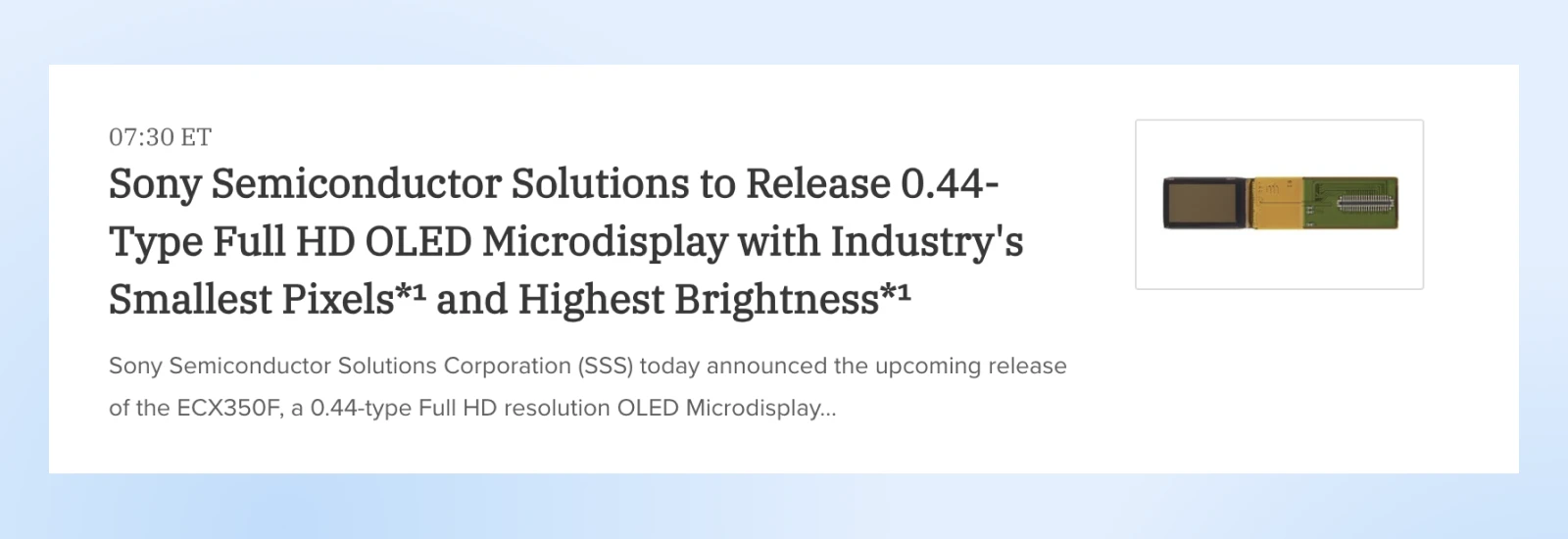
A good headline communicates the main news while improving click-through rates and encouraging more people to read the news.
Click-Through Rate (CTR)
Click-Through Rate (CTR) refers to the percentage of users that click on a specific link. If 10 out of 100 visitors click on a link, that’s a 10% click-through rate.
Read MoreIn the case of the above headline, if you’re interested in the semiconductor industry, this news is worth looking into.
So what should you take away from this?
- Keep it short and punchy (around 10 words if possible)
- Use active verbs
- Include your company name if relevant
- Avoid jargon or insider terms
- Consider using numbers (e.g., “5 Ways…”)
For example, think of what article title you would click on.
- Company X Announces New Product
- Company X Disrupts the $50B Industry With a Revolutionary Product
The first one is bland and states the obvious. No one wants to know about yet another product in the same market.
The second one, however, states specifics like the industry size and that this product is disrupting the industry. You now have people intrigued.
2. Include a Compelling Subheadline
You may have noticed that newswire websites have a subheading along with the headlines.
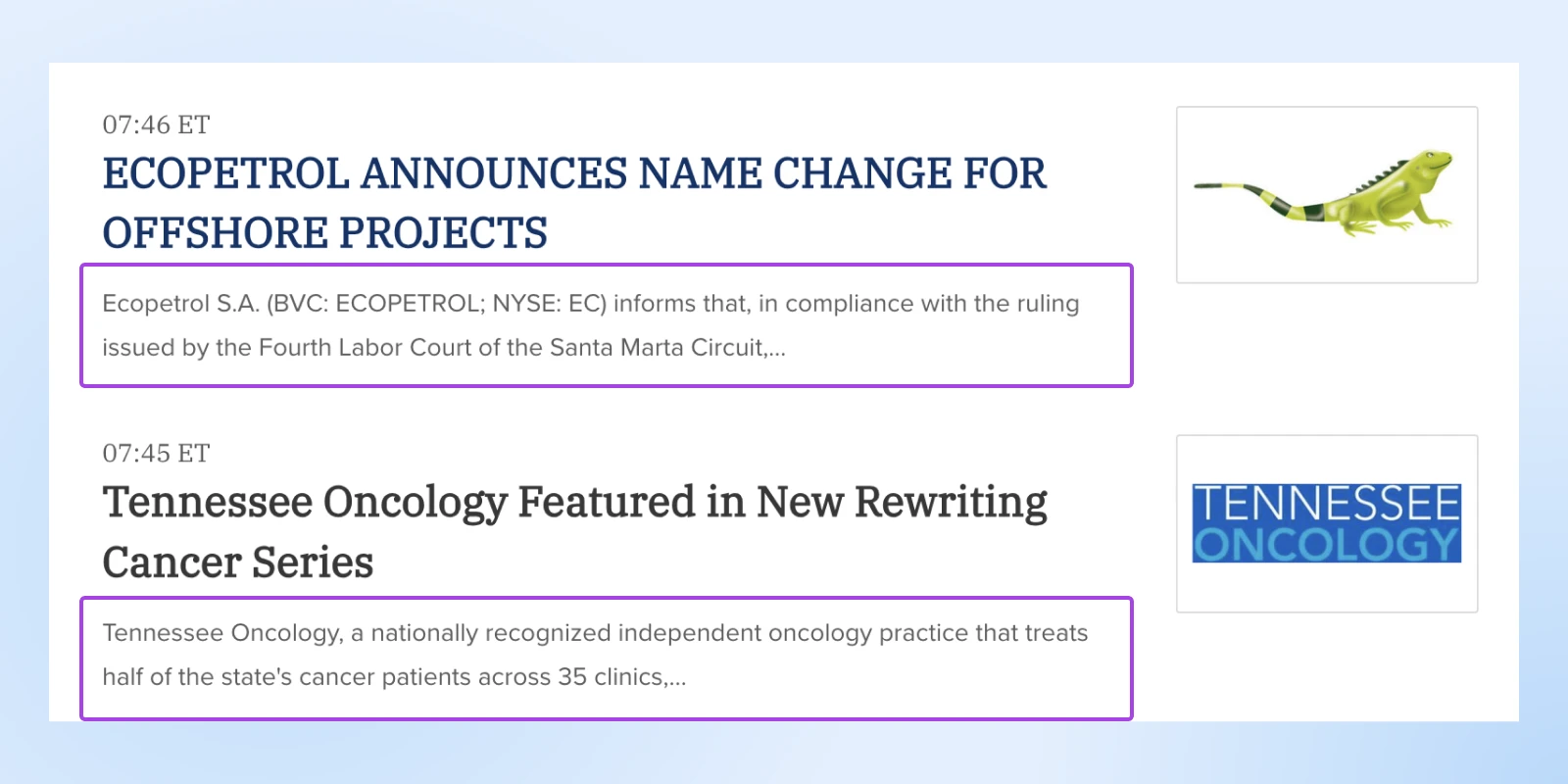
This is generally the first line of your news write-up.
Some publishers may allow custom subheadlines, but for those that don’t, you need to make the first line of your news, well, newsworthy.
So when you’re writing your press release, think of its first line as a teaser that encourages people to keep reading.
It should generally:
- Provide key details that you haven’t covered in the headline
- Explain why the news matters
- Be as concise as possible
For instance:
Headline: “Acme Corp Raises $50M in Series B Funding”
Subheadline: “Led by a top VC firm, the investment will fuel expansion into European markets and double the size of the engineering team..”
The subheadline provides important context about the funding’s intended use, enhancing readers’ understanding of the news.
3. Start With a Strong Lead Paragraph
Your opening paragraph needs to communicate the core news quickly. Journalists are busy, so don’t make them hunt for the main point.
A good lead paragraph answers the key questions:
- Who? What company/person is involved?
- What? What’s the news?
- When? When did/will this happen?
- Where? Where is this taking place?
- Why? Why does this matter?
For instance, look at the lead paragraph in this press release. It sums up the entire news in that single paragraph, including who Funnel and Avanti are, what they do, how they plan to streamline operations, and more.
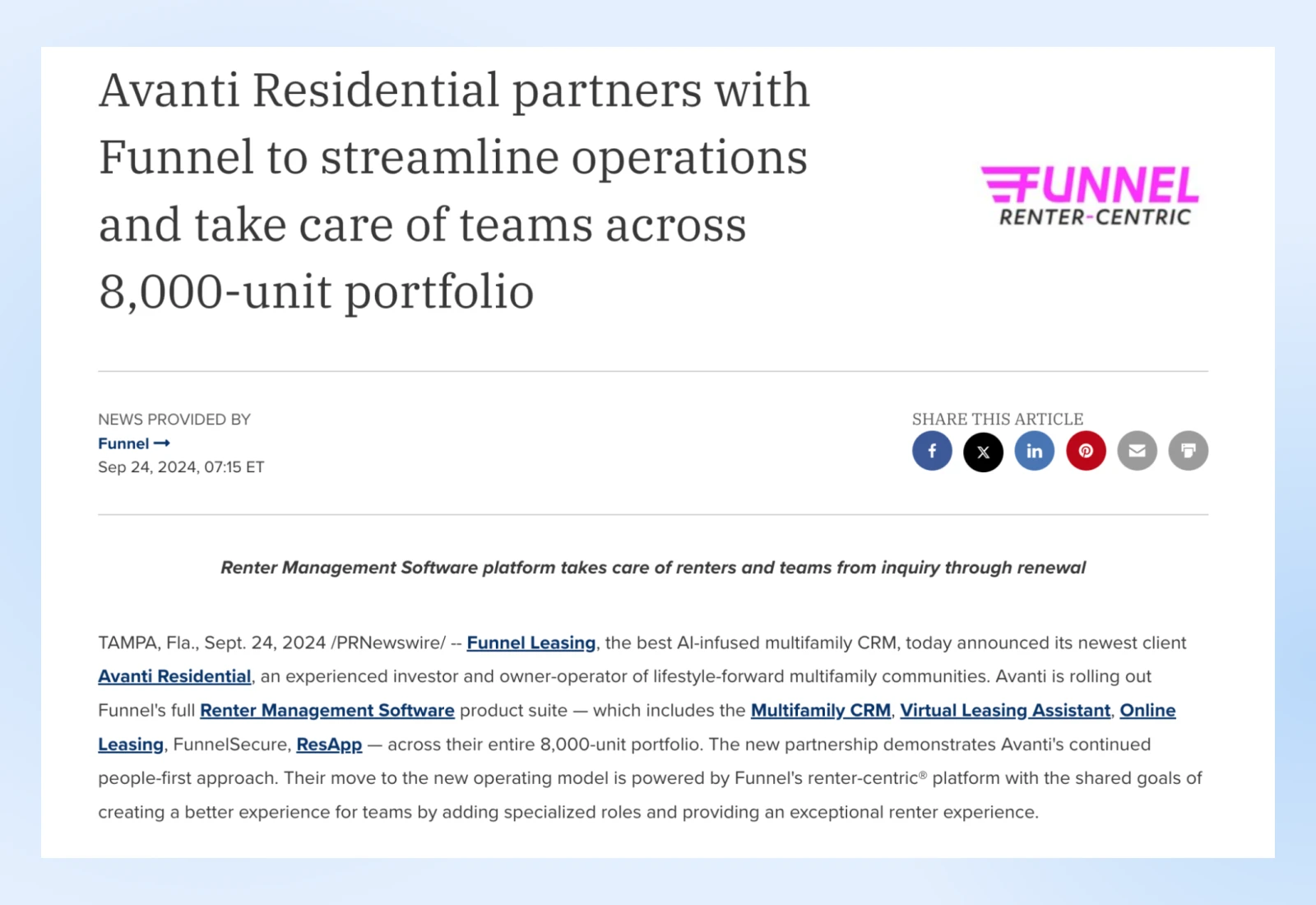
This lead paragraph efficiently covers all the key points in just two sentences. It gives journalists and readers a quick overview of the essential information.
4. Provide Relevant Context
After your lead, dive into more specifics about your news. This is where you can expand on the “why” and “how” of your announcement.
When you’re writing, consider adding some or all of the below elements in this context paragraph:
- Background on the company/product
- Market context or trends
- Specific features or benefits
- Goals or expected outcomes
- Timelines for implementation
Let’s continue our Avanti and Funnel example here. The paragraph following the lead has a quote about Funnel. Then, the piece talks about what Avanti is, any awards earned by the company, etc.
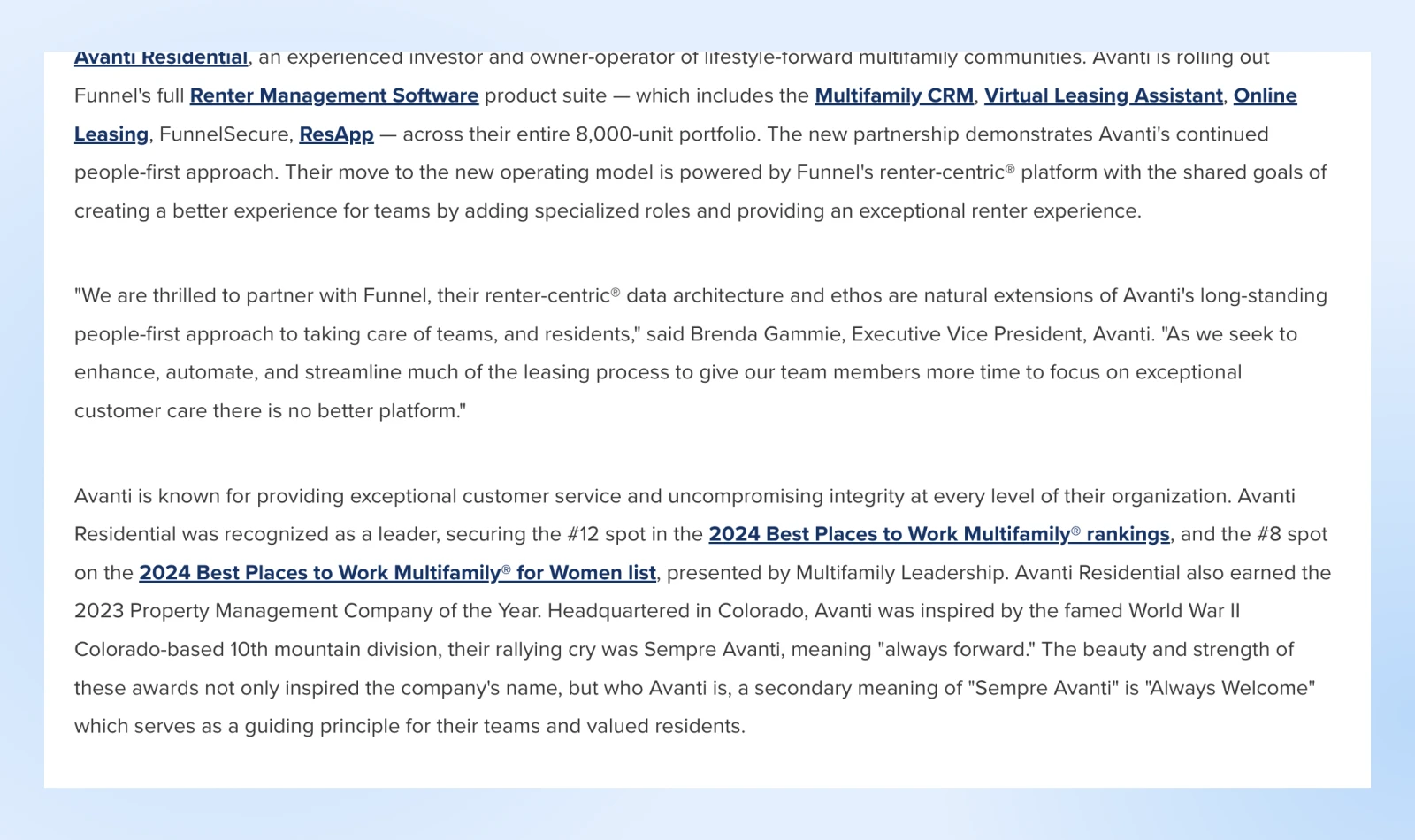
This provides all the relevant information about the companies in question to help journalists get context on the deal and the companies.
5. Use Quotes From Key Stakeholders
Quotes add a human element to your press release and provide opportunities for more colorful language. They’re also a chance to include opinion and forward-looking statements that might not be appropriate in the main body text.
And they’re one of the most common elements of all press releases. When adding quotes, make sure they:
- Are from company leaders or experts
- Provide insights or opinions, instead of just repeating facts
- Sound natural and conversational
- Are 1–2 sentences long
Here’s another example with multiple quotes added by company leaders. These quotes add color and convey the company’s broader vision, going beyond just the facts of the announcement.
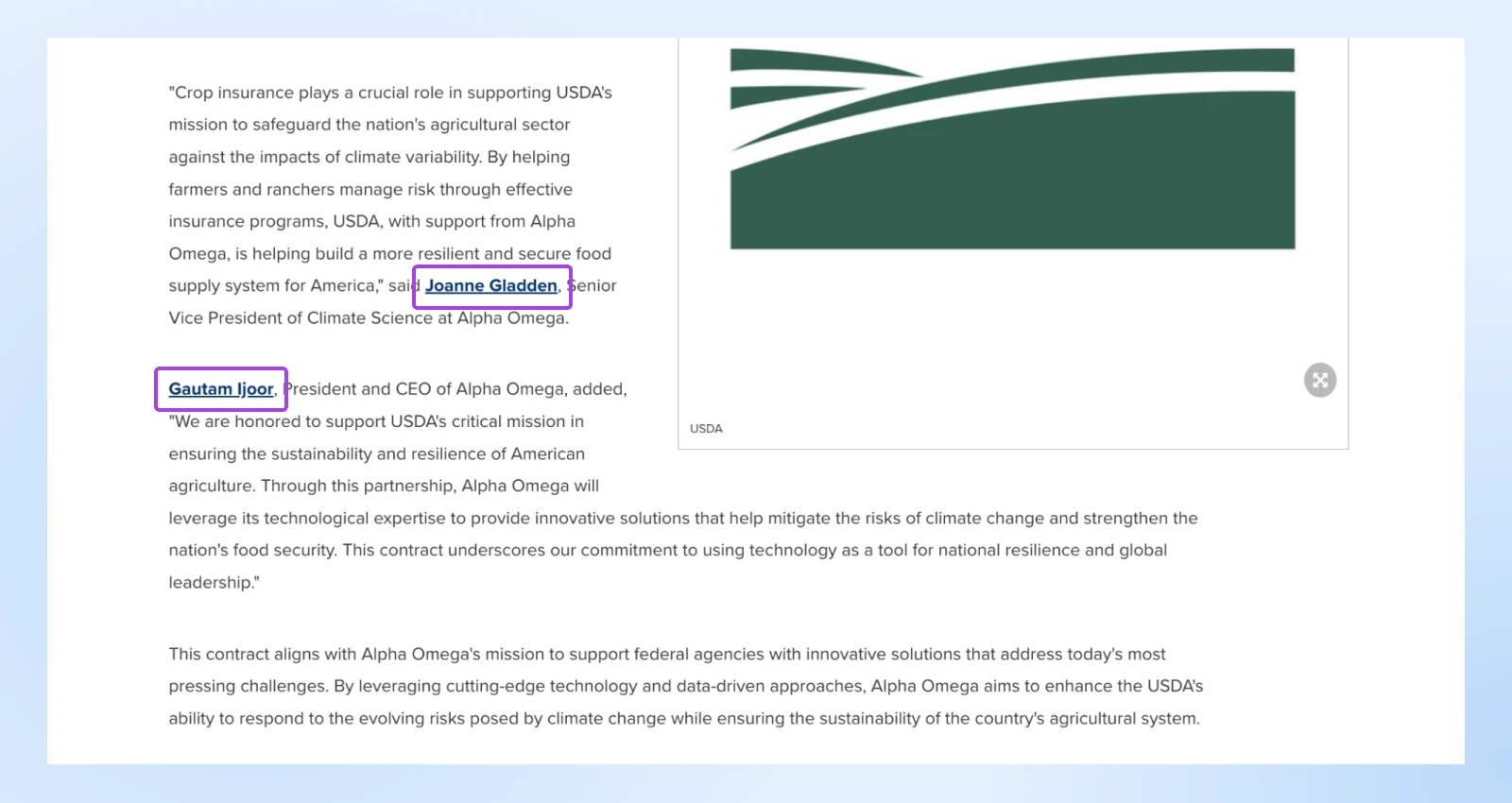
You can always add a link to the person’s company page or LinkedIn profiles, depending on what’s available, to further enhance the credibility of the quote and also encourage journalists to reach out to the stakeholders if required. This can also be a good way to promote your website to potential customers.
6. Follow the Inverted Pyramid Structure
The inverted pyramid is a classic journalistic writing style that puts the most important information first, followed by supporting details in descending order of importance.
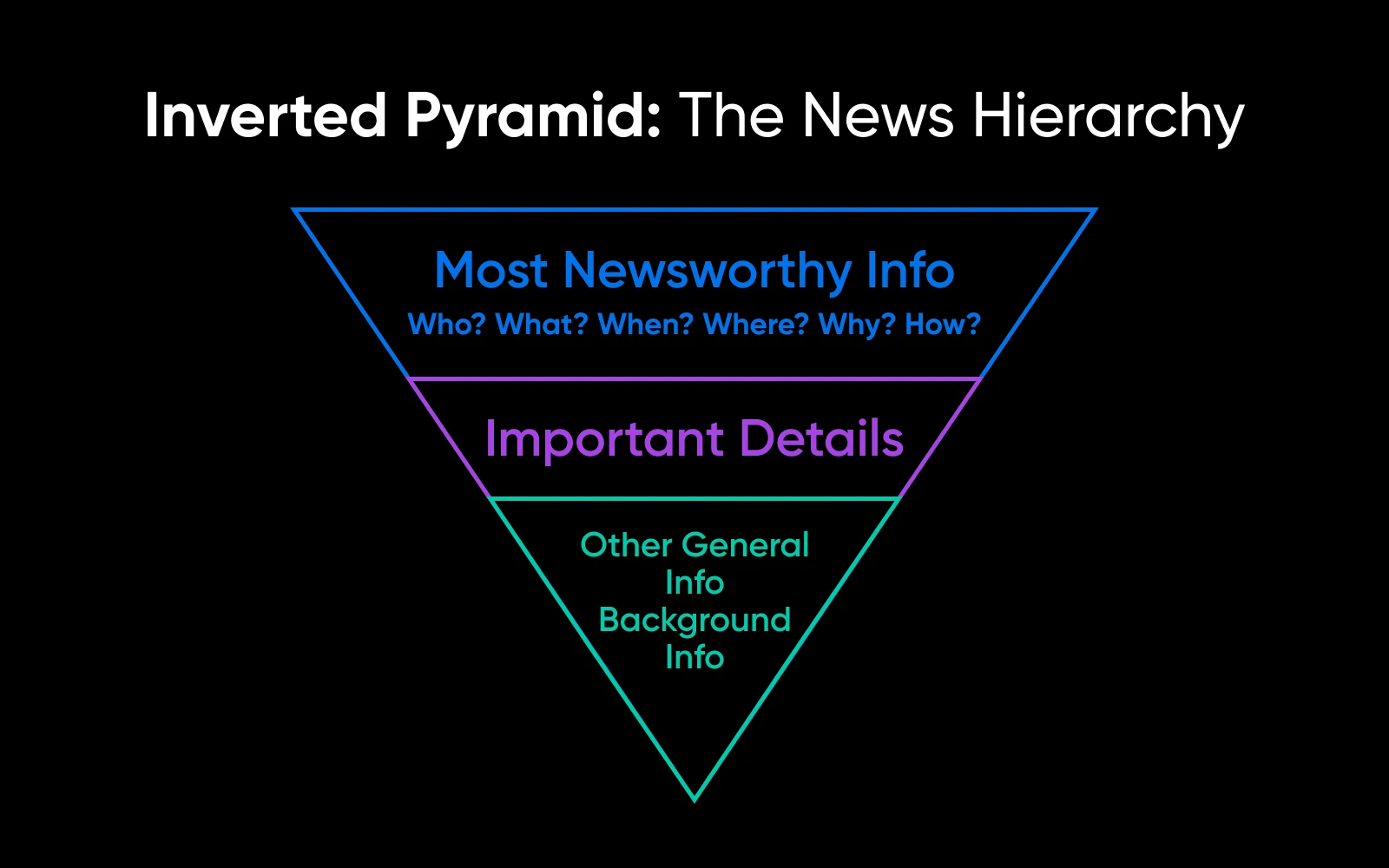
As outlined earlier, your press release structure might look something like this:
- Headline & subheadline
- Lead paragraph with core news
- Body paragraphs with quotes from company leaders
- Additional context and details
- Boilerplate company description
- Contact information
Thanks to the inverted pyramid, even those who skim through the post will see the most important points.
It also makes it easy for all your readers to grasp the key points and allows editors to cut content from the bottom if needed.
And in the case of product launches, this can also help you get your customers to enter the funnel and start their customer journey.
7. Keep It Concise (400-500 Words)
According to an eye-tracking study by the NN-group, people read in an F-shaped pattern online. This research uses heatmaps to visualize where users focus their attention on web pages. In these heatmaps, the red areas indicate the most viewed parts of the page, while cooler colors show less viewed areas.
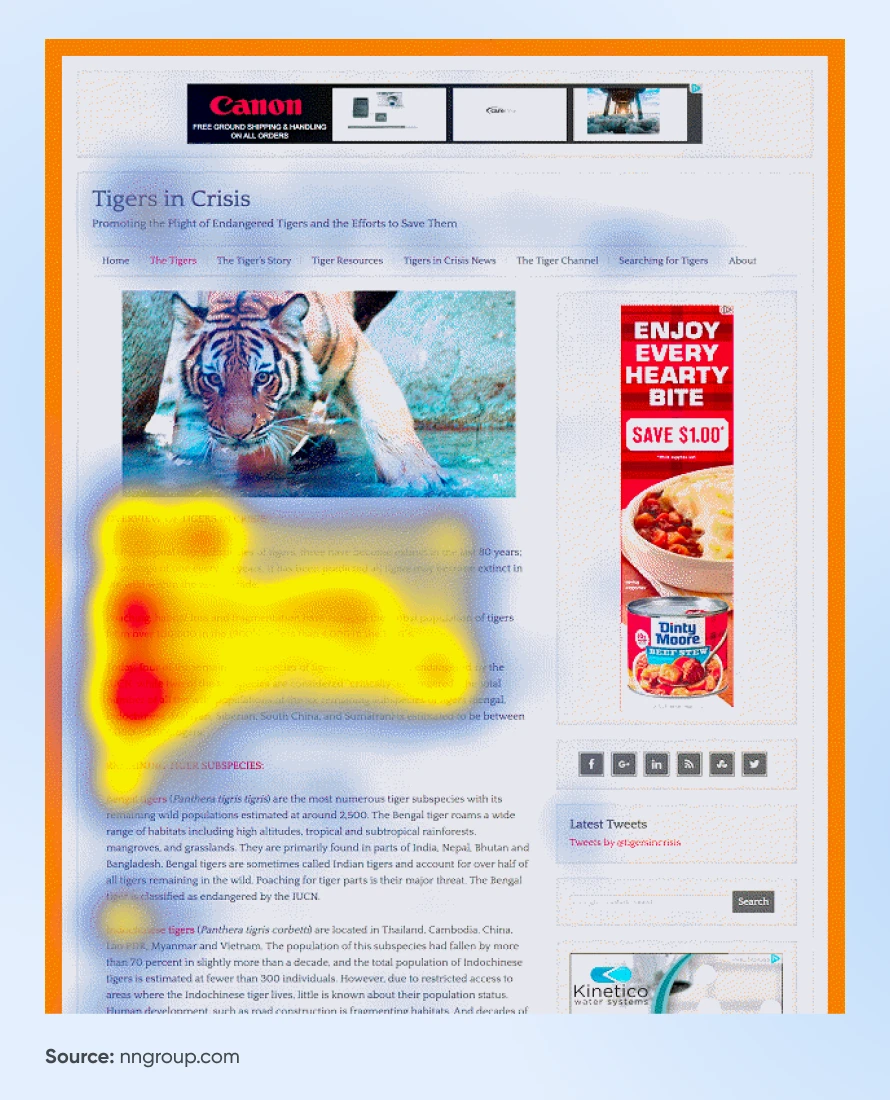
Your reader’s attention is mostly on the left side of the page for the first two or three paragraphs.
So, if you want to ensure that your press release is read, try to keep all the important information within the initial focus region.
NN-Group also noted that the F-pattern can repeat if the first few words of each paragraph are interesting enough to capture the reader’s attention, like this eye-tracking image below:
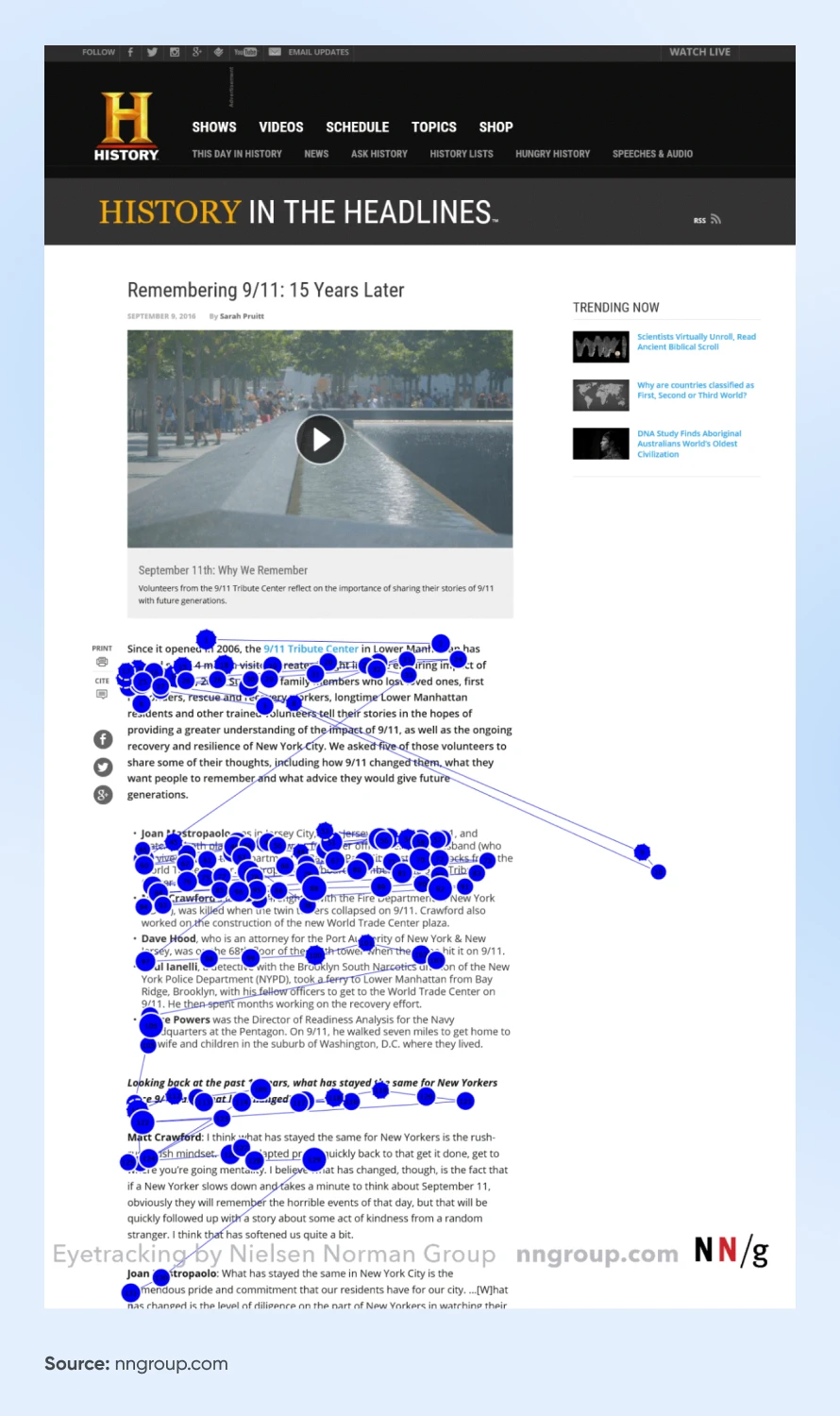
Keeping it brief not only allows you to benefit from this psychological pattern, but
- Journalists are more likely to read a shorter release
- It forces you to focus on the most important points
- It’s easier for others to quote or repurpose your content
A press release should spark curiosity, not serve as a deep dive. Leave some details for follow-up conversations with interested journalists.
8. Use Clear, Jargon-Free Language
Sometimes, jargon becomes commonplace for those working inside an industry. However, you also need to ensure that the general public can easily understand your press release.
So, avoid jargon, technical terms, and industry-specific words that an outsider may be clueless about. That said, you can still use bold words to attract the reader’s attention.
If possible, hand over your draft to an editor from outside the industry to help you clear out any unnecessary jargon.
Here are some tips for clear writing:
- Use simple, everyday words when possible
- Explain any necessary technical terms
- Avoid acronyms unless they’re universally known
- Use active voice and strong verbs
- Keep sentences and paragraphs short
For example, instead of: “Our proprietary AI-driven SaaS platform leverages cutting-edge machine-learning algorithms to optimize user engagement and drive KPIs across the funnel,”
Try: “Our software uses artificial intelligence to help businesses improve customer satisfaction and increase sales.”
Note how the second version says the same thing, but more clearly and simply, so everyone can see the benefit of a product.
9. Include Contact Information
Provide journalists with easy ways to ask questions and get more information. Most press releases have this section at the end of the content.
The media contact section generally includes:
- Name of the contact person
- Their title
- Phone number
- Email address
For instance, here’s a media contact section from an IBM press release.
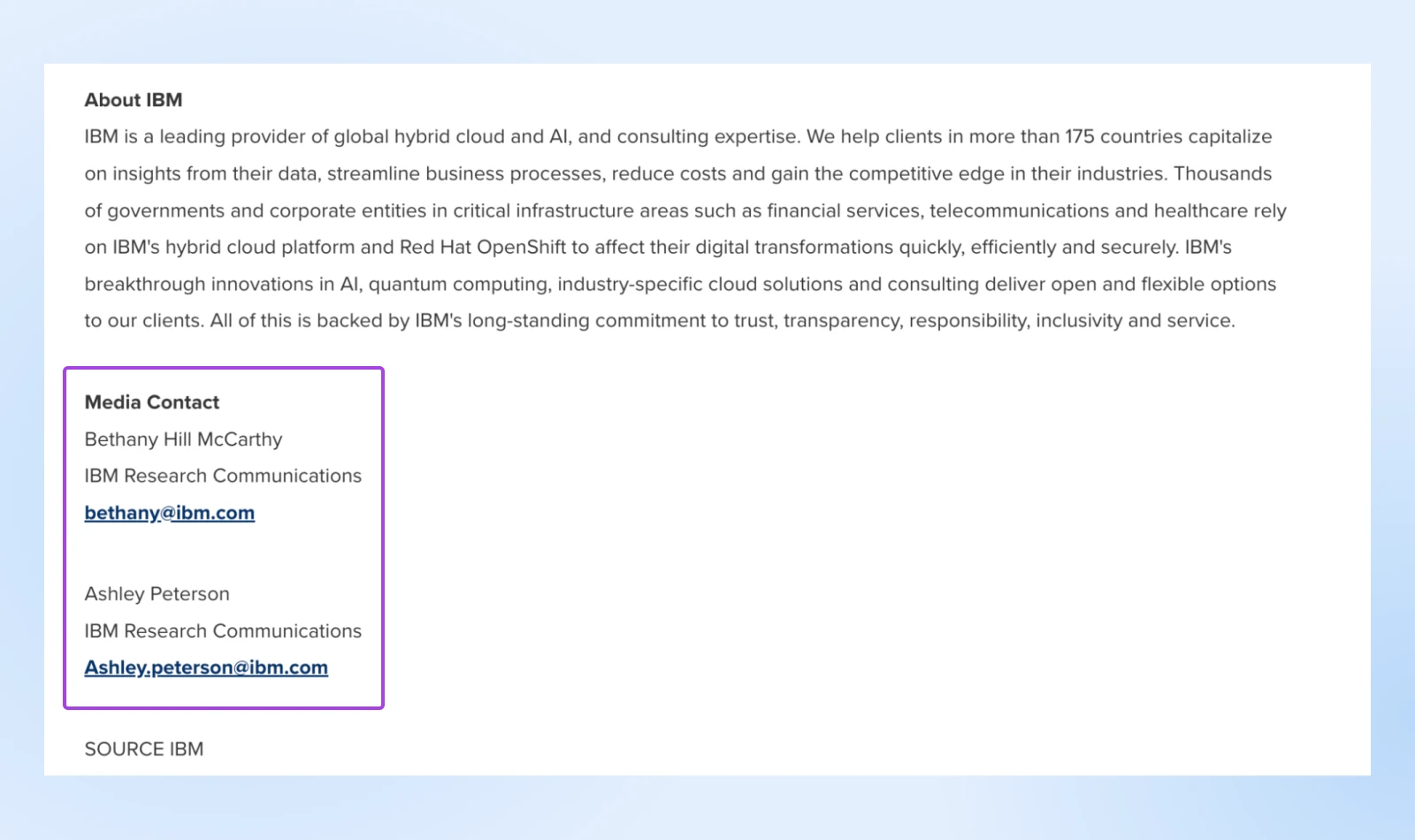
If possible, include relevant social media profiles and other information to make it as easy as possible for a journalist to reach out.
10. Add Multimedia Elements
While most press releases are text-only, that doesn’t mean they have to be. Adding an image or illustration can make yours stand out, making it more engaging and increasing the chances of being picked up by media outlets.
According to PR Newswire, press releases with multimedia get up to 77% more views than text-only releases. So, including visual elements can significantly increase your reach.
Here’s an example of a press release with images and one without.
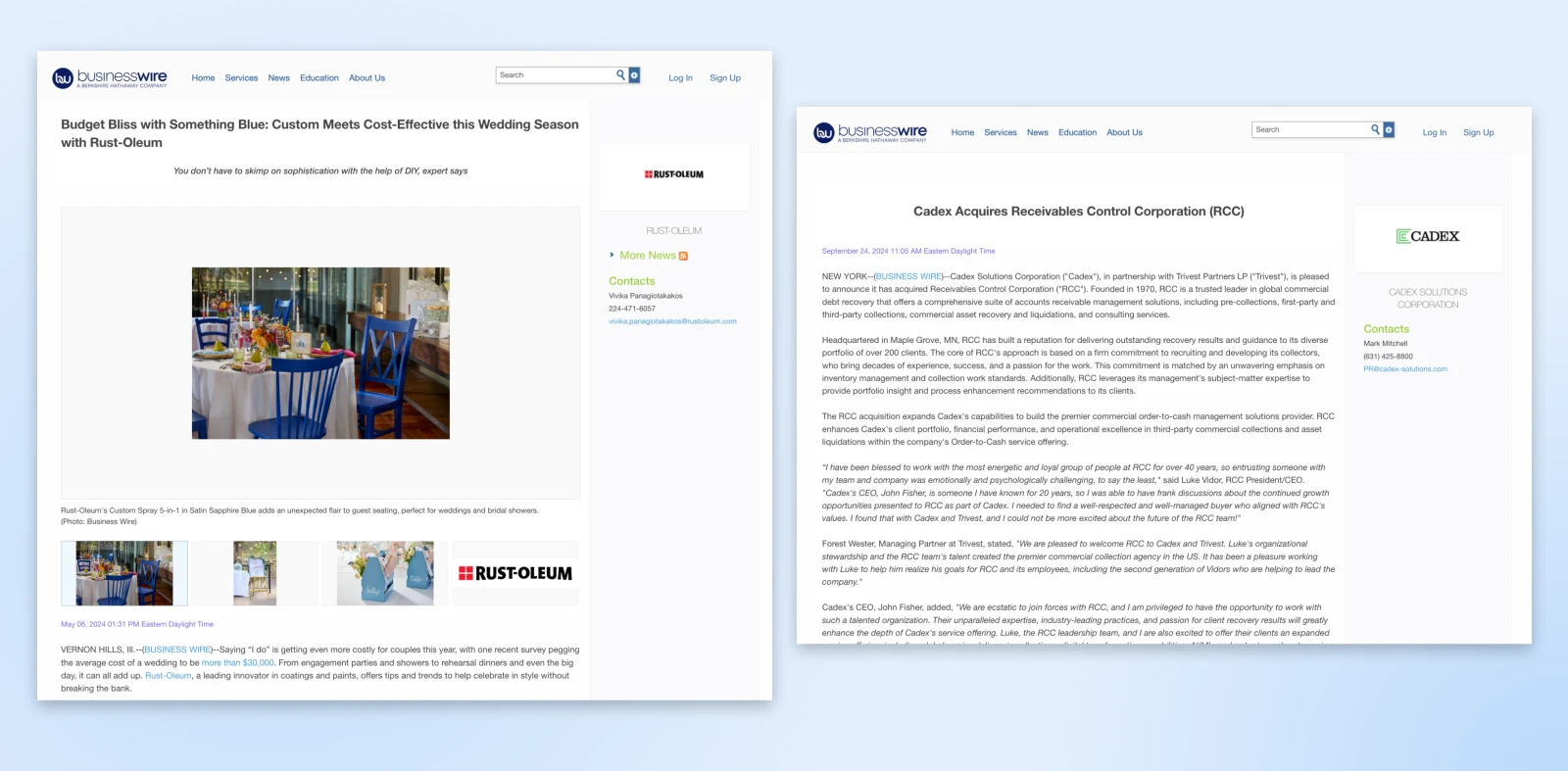
Now, this isn’t a groundbreaking piece in itself. But compared to a text-only press release, it’s clearly a winner.
When adding images, remember to use:
- High-resolution product images
- Infographics summarizing key data
- Short video clips (e.g., product demos)
- Logos or executive headshots
Since the uploaded media assets will get compressed, add a link or provide clear instructions on how the reader can access these media elements in their full resolution.
For example, you can add a line just below the media asset saying, “High-resolution images and B-roll footage are available for download here: [link].”
11. Optimize for LinkedIn and SEO
84% of companies still find personalized 1:1 emails the best way to approach journalists. If you prefer this method, taking tips from email marketing pros can be a great way to improve your emails.
Along with emails, LinkedIn and search engines can significantly increase your press release’s visibility and reach.
Here are some tips for LinkedIn promotion:
- Share your press release on your company’s LinkedIn page
- Encourage employees to share the release with their networks
- Consider using LinkedIn’s sponsored content feature for wider reach
- Engage with comments and discussions about your news
According to Muck Rack’s 2024 State of PR report, LinkedIn has become the most important social platform for PR professionals, with 50% citing it as their most valuable network.

Moreover, 84% of PR pros say LinkedIn is part of their social media and communications strategy, and 61% said that they plan to increase LinkedIn use.
Given that Google initiates 65% of all web traffic and that SEO generates 1000% more traffic than social media, you should also make SEO one of your focus areas for distribution.
How do you go about SEO optimization?
- Include relevant keywords naturally throughout the text
- Use descriptive, keyword-rich headlines
- Add alt text to images
- Include links to relevant pages on your website
- Use subheadings to break up text and include keywords
The thing with SEO is that it’s easy to go overboard. SEO tools guide you in the right direction, but it’s possible to over optimize trying to hit the perfect scores.
Since the Helpful Content Update (HCU), Google has been giving higher rankings to content that caters to humans first and Google’s bots later.
Does that imply that you should skip search optimization? Unfortunately, not yet. The way you write content (aka, optimize it) will determine how HCU treats your website — which, after all, is still an algorithm.
So, find a balance between writing for humans and optimizing for search. A good idea is to write the full news without SEO in mind and then hand it over to an SEO expert to optimize before it goes for editing.
12. Ensure Legal and Ethical Compliance with AI Use
Yes, yes, we’re going to talk about AI.
Artificial Intelligence (AI) is revolutionizing the way we write, enhancing writing, distribution, and measurement processes. By integrating AI tools into your press release strategy,you can significantly boost efficiency and effectiveness.
AI can be used to:
- Generate ideas for headlines and subheadlines
- Write first drafts after you provide detailed context
- Refine existing drafts to improve clarity and impact
- Draft emails for outreach
And we’re sure this is just the beginning. The integration of AI into our day-to-day workflows is no longer the distant dream it seemed to be just a year ago.
People have easy access to AI tools that create text, images, and videos, making content creation more accessible and straightforward than ever.
However, as AI tools become more prevalent, it’s crucial to ensure their responsible and ethical use. This is particularly vital for small businesses that need to maintain not only newsworthiness but also compliance with legal and ethical standards to preserve their reputation.
Consider the following aspects to maintain compliance when using AI:
- Transparency and Disclosure: Clearly disclose the use of AI where relevant. In an era where AI can mimic human writing, transparency is key to building trust with your audience.
- Data Privacy: Utilize AI tools that adhere to data privacy laws. It’s essential to secure any personal information used in AI-driven content.
- Compliance with Regulations: Stay informed about regulations specific to AI technology use in your industry, particularly for companies in highly regulated sectors like finance or healthcare.
- Intellectual Property: Ensure that AI-generated content does not violate intellectual property rights.
While we agree that AI technology implementation can have a profound effect on workflow, we also recognize the importance of communication integrity. Experiment with these tools to see how they can enhance your processes, but always ensure compliance.
Getting Your PR to the Right Audience
Now that you’ve written a fantastic press release, what will set it apart is not the content but proper distribution.
You need to get it in front of the people who matter most. This means finding the right journalists and media outlets to share your news with the rest of the world.
- Create a media list that you can trust: Create a focused list of journalists, bloggers, and media outlets that align with your industry and target audience. Tools like Muck Rack or Cision can help you find the perfect contacts.
- Use email: Email remains a direct line to journalists. Use services like MailChimp or Constant Contact to organize your media lists and see who’s engaging with your news.
- Distribute across wire services: Consider using a PR newswire or business wire to share your press release with a large network of media outlets and online platforms.
- Increase your social media presence: Don’t underestimate social media’s power. Share your press release on all your company channels, especially LinkedIn, for business-to-business communication.
- Create a home for your news: Create a dedicated “Press” or “News” section on your website to house your press releases. This boosts your website’s visibility in search engines and gives interested parties quick access to your announcements.
- Make it personal: When you reach out to specific journalists, add a personal touch. Explain why your news would resonate with their audience.
Make Your Next PR Newsworthy
Congratulations — you’ve now equipped yourself with the resources and knowledge to craft and distribute press releases effectively. From structuring your content to using AI and social media, you’re ready to make the most of your next announcement.
Your PR workflows will naturally improve as you discover new and more effective ways to achieve results. Just keep your eyes and ears open for emerging trends, tools, and techniques that you can use to improve your existing workflows.
If you face an occasional writer’s block or need a burst of inspiration, take a look at some real-world examples like newswire websites or some of DreamHost’s press releases to get the ball rolling.
Now, go ahead and turn your PR into headlines!
The post Write a Press Release That Gets Your Small Business Noticed (12 Tips) appeared first on DreamHost Blog.
]]>The post Work Smarter, Not Harder With These Game-Changing Chrome Extensions appeared first on DreamHost Blog.
]]>That’s a rough estimate, but the average adult reads 238 words per minute, and there are 170 words in this intro, which means you’ll likely spend roughly 43 seconds here. What else could you have done with those 43 seconds? Fired off an email? Delegated a task to a team member? Put the finishing touches on a project?
We’re all looking for ways to save time and get more done. Lucky for us, in the digital age, we have more tools than ever to help us achieve that. Chrome extensions are small but mighty apps that can transform how you work, helping you save time, streamline tasks, and supercharge your productivity.
We’ve curated a list of game-changing Chrome extensions that will help you work smarter, not harder. Ready to turbocharge your day? Dive in and discover tools that could change the way you work.
15 of the Best Productivity Extensions for Chrome
| Best for | Why We Picked It | |
| OneTab | Managing tabs | Its straightforward, functional features let the extension speak for itself. |
| Decluttering your workspace | It can make your browser faster, without you having to address your open tab habit. | |
| Notion Web Clipper | Saving everything you want to read later | It allows you to save distracting sites and articles for later so they’re less tempting when you need to focus. |
| Loom | Saving and organizing information to your knowledge base | It levels up your Notion by allowing you to add anything on the web to any part of your workspace — then tag people, comment, share, and more. |
| Nimbus Screenshot & Screen Video Recorder | Quickly communicating with others | It’s great for making personal connections or communicating quick thoughts more personally than an email — but without a meeting. |
| Otter.ai | Visually communicating what’s on your screen | It’s one of the most lightweight ways to edit, annotate, and share screenshots and recordings. |
| Grammarly | Taking and transcribing notes | Its new AI features make it easy to summarize and find information from meetings and interviews after the fact. |
| RescueTime | Writing clear, concise, mistake-free content | It’s like having a proofreader on speed dial. |
| StayFocusd | Learning and improving how you spend your time | It shows how you spend your time and how productive you are. Plus, it motivates you to improve each day. |
| Inbox When Ready | Blocking any and all distractions | It helps you block distractions with hyper-customizable settings and safeguards that keep you from undoing them to regain access. |
| Momentum | Hiding email when you don’t need it | It gives you access to email features you need without letting you see unread emails and other potential distractions when you don’t want to. |
| Forest | Staying organized and motivated | It’s a simple, minimalistic dashboard you can customize to fit your workflows and goals. |
| Todoist | Staying on-task for longer | It turns productivity into a fun, challenging game. |
| WordPress Admin Switcher | Wrangling your to-do list | It’s not for everyone, but if you prefer purpose-built extensions to all-in-ones, it’s a powerful yet streamlined task manager. |
| WordPress Admin Switcher | Managing your WordPress website with a single keyboard shortcut or click | It lets you access your website’s admin dashboard from anywhere in one click or keyboard shortcut — without having to log into the back end. |
Best Chrome Extensions for Managing Tabs
1. Toby
Rating: 4.3 stars
Number of Users: 400,000
When Reddit users need a tab manager recommendation, there’s one that comes up again and again: Toby. But the users who recommend Toby often don’t try to sell it. They just drop the link. Why? This simple, functional extension speaks for itself by doing the job and doing it well.
Also available for: Firefox, Safari, Edge
Key features:
- Drag and drop your tabs into collections to effortlessly organize them.
- Search your collections to instantly find the tabs you need.
- Organize collections into spaces.
- Save and resume browser sessions with one click.
- Light and dark mode available.
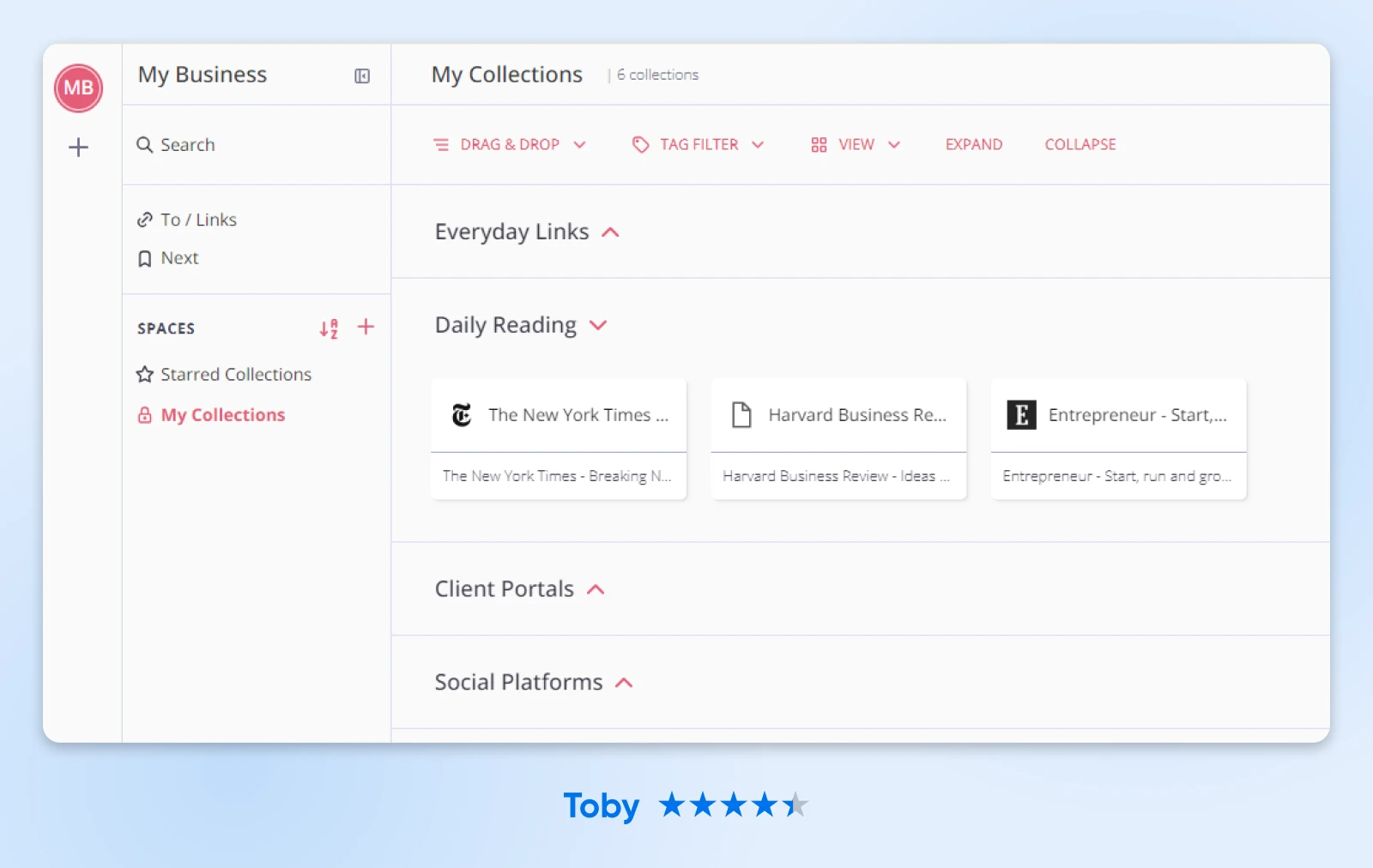
2. OneTab
Rating: 4.5 stars
Number of Users: 2 million
Are you a “tab hoarder?” My browser is constantly full of what I call “load-bearing tabs” — tabs I’m not actively using, but that I can’t close. They add clutter, distract me during the workday, and worst of all, slow down my browser. OneTab solves all those problems, which is why one Reddit user called it a “mental health savior.”
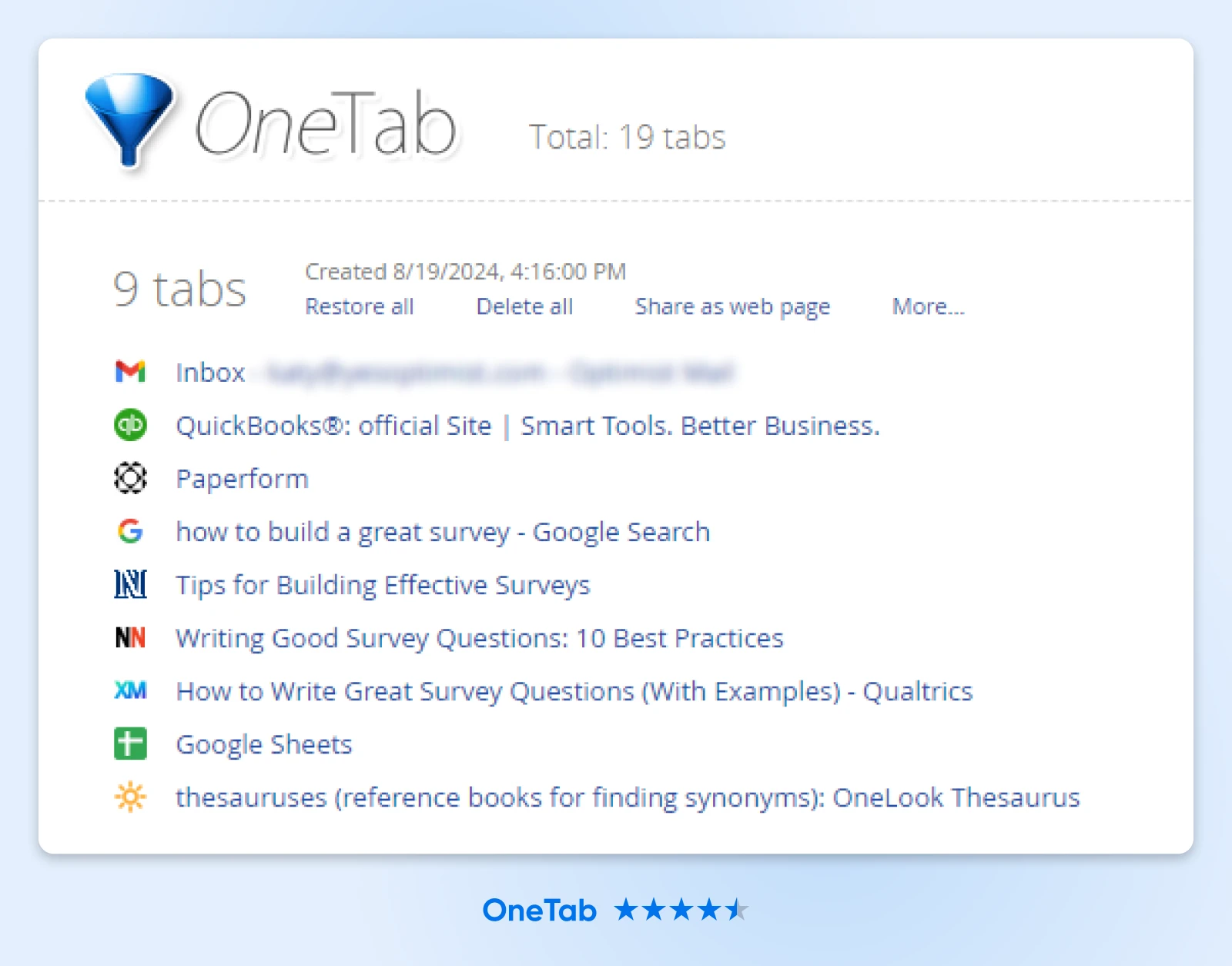
Also available for: Firefox, Safari, Edge
Key features:
- Convert all your tabs into a single list with one click.
- Declutter your browser, reducing distractions.
- Save up to 95% of memory by reducing the number of open tabs.
- Speed up your computer by reducing CPU load.
Best Chrome Extensions for Managing Information
3. Pocket
Rating: 4.2 stars
Number of Users: 2 million
Pocket is a designated space to store things you want to circle back to online. As one Reddit user put it, “I pocket lots and lots of stuff, and then every few weeks I schedule an ‘internet-free day’ where I stay off the interwebs for at least a few hours. This gives me an excuse to catch up on the pocket and to read from my Kindle without the constant, lazy distraction of email, Reddit, Twitter, etc.”
Also available for: Firefox, Safari, Edge
Key features:
- Save content in a clean, distraction-free space with just one click.
- Access content later from any device.
- Avoid distractions when you need to focus and return to them when you’re ready.
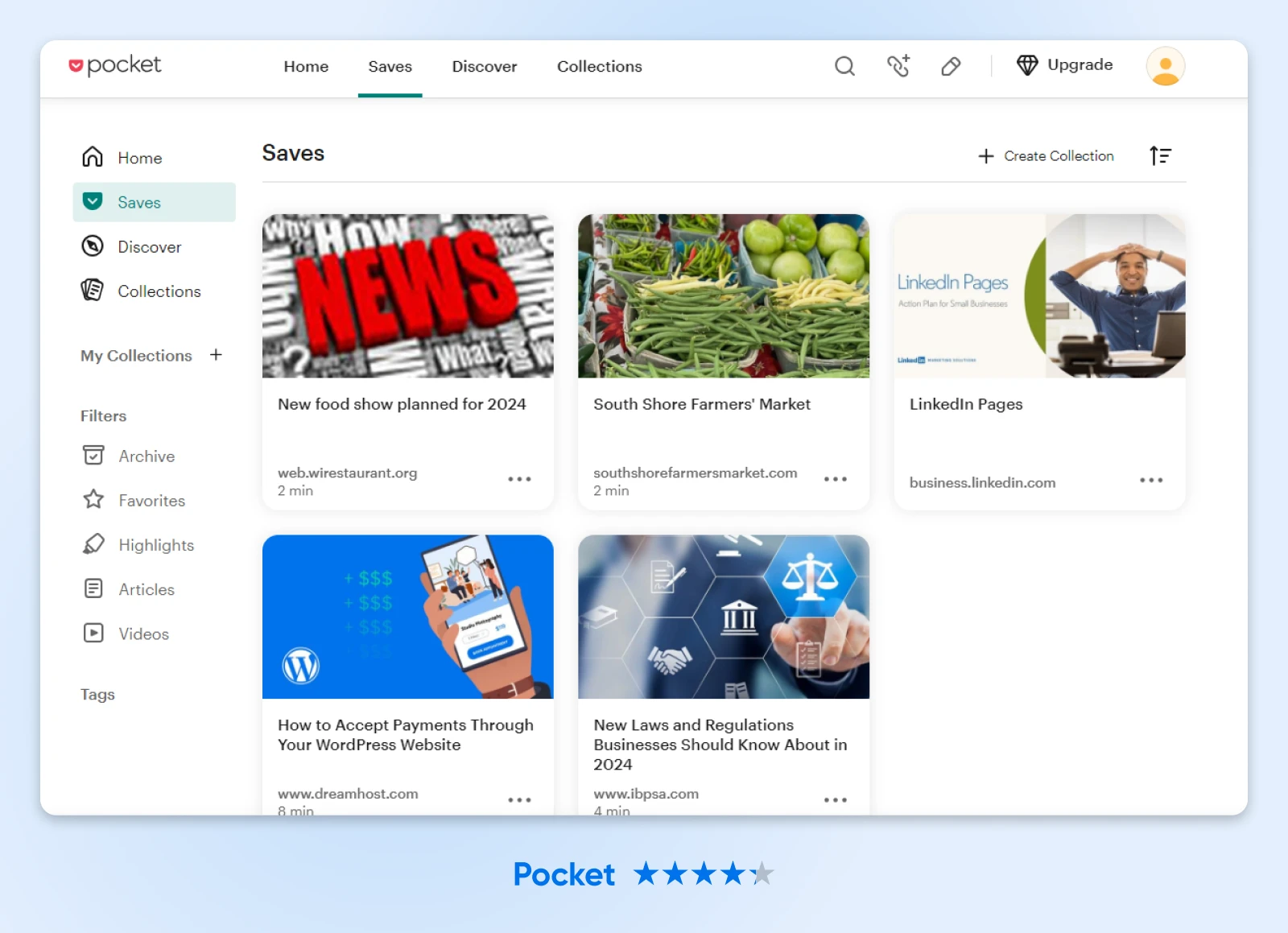
4. Notion Web Clipper
Rating: 3.4 stars
Number of Users: 1 million
You already use Notion to share knowledge and power your team’s work. Level up your knowledge base with Notion Web Clipper, which allows you to grab anything from the internet — articles, photos, research, and more — and save it anywhere in Notion.
Also available for: Firefox, Safari
Key features:
- Save anything from the web to Notion with one click.
- Choose exactly where to save web pages to keep your Notion organized, and add research to projects, articles to reading lists, etc.
- Turn clips into action items, link them to projects, assign them, tag people, comment on them, share, etc.
- Read your clips on any device, on or offline.
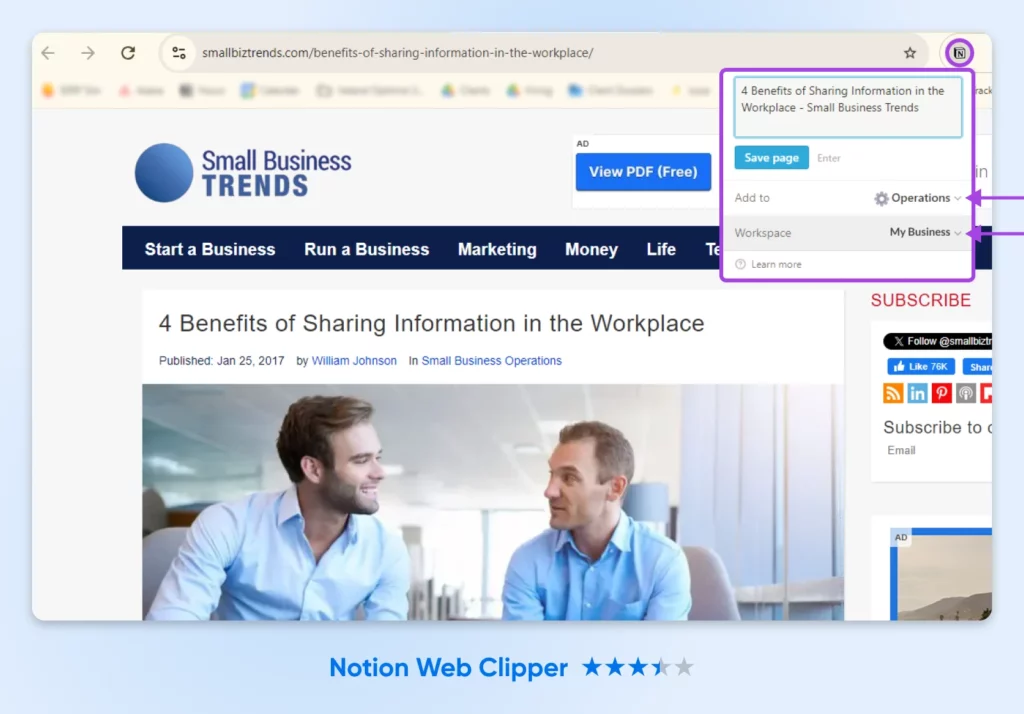
Best Chrome Extensions for Streamlining Communication
5. Loom
Rating: 4.6 stars
Number of Users: 6 million
Everyone hates meetings. We all know the pain of leaving one and thinking, “That could have been an email.” Spend less time in meetings and more time working productively by using Loom instead.
“I use Loom for asynchronous meetings,” one Reddit user wrote when recommending Loom to another. “It’s a helpful screen recorder and whenever I feel like I don’t need a meeting or a meeting gets canceled, I just send over a screen recording of whatever I needed to share.”
Also available: Desktop app
Key features:
- Record your screen, camera, microphone, and internal audio to share with others.
- Automatically save videos to the cloud or share them instantly with a link.
- Leave time-stamped comments and emoji reactions on videos.
- Choose exactly who can see videos with secure access controls.
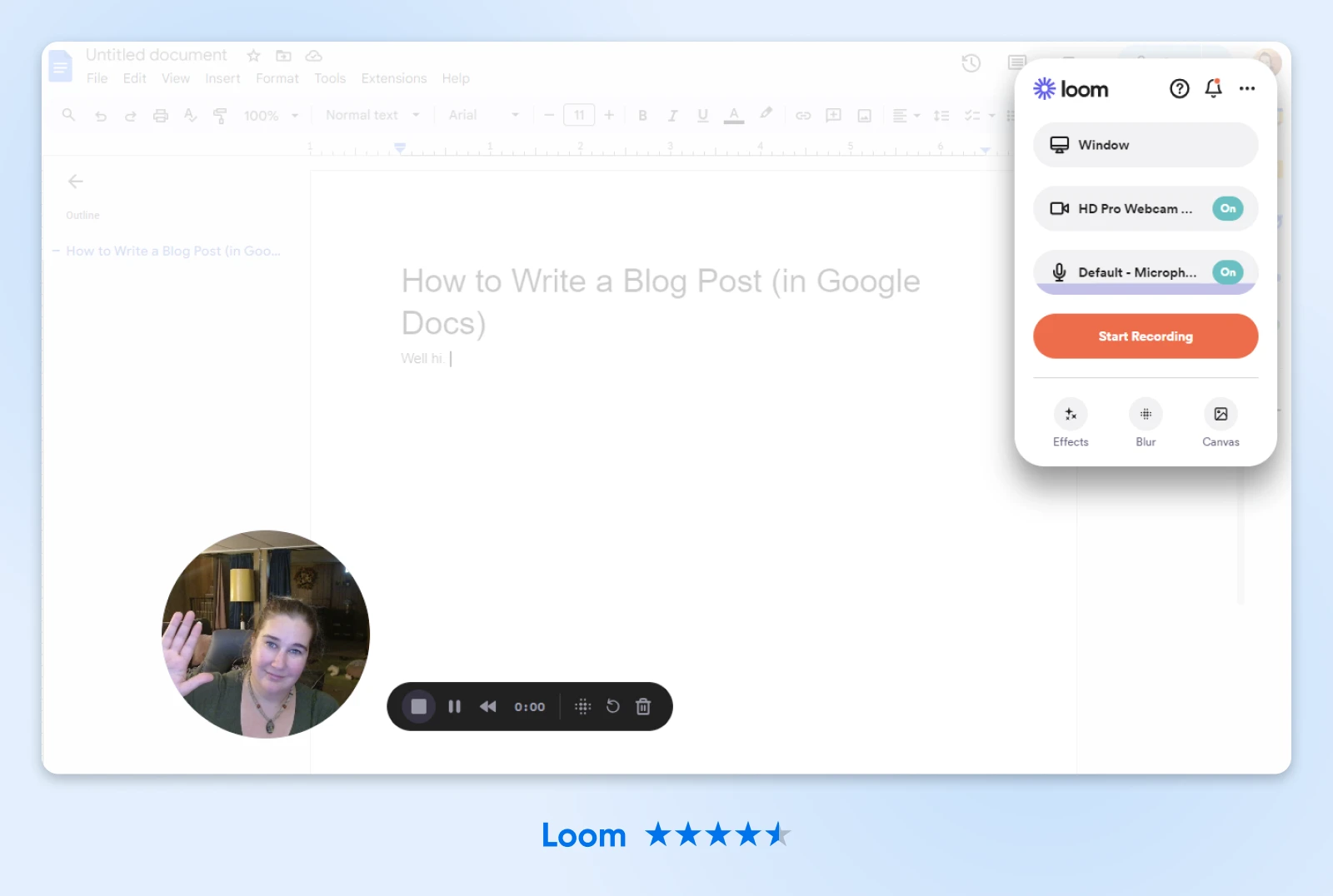
6. Nimbus Screenshot & Screen Video Recorder
Ratings: 4.6 stars
Number of Users: 1 million
When you need to quickly communicate something on your screen, taking a screenshot or screen recording isn’t always enough. Sometimes you need editing or annotating to get your message across. Nimbus Screenshot & Screen Video Recorder is the perfect lightweight extension for the job, with tons of editing tools and no registration required to take screenshots and screen recordings and share them with others. As one of many five-star reviews said, “If you’re looking for a versatile screen cap app, THIS is the one.”
Also available for: Firefox, Edge
Key features:
- Capture whole or partial screenshots and screen recordings.
- Annotate, edit, trim, and crop screenshots and screen recordings. Add images, text, and more.
- Save, share with an instant link, send to Slack, upload to Dropbox, and more.
- Add comments to shared screenshots and recordings.
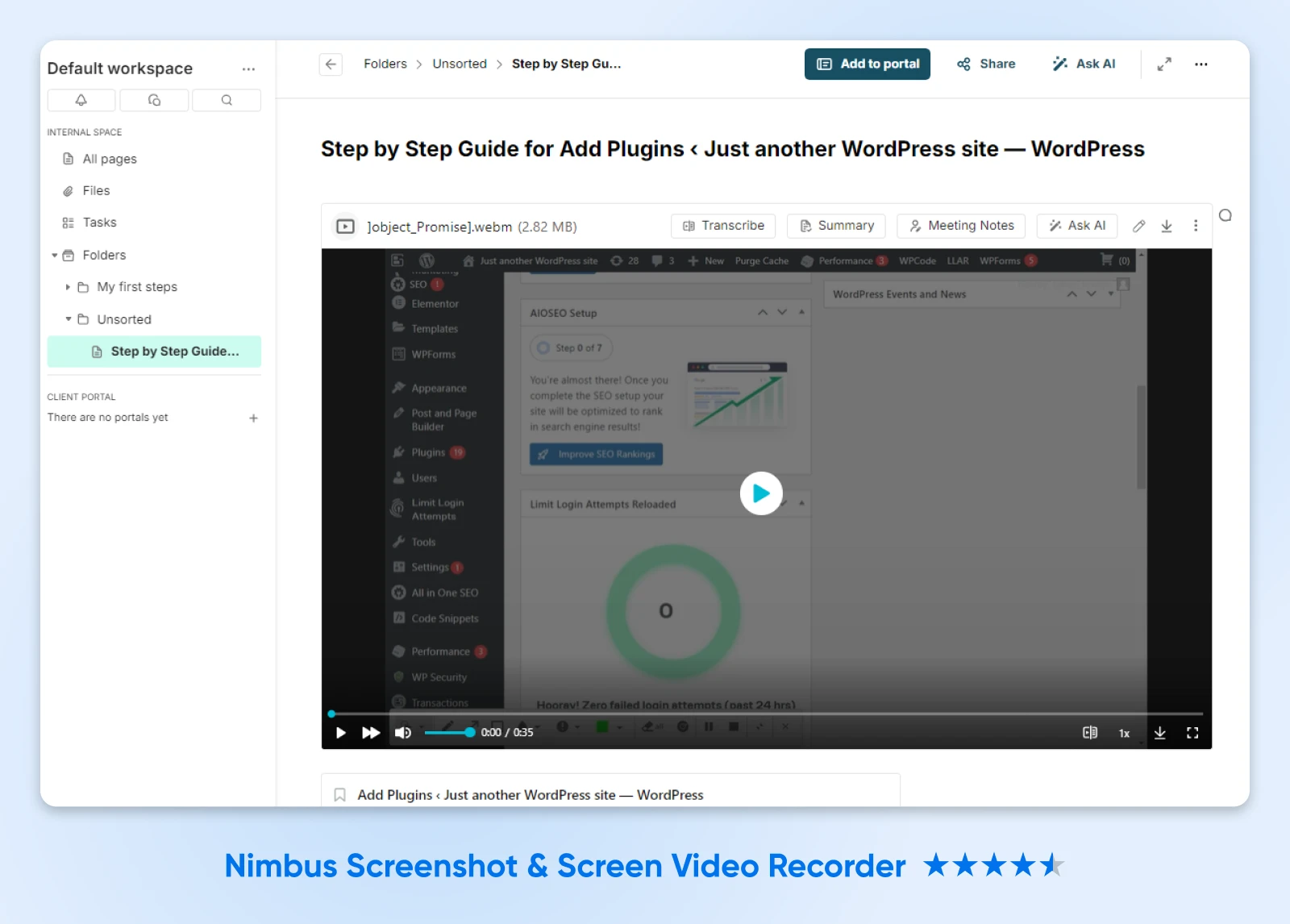
Best Chrome Extensions for Writing and Editing
7. Otter.ai
Rating: 2.6 stars
Number of Users: 100,000
Otter has been a go-to for transcribing meetings and interviews for years now. Recently, it’s been adding new AI tools that make it even more powerful. It helps you save even more time recording and summarizing meetings — and find key information from them after the fact.
Also available for: Only available as a Chrome extension
Key features:
- Automatically record and transcribe Zoom, Google Meet, or Microsoft Teams meetings.
- Create AI summaries of meetings in real-time, including screen shares and slides.
- Search, edit, and share meeting transcriptions, tag speakers, add comments and key takeaways, and more.
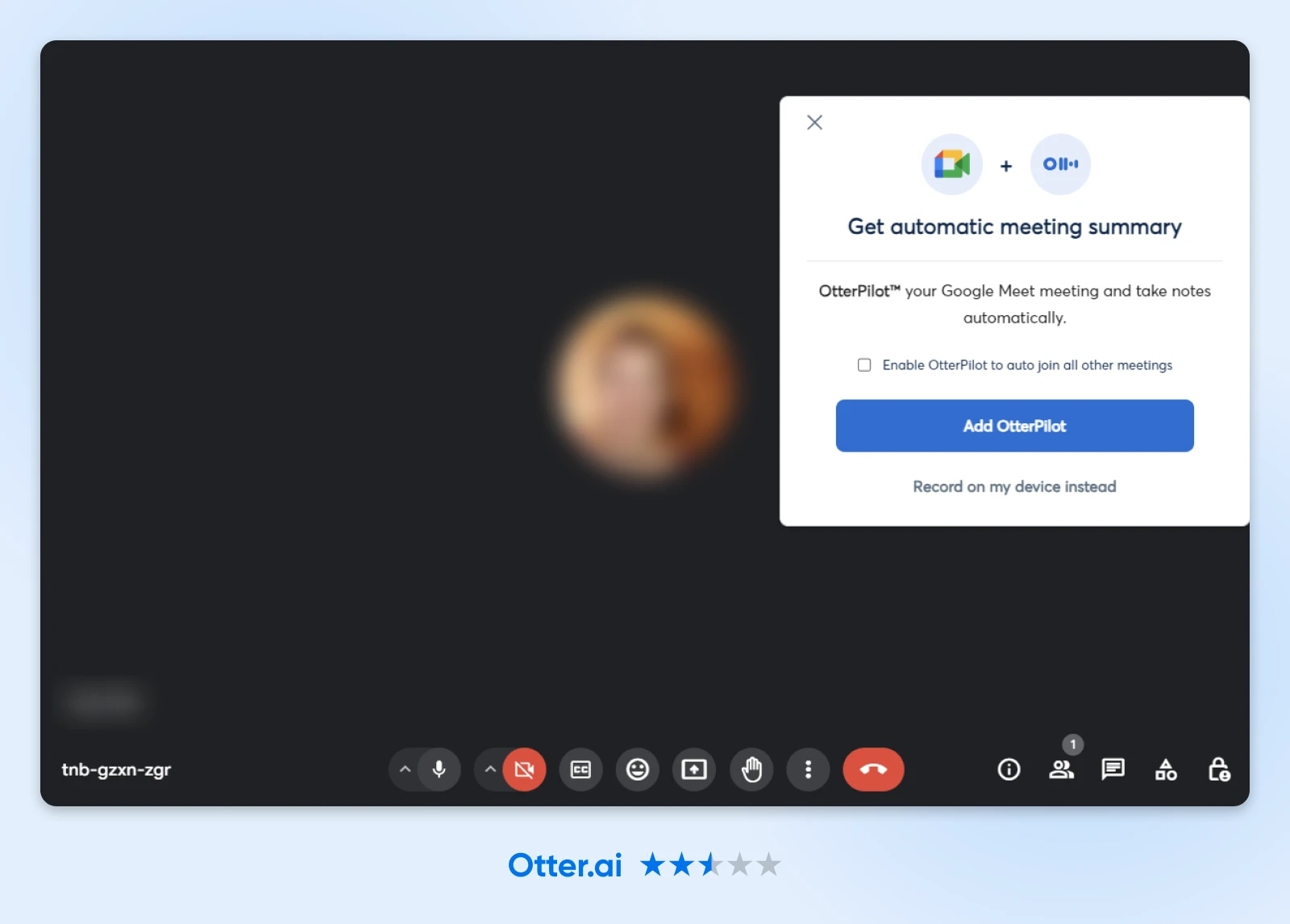
8. Grammarly
Rating: 4.5 stars
Number of Users: 41 million
You’ve likely already heard of Grammarly. I mean, 41 million people already use the Chrome extension. As one Reddit user put it, “It’s like having a proofreader on speed-dial.” They also noted, “It’s not just about grammar, it also lends a hand in refining your text, matching the tone to the occasion (formal or informal), and reworking whole paragraphs to sound way better. It makes people think I’m actually good at English.” We also love that the extension works wherever you write: Google Docs, email, etc.
Also available for: Firefox, Safari, Edge
Key features:
- Real-time grammar, spelling, and punctuation checker and tone detector for all your writing.
- Generative AI features to help you generate high-quality content faster.
- Premium plans include tone adjustments, clarity-focused rewrites, vocabulary improvements, and fluency suggestions.
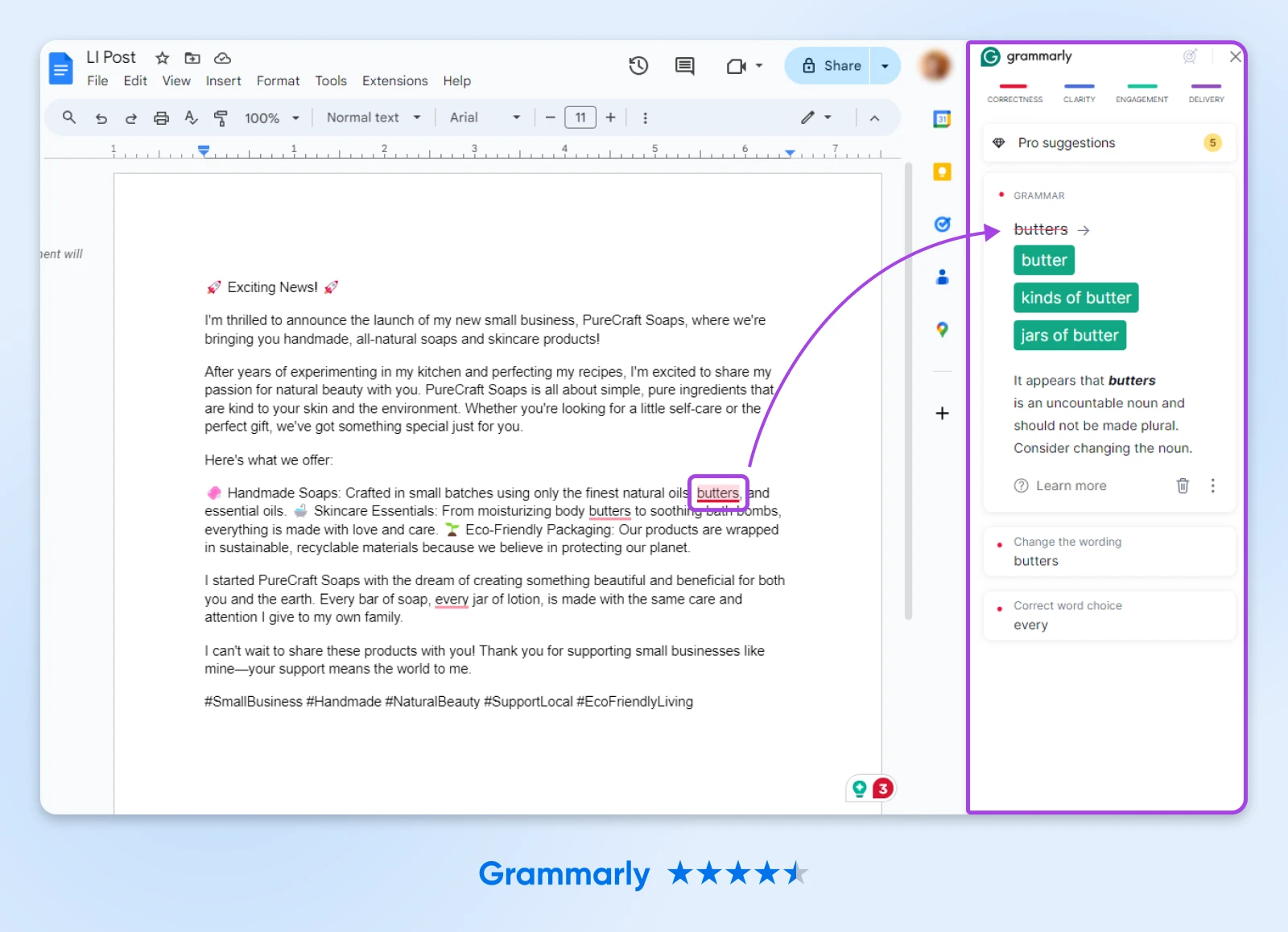
Best Chrome Extensions for Managing Your Time and Distractions
9. RescueTime
Rating: 4.3 stars
Number of Users: 100,000
Have you ever gotten to the end of a day and wondered where all your time went? That becomes a thing of the past when you use RescueTime, which tracks and categorizes the time you spend in your browser when you add the extension. As many users note in this Reddit thread, gamifying your productivity is a great motivator for you to keep leveling up day after day.
Also available for: Firefox
Key features:
- Tracks how you spend your time in your browser.
- Auto-categorizes the sites you visit and ranks them by productivity.
- Measures your productivity levels over time.
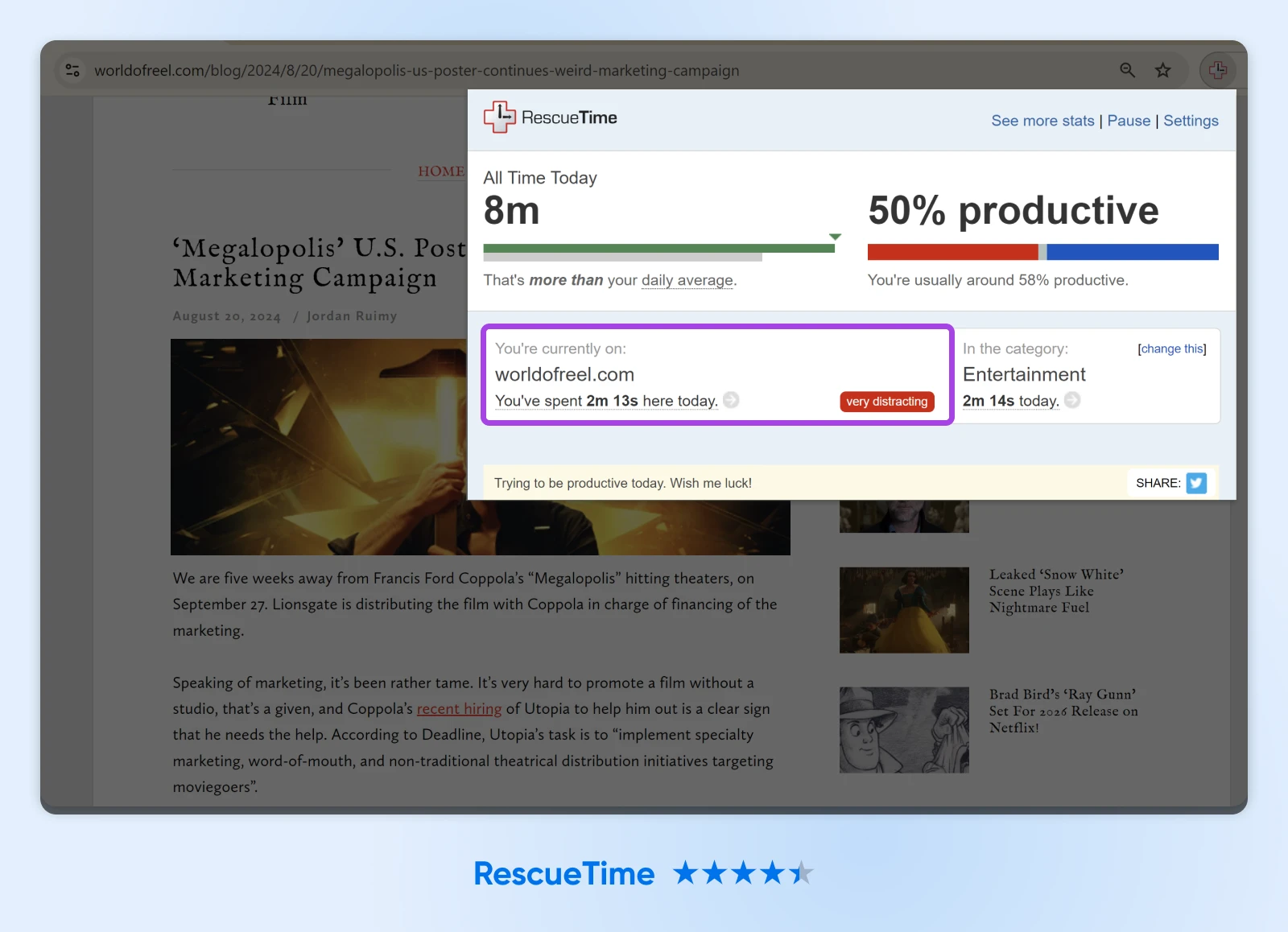
10. StayFocusd
Rating: 4.5 stars
Number of Users: 500,000
Do you find yourself constantly typing in news sites, social media, or Reddit without even thinking about it, like the habit is pure muscle memory?
StayFocusd can help. It’s designed to block distracting sites of your choosing during your workday. You can configure the extension however you want to block your biggest distractions and nothing else. Plus, it’s packed with features that make it difficult to undo blocks or change settings to return to distracting content.
Also available for: Firefox, Safari, Edge
Key features:
- Super configurable blocking that allows you to block specific sites, subdomains, paths, pages, or even in-page content, like videos, images, or forms.
- Challenge mode, which requires you to complete a challenge before changing any settings, reducing temptation and helping you stay on task.
- Nuclear mode, which blocks a site for a predetermined number of hours or days and cannot be canceled once activated. Yeah, it’s hardcore.
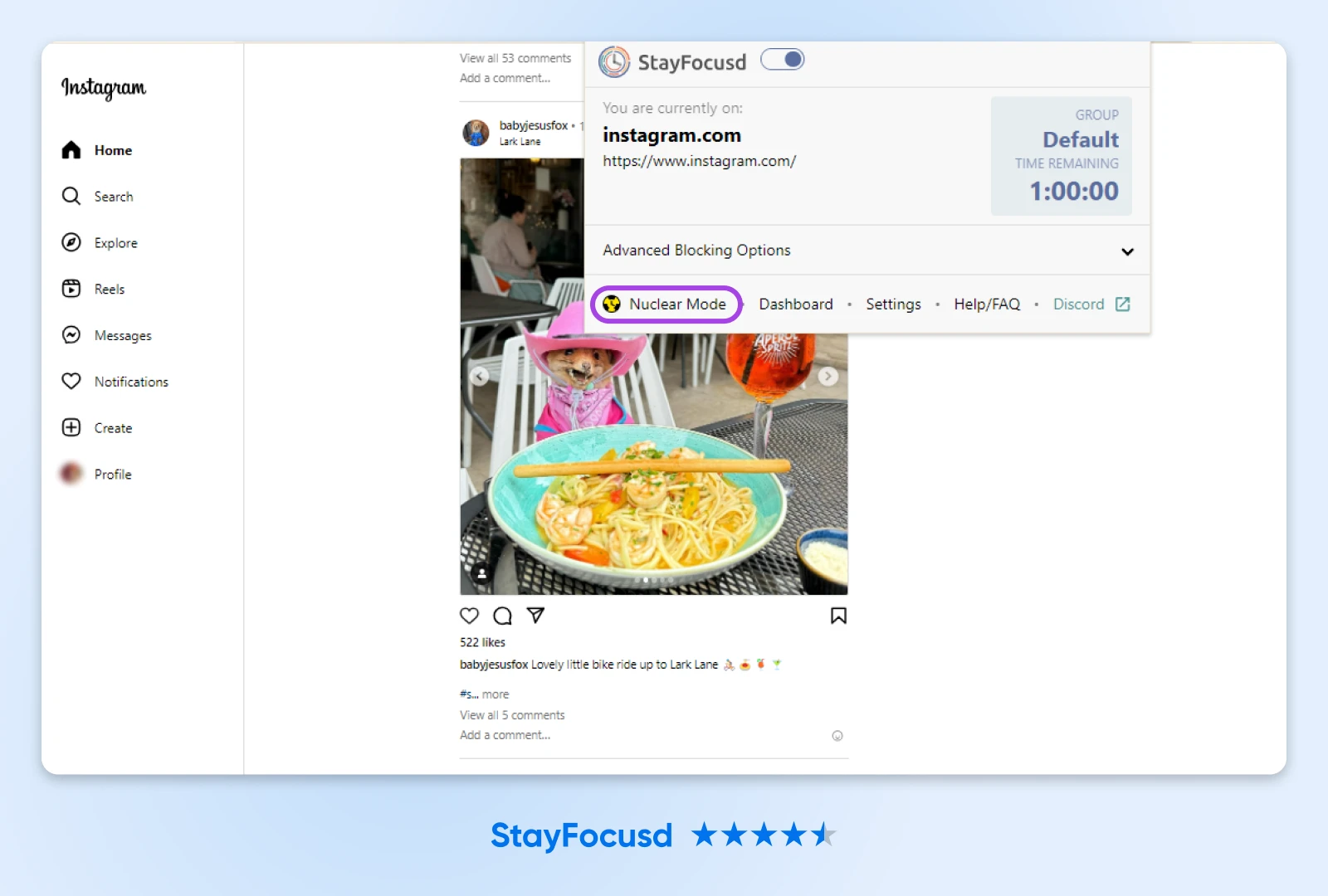
11. Inbox When Ready
Rating: 4.9 stars
Number of Users: 10,000
The average person spends around two hours a day checking and responding to email — 25% of their workday. That’s a huge time-suck and can cost you even more time context-switching if you get distracted by seeing unread emails in your inbox. That’s why Inbox When Ready has such high user ratings. As one reviewer put it, “I still have access if I need it, but don’t get derailed by seeing something that distracts and diverts my attention.”
Also available for: Firefox, Edge
Key features:
- Hide your inbox to avoid distractions. See it only when you choose to.
- Access certain features of email, like composing messages and searching archives and inbox, while hiding your inbox and new messages.
- Budget time to spend in your inbox each day, and track your progress against your goals.
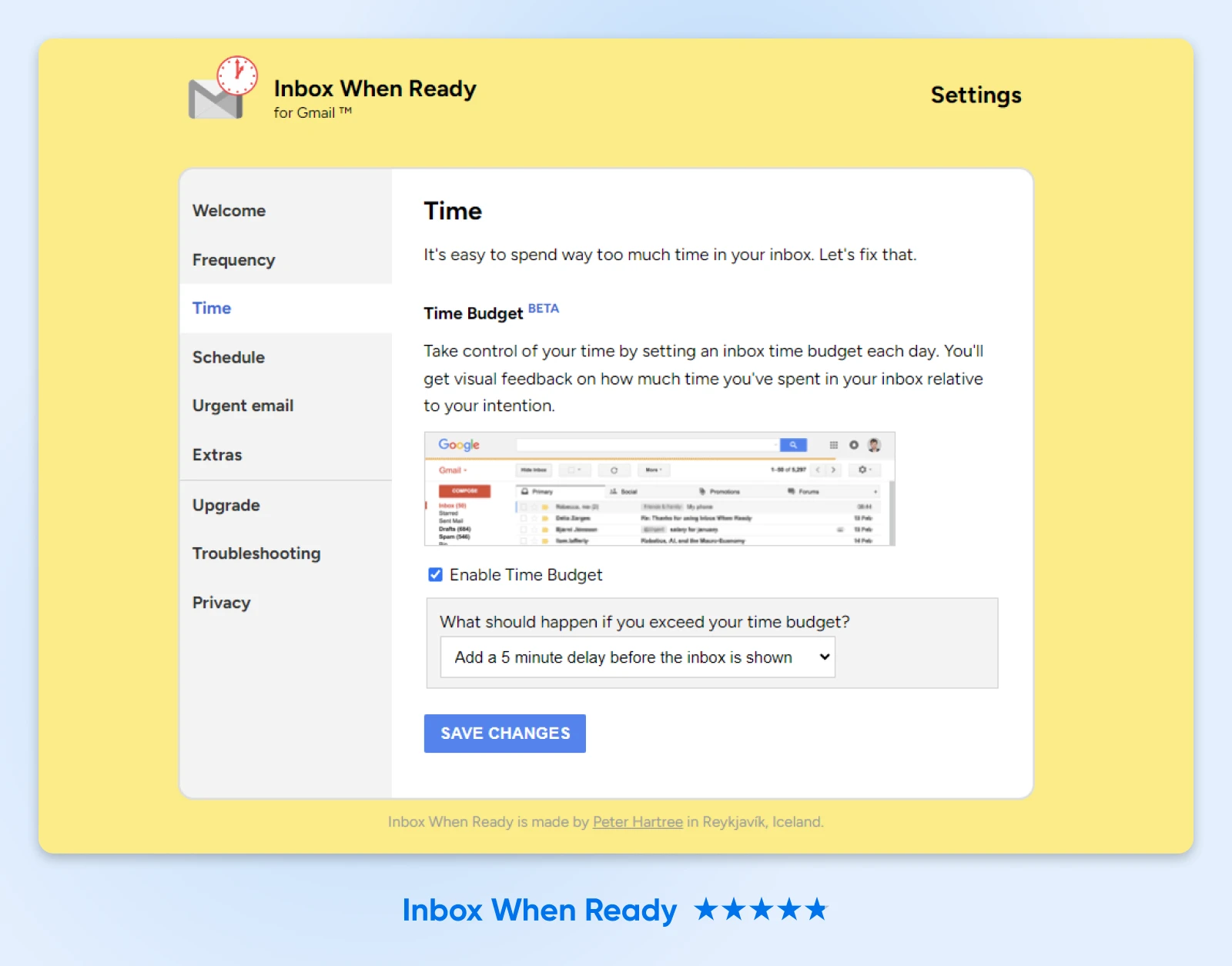
12. Momentum
Rating: 4.5 stars
Number of Users: 2 million
Momentum isn’t the most feature-rich extension. It isn’t even the most feature-rich new tab dashboard extension — But that’s kind of what users love about it. When you open a new tab, you’re met with a daily photo of a place in the world, alongside a daily inspirational quote or mantra. You can set your goal for the day, and then Momentum’s customizable dashboard gives you access to additional tools.
“Your four corners have different tools. The temperature on the upper right, links that you can place on your upper left, your ToDo on the lower right, and the name of the place on the lower left,” one happy user wrote on Reddit. “The pictures are fantastic but as a whole it is a good minimalist tool and a great part of my workflow. Particularly the links, I have them in a sequence that reminds me [of] the steps to take on most of my projects. Yes, there are more complex / complete tools. Nonetheless, this one is very non-disruptive and requires next to no upkeep.”
Also available for: Firefox, Safari, Edge
Key features:
- Customizable dashboard each time you open a new tab.
- Easy access to tools like to-do lists, goals, shortcuts, and more.
- Focus Mode to help avoid distractions and do more deep work.
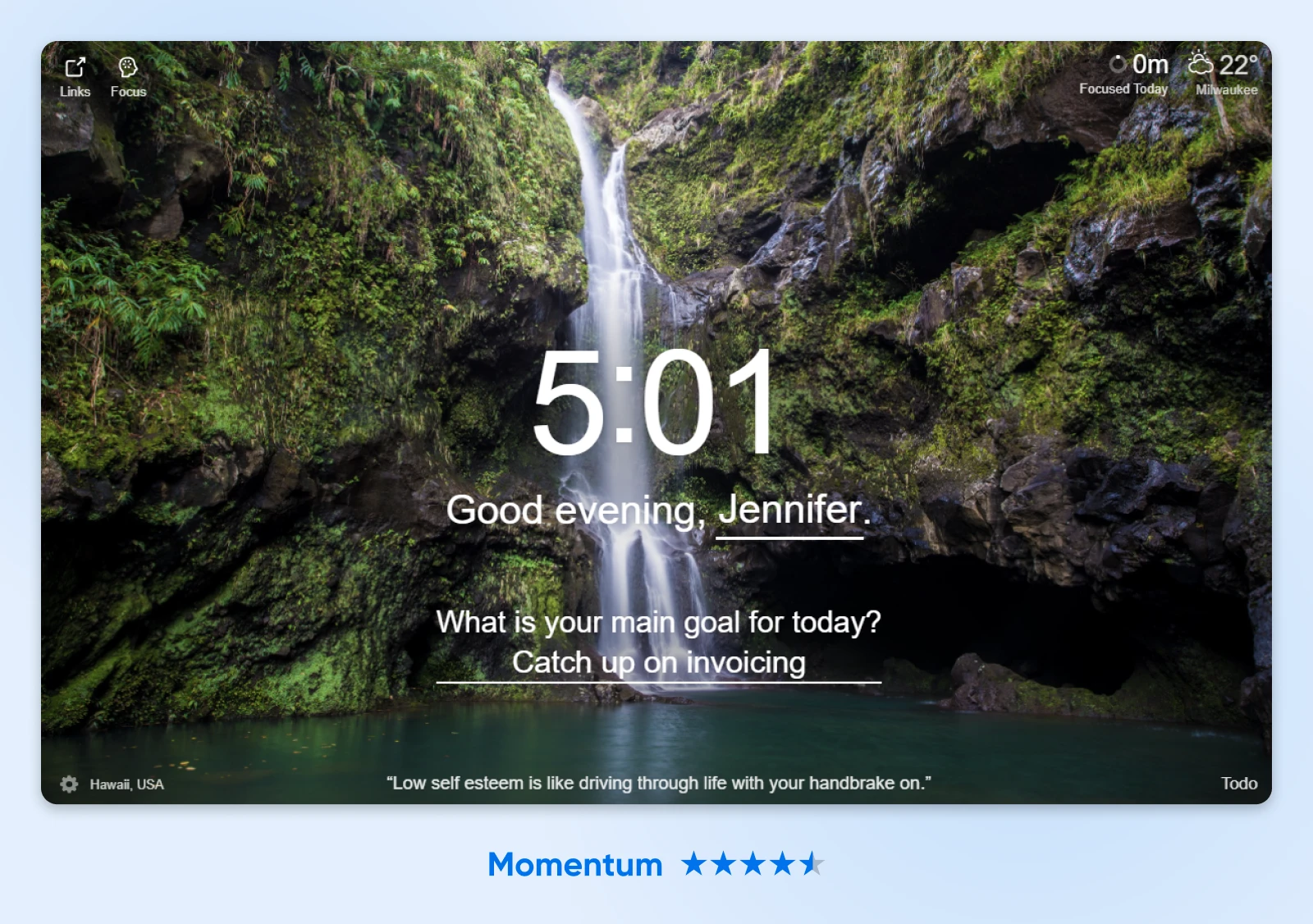
13. Forest
Rating: 3.9 stars
Number of Users: 900,000
One 2023 survey showed that for 90% of people, gamification increases productivity. That’s the real power of an extension like Forest, which turns productivity into a game where every uninterrupted 30 minutes of work allows you to grow a new tree to add to your forest. Over time, this allows you to visualize your productivity as you watch your forest grow. Happy users say this helps them stay focused and on task.
Also available for: Firefox, Safari
Key features:
- Create a customizable list of blocked websites during focused work time.
- Set custom blocks of focus time, during which blocked sites can’t be accessed — and watch your forest grow.
- Visualize your productive time as you grow your forest and share trees with friends.
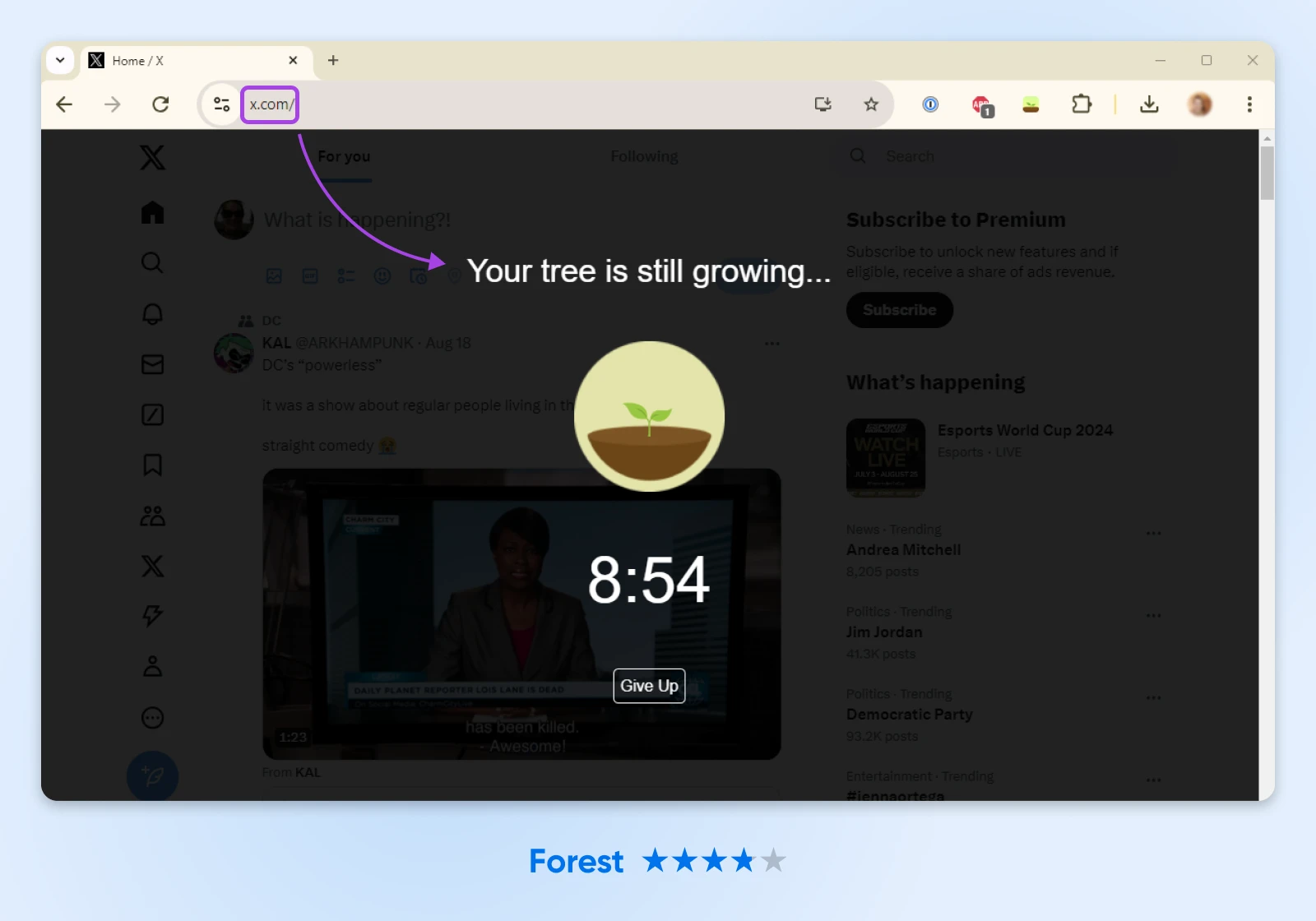
14. Todoist
Rating: 4.7 stars
Number of Users: 700,000
Why use an extension like Todoist when there are more powerful, versatile, customizable platforms out there? This Reddit thread sums it up: Not everyone is looking for a tool to do everything. Instead, some people want a purpose-built extension that does one thing (in this case, task management) really well. For that, Todoist will keep you on-task, limit your distractions, and help you organize and power through your action items.
Also available for: Firefox, Safari, Edge
Key features:
- Capture and organize tasks, anywhere, anytime, and from any device.
- Collaborate on projects by delegating and assigning tasks to team members.
- Add priority levels, due dates, and reminders to tasks to keep track of what needs to be done and when.

Best Chrome Extension for Managing Your WordPress Website
15. WordPress Admin Switcher
Rating: 4.8 stars
Number of Users: 3,000
Save time while managing your WordPress site. When you need to access your admin dashboard, simply use a keyboard shortcut — Ctrl + Shift + A on Windows or Cmd + Shift + A on Mac — to open WordPress Admin from anywhere on your site’s front end. You can also use the same command from the back end to instantly preview a page on the front end of your site.
Also available for: Only available as a Chrome extension
Key features:
- Quickly log into WordPress Admin with one keyboard shortcut or click.
- Skip the manual step of typing “wp-admin” into the address bar or navigating to your website’s back end.
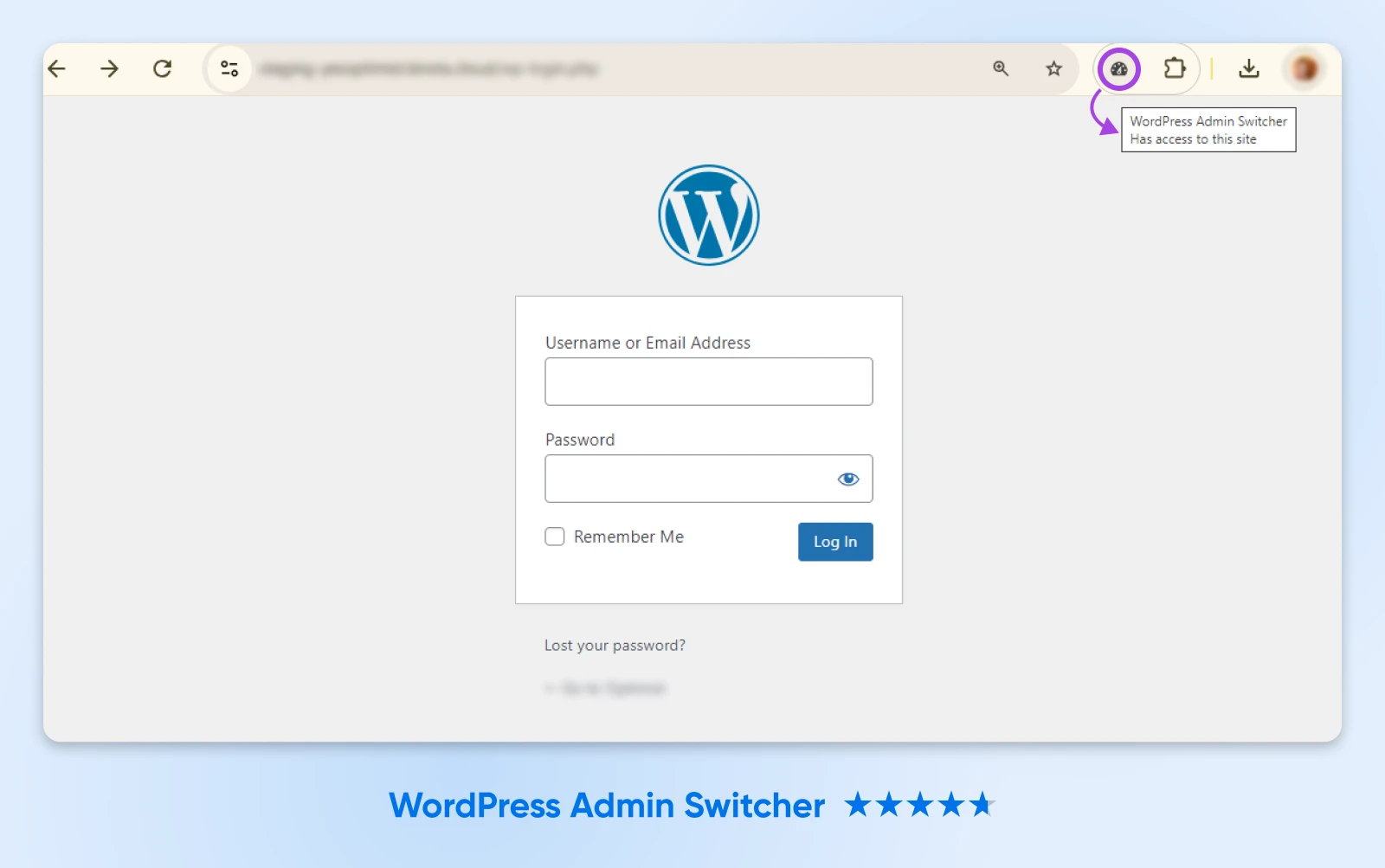
Host Your WordPress Site With DreamHost
The right Chrome extension can help you save time managing your WordPress website. So can the right hosting solution. When you choose DreamHost, you get features like free site migration, a one-click installer, 24/7 support (with real-life humans on the other end of the line), and a 100% uptime guarantee. When your site just works, and you have award-winning support ready to answer any questions, you don’t have to worry about wasting time on learning curves, outages, and other hiccups.
Learn more about DreamHost’s hosting plans and why millions of people and businesses trust us to help keep their site running — so they can focus on being productive in other ways.
The post Work Smarter, Not Harder With These Game-Changing Chrome Extensions appeared first on DreamHost Blog.
]]>The post How To Write A Blog Post (10 Secrets To Success) appeared first on DreamHost Blog.
]]>Of course, these heights can feel pretty distant when you’re starting out. To make the climb, you will need to pick up a range of skills. The first milestone is learning how to craft great content.
So, what’s the secret to writing a blog post that people actually want to read?
In this comprehensive guide, we’ll share proven tips for creating compelling blog content that captures the attention of your target audience and makes readers hungry for more.
Keep reading to learn how to take your blog writing skills to the next level!
Why You Should Start A Blog
Good writing can persuade, impress, and inform readers. It can also educate, entertain, and help you to establish yourself as an expert. Some students even blog to reinforce what they are learning.
There is plenty to prove the potential benefits of blogging:
- Around 77% of internet users read blogs regularly.
- Blogging for business increases traffic by 55% on average.
- Surveys show that 60% of consumers find blogs helpful in the buying process.
- Nearly half of marketers and business owners (45%) use written content to build brand awareness.
In addition, some people make a full-time living from blogging. These individuals generate income through ads, affiliate marketing, and selling products, earning an average of $45,000 a year.
How To Write A Great Blog Post
Obviously, you’ll need to be pretty good to hit these numbers. To help you get started or improve your existing content, here’s our step-by-step guide to writing the perfect post:
1. Understand Your Audience
Before you begin the writing process, it’s essential to think about your readers.
Who is likely to read this post, and what will they gain from doing so?
The answers to these questions can help you decide what blog content to include in your post. For example, an expert web designer probably doesn’t need an explanation of every technical term. However, readers who are new to the topic might need more information.
Equally, audience research can shape your writing style. If your post is primarily aimed at college kids, an informal approach will likely do well. In contrast, middle-aged mortgage brokers may appreciate a more professional tone.
How do you figure out who is likely to read your posts and what interests them? It’s a mix of the following factors:
- Topic: Who will likely be interested in the subject you are writing about? This may require a little guesswork.
- Analytics: If you already have visitors to your website, you can check your analytics data to see what kind of people are dropping by.
- Competitor research: Search for posts on a similar topic. Then, take note of which sites come up and study the content in each post.
- Keyword research: Search for terms related to the topic of your blog post on Google and see what autocomplete suggestions come up. This can give you some insight into what kind of information people are looking for.
Pulling together all of this information should prepare you for the next step.
Keyword
Keywords are words or phrases that describe the content of a website or web page. They help search engines match these elements to relevant searches.
Read More2. Spend Time On Ideation
Once you know who you’re writing for, it’s worth spending some time on generating blog post ideas
Keyword and competitor research is a key part of this process. Checking the autocomplete suggestions on Google can reveal exactly what people are looking for, while competitor research shows what is working for big sites in your niche.
Of course, you don’t have to stick with the tried and tested — Coming up with a unique slant on a particular topic idea is a great way to stand out from the crowd.
Here are some techniques that can help with brainstorming blog topics:
- Make a note: Ideas can strike at any time, so make a note on your phone or keep a notebook to hand.
- Use mind mapping: For some people, using a mind map to explore and visualize the various parts of a topic really can help.
- Look at trending topics: Check Google Trends and social media hashtags to see what’s currently popular.
- Build a list of prompts: Many blog posts are based on well-established templates, like “how to” and lists. Collect a list of these prompts, and you will have an ideation shortcut.
Frequent bloggers tend to have a system for storing and organizing ideas. If you prefer digital note-taking, Notion is a great free tool that allows you to build an entire workflow.
3. Create A Compelling Blog Post Title
The most successful blog writers tend to spend a significant amount of time on creating a strong headline.
Why? Because titles really matter. If someone doesn’t find your headline interesting, they’re not going to read the post.
Of course, there is an art to crafting an appealing headline. Research shows that certain formats are more likely to succeed than others:
- Posts with “guide” in the title perform three times better than the average post.
- Around 36% of readers prefer list-based headlines.
- Posts with titles of seven words or fewer receive 36% more traffic than posts with 14-word titles.
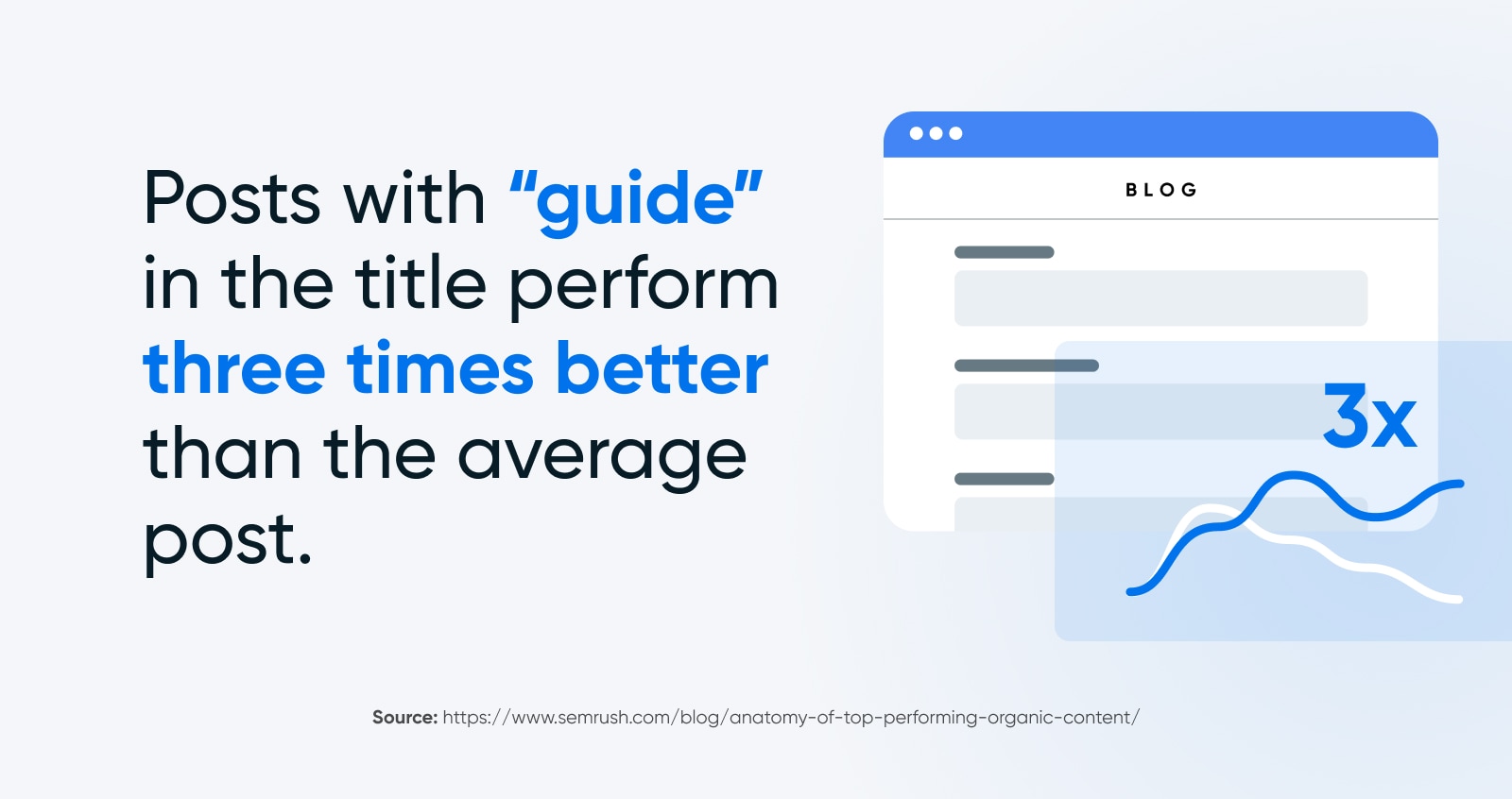
While it’s certainly worth keeping these facts in mind, there is more to writing a good headline than including specific words or keeping it short. Here are some general guidelines to follow:
- Focus on value: In most cases, people will click on your post because they’re looking for information or insight. Be sure to highlight the importance within your title.
- Play on emotions: Headlines that evoke curiosity or controversy tend to attract more interest. (Just be careful to avoid clickbait because this can backfire.)
- Use numbers: As we alluded to before, numbers are powerful in headlines. Whether it’s tips, apps, or secrets (like this post), people are attracted by the depth of information you’re promising.
- Consider SEO: Include terms in your headline that your target audience is likely to be searching for.
One more pro tip: Write loads of headlines for each post. Some people say 20, others say 100, but specifics don’t matter. What counts is exploring all possible avenues for your title and finding the gem in the rough.
4. Structure Your Post
If your headline is good enough, people will visit your blog post. The next challenge is to keep them engaged.
Obviously, the quality of your writing makes a difference here. So does the content of your post. But it’s also worth paying attention to the structure of your article.
Even if you’re the most gifted author on Earth, most people are unlikely to wade through a wall of text. So, it’s important to break up the word soup with plenty of content croutons.
Take this post as an example. So far, we have used:
- Headings
- Subheadings
- Bullet points
- Graphics
- Embedded content
Embed
Embed means to insert external content directly into a web page rather than linking to it. Embedding enables visitors to view the content without leaving the website.
Read MoreEach of these features provides a little light relief from full-on reading. Headings provide signposts, and they can guide the reader to sections that most interest them.
Graphics help to provide extra information in visual form, and bullet points are much easier to digest than long sentences.
Some other elements you can use to break up your post include:
- Videos
- Code snippets
- Blockquotes
- Embedded social media posts
- Infographics
Between these inserts, you can improve the readability of your post by breaking the text into small paragraphs. When paragraphs are longer than four or five sentences, it becomes harder to pick the right line, and the reader’s attention tends to wander.
5. Make It Engaging
The best way to keep readers hooked is by writing something truly captivating.
Most blog posts, particularly in content marketing, are information-based, and that’s fine since most people who find your blog are probably looking for answers rather than opinions.
That said, good writing skills are incredibly valuable. Storytelling is a powerful tool for delivering knowledge. Every non-fiction bestseller is filled with case studies, personal anecdotes, and hypothetical situations.
To sprinkle some of this magic into your own blog posts, try these techniques:
- Use descriptive language: Remember when we talked about “word soup” and “content croutons” earlier? This kind of descriptive language can add color to any topic.
- Think about pacing: Short sentences grab the attention. You can then follow up with a longer sentence that provides extra detail and draws in the reader. (See what we did there?)
- Show, don’t tell: People tend to remember real-world examples and anecdotes much better than dry facts.
- Conflict and resolution: Every good story needs a hero who fights and eventually overcomes a villain/problem. You can use this writing device to spice up any type of blog.
- Not just text: Remember, you can use images and videos to bring your stories to life. For instance, you could use a photo of a brand that you’re mentioning in a case study.
Along with storytelling, there are certain elements that you will find in most good blog posts. They include:
- A strong intro that provides a preview of the post and makes the reader want to stick around
- A section that sets up the topic
- Short summaries of each major section
- A conclusion that brings together everything that was mentioned in the post
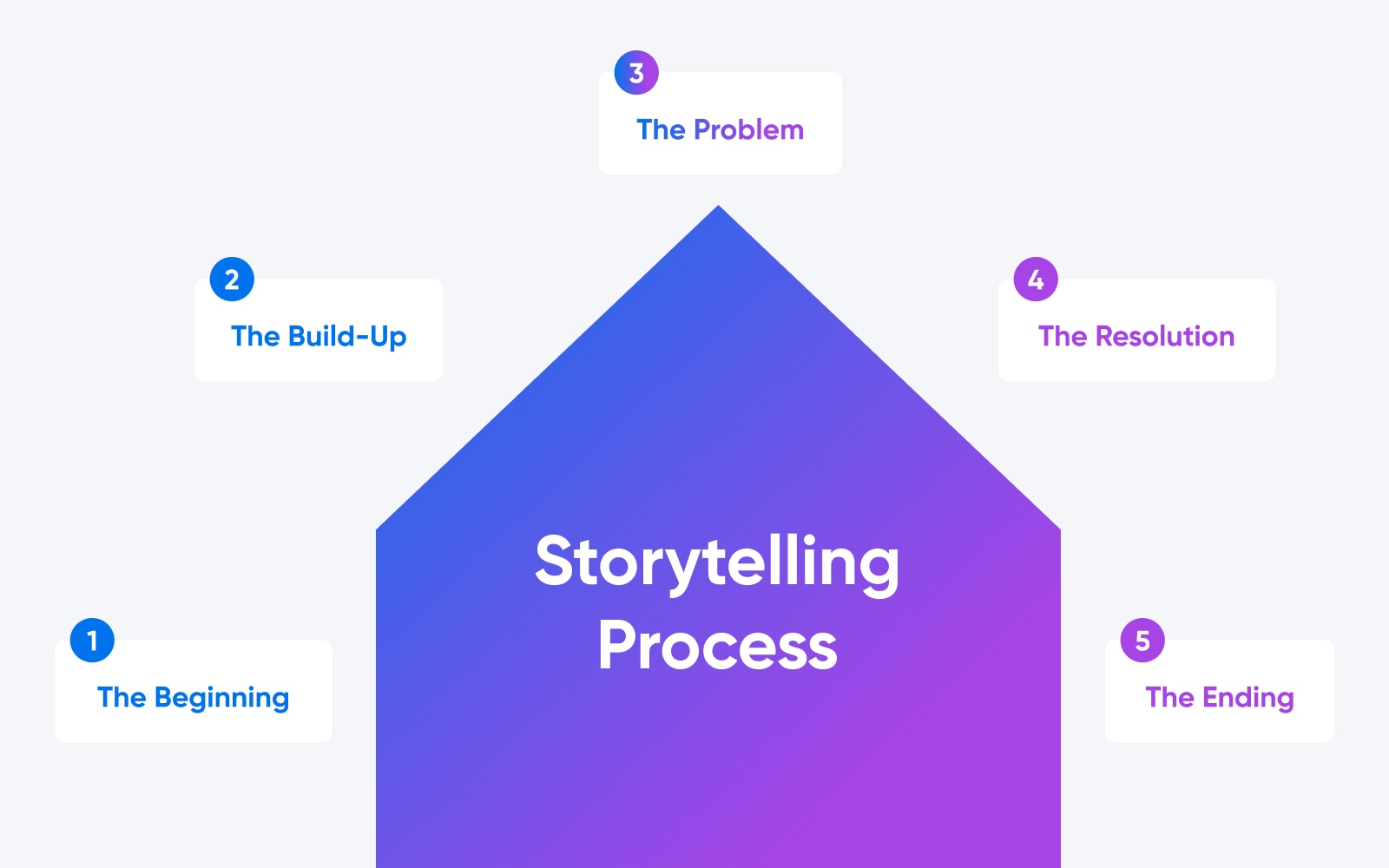
There’s a lot to take in here. But then, writing blog posts is a skill that takes some time to master. Remember that the principles above are just guidance; the best way to improve your skills is by writing.
The learning process starts with writing your first blog post.
6. Write First, Edit Later
Many new bloggers make the mistake of trying to create the perfect first draft. Even for experienced professionals, this is almost impossible.
What’s more, editing as you go is likely to slow you down and disrupt your train of thought. You can easily find yourself stuck with writer’s block as a result.
Instead, try just writing.
You can plan out the structure of your post in advance if you want. In fact, that is often a good idea. But when you start writing, let your ideas flow.
Once you complete your draft, you can go back and tweak anything that needs improvement. The backspace button is your friend; if a sentence doesn’t really add anything to your piece of content, delete it.
7. Maintain Consistency
Another feature of high-quality content is consistency.
Starting out with a jokey tone before switching to pure professionalism is likely to confuse readers and convey mixed messages. Shifting your headlines from title case to sentence case halfway through an article will make readers look twice. Using a variety of colors to highlight sections of text will cause equal confusion.
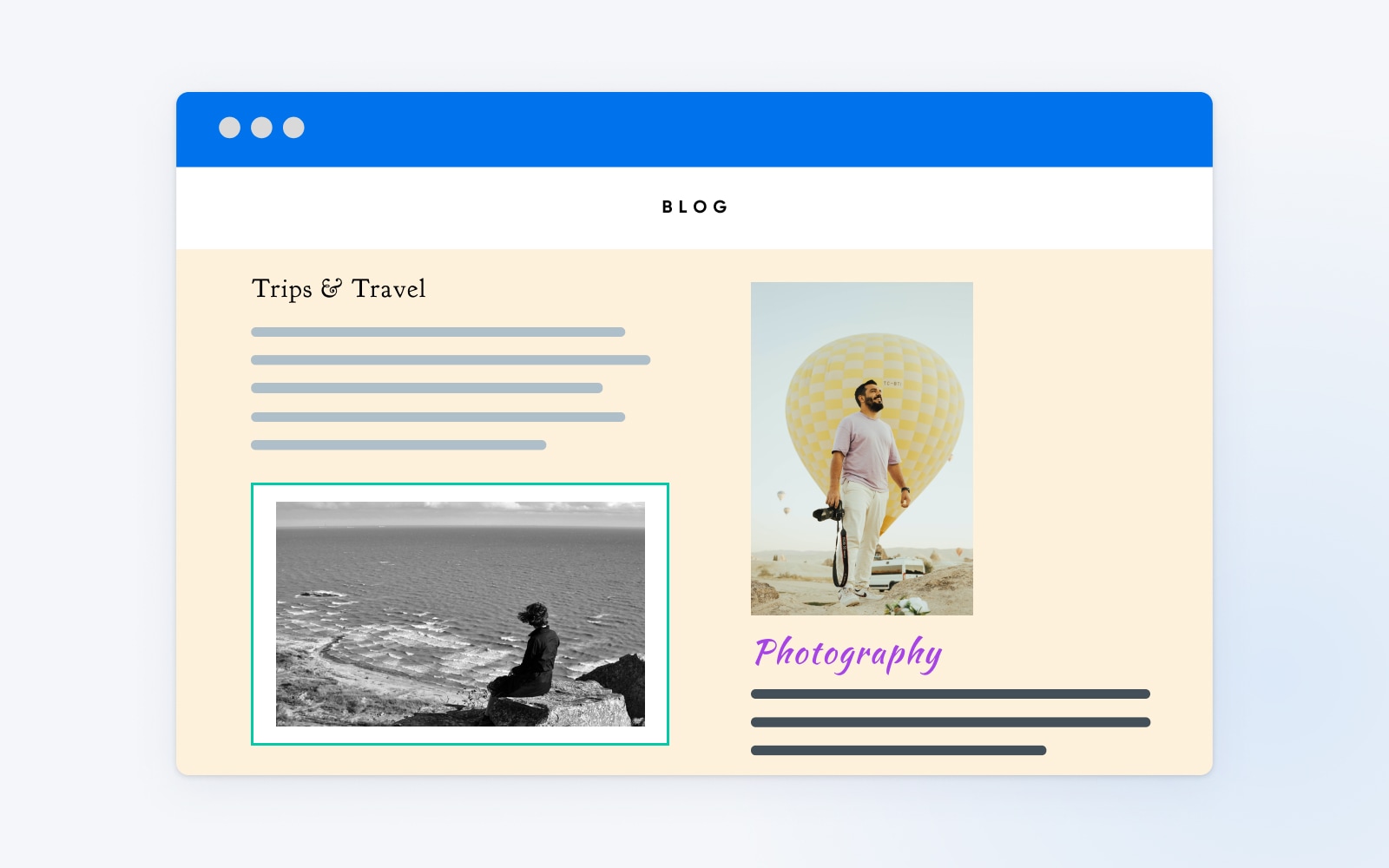
Maintaining consistency throughout your post will ensure your readers don’t encounter these distractions.
The same applies between different posts – to a certain extent. Picking and sticking with a particular style across all your content is a great way to establish a brand for your business, or a signature style on personal blogs.
8. Optimize Your Content For Search
Remember when you were doing research on topic ideas? During that process, we talked about discovering what people are searching for.
Those searches are important, because they could lead people to your blog post.
To make this happen, you need to embrace search engine optimization, or SEO. This is where you try to convince Google and other search engines that your blog post is the most relevant resource on a particular topic.
SEO
Search Engine Optimization (SEO) is the practice of improving a site’s ranking in search results. Search results are aggregated based on a number of factors, including a site’s relevance and quality. Optimizing your site for these factors can help boost your rankings.
Read MoreOn-page SEO is a deep subject area. Some people make careers out of improving search rankings.
However, there are some basic techniques that anyone can use to push new blog posts up the search engine results:
- Go in-depth: Search engines love content that goes deep and answers all the questions that users might have.
- Use plenty of keywords: Including plenty of keywords that relate to relevant search terms will signal to search engines that your content is worth promoting. Plugins like Yoast SEO can help you here.
- Fill out your meta tags: Meta tags hold key information about online content, and they are used by search engines. By including keywords in your meta title and meta description, you can prove that your content is very relevant to specific search terms.
- Add alt text: Accessibility is valued highly by search engines nowadays. Filling in the alt text field for your images is a great way to improve your ranking and make your site easier to navigate for people with a sight impairment.
If you want to learn more about search engine optimization, check out our in-depth guides on the subject:
- How to Improve SEO Rankings
- On-Page vs. Off-Page SEO: Complete Guide & Essential Tips
- Beginner’s Guide to Schema and How It Can Help Improve Your SEO
- 25+ Best Free and Paid SEO Tools Around (Bookmark These!)
9. Check And Cite Your Sources
Stats and quotes are key ingredients of a perfect blog post. They add credibility to your writing and help to inform readers.
However, it’s worth being careful when including the work of other people in your content.
Plagiarism is not a good look, and it can ruin your SEO. Misquoting someone won’t make you popular, and including incorrect statistics will undermine your credibility.
To avoid these potential pitfalls, make sure to:
- Cite your sources: Link to the source you are quoting from, or use traditional academic citation.
- Find the original source: There are many made-up quotes and statistics online, so make sure to track down the origin of any quote or fact.
- Check for plagiarism: If you are using reference materials while writing your post, use a tool like Copyscape to check for plagiarism. It’s easy to copy by accident.
Be selective about the sources you use, as well. For instance, a site like Wikipedia that can be edited by anyone is not a good source. Instead, try to use sources with some authority on the topic you’re writing about.
10. Always Proofread
You might think that making a few spelling mistakes or grammatical errors wouldn’t matter too much in a blog post. You would be incorrect.
People want to learn from credible sources. If your content has typos all over the place, your writing will come across as unprofessional — even if it contains incredible knowledge.
For this reason, proofreading should be an essential final step in your writing process.
Self-editing is quite difficult, because the mind easily skims over mistakes it has just made. So, it’s a good idea to do your final proofread at least one day after you write the draft.
To make the process a little easier, you can use a browser plugin like Grammarly.
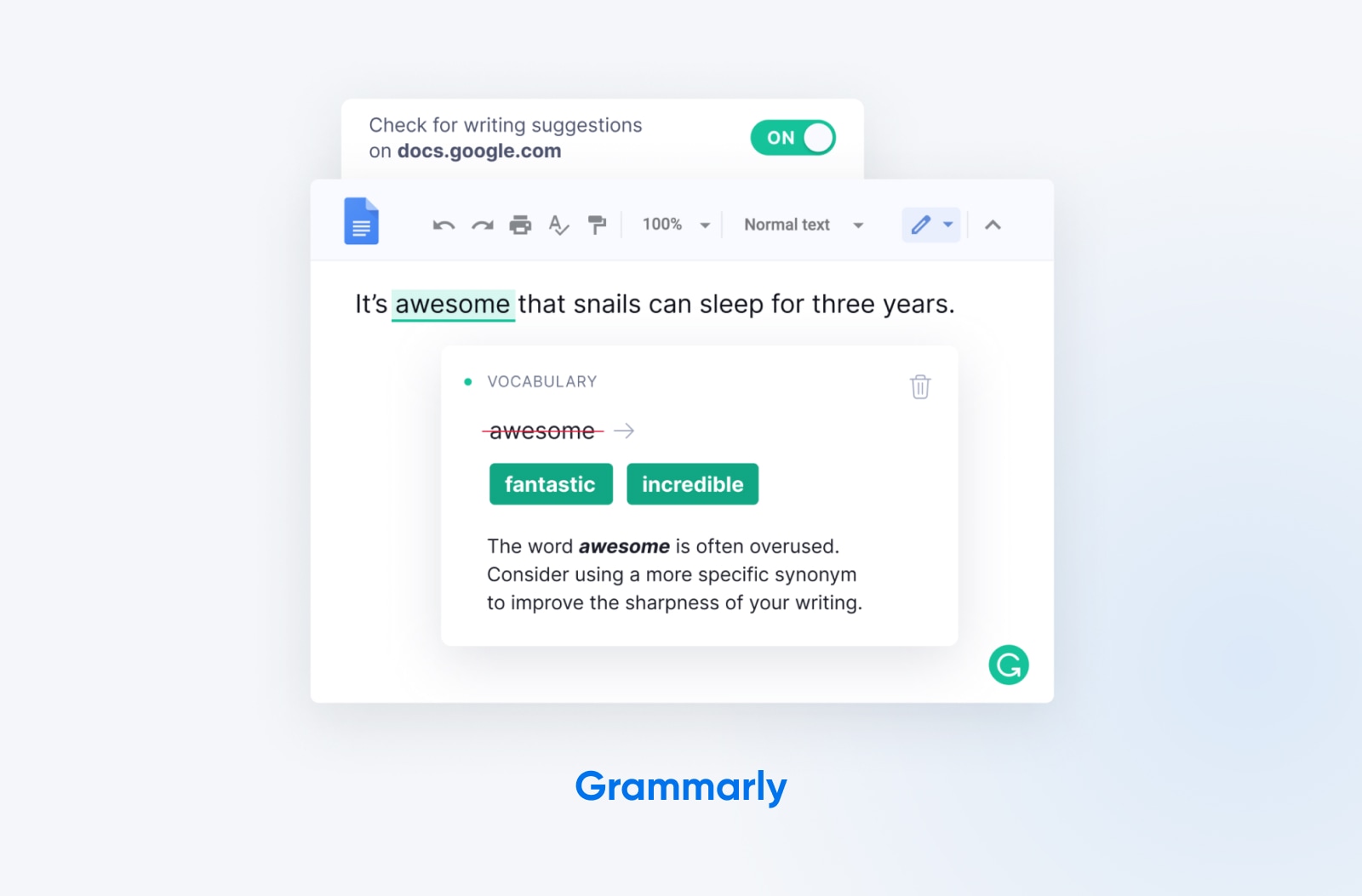
These tools can highlight potential errors, and also provide suggestions on how to improve your writing. Alternatively, you can write your post in Google Docs or Word, and use the built-in spell checking features.
Bonus: Add A Call-To-Action (CTA)
If you’re blogging to make money, promote a product, or champion a cause, consider adding a CTA (call-to-action) to your blog posts.
As the name implies, a CTA asks the reader to take some additional action. This could be buying a product, signing up for an email newsletter, or making a donation for a charitable cause. You could even ask readers to share your article on social media if they found it interesting.
In the context of a blog post, CTAs normally take the form of a text link or one other clickable element, like a button.
If you want to make your CTAs effective, here are some key points to remember:
- Be clear and specific: A good CTA should make your request really obvious. Tell readers exactly where to click, which form to fill out, and so on. Don’t leave them guessing.
- Use action-centered language: Using terms like “Download now,” “Sign up today,” and “Get started” is more likely to inspire a sense of urgency.
- Make it stand out: Consider highlighting your CTA in bold text, or bright colors. The last thing you want is for people to miss the chance to click.
- Place it carefully: As a general principle, it’s a good idea to add CTAs to the end of sections or the end of the post. This is when readers are considering their next move, or thinking about the topic they have just learned about.
One note of caution — don’t go too overboard with your CTAs. It might be tempting to nag your readers throughout the post, but this is likely to annoy them. It could even make them leave the page!
How To Publish Your Blog Post
Once you have written, edited, proofread, and optimized your blog post, it’s time to release it to the world.
There are many different platforms where you can share written content. However, in most cases, publishing on your own website is the best choice (more on this later).
The most popular self-hosted platform, by far, is WordPress.
Shared Hosting
Shared hosting is a web hosting plan in which multiple websites share the same server. This is typically the most affordable hosting plan, as the expense of server maintenance is distributed among multiple consumers.
Read MoreHere’s a step-by-step tutorial to sharing your work via this channel:
Step 1: Log In
Once you have set up your WordPress site, log in and visit the dashboard. You can generally find the login screen at www.yourwebsite.com/wp-admin.
Enter your username and password, and the dashboard should come up automatically.
Step 2: Open The Posts Screen
In the left sidebar, click on “Posts” to access the posts screen. Here, you will find a list of any posts you have published or saved as drafts.
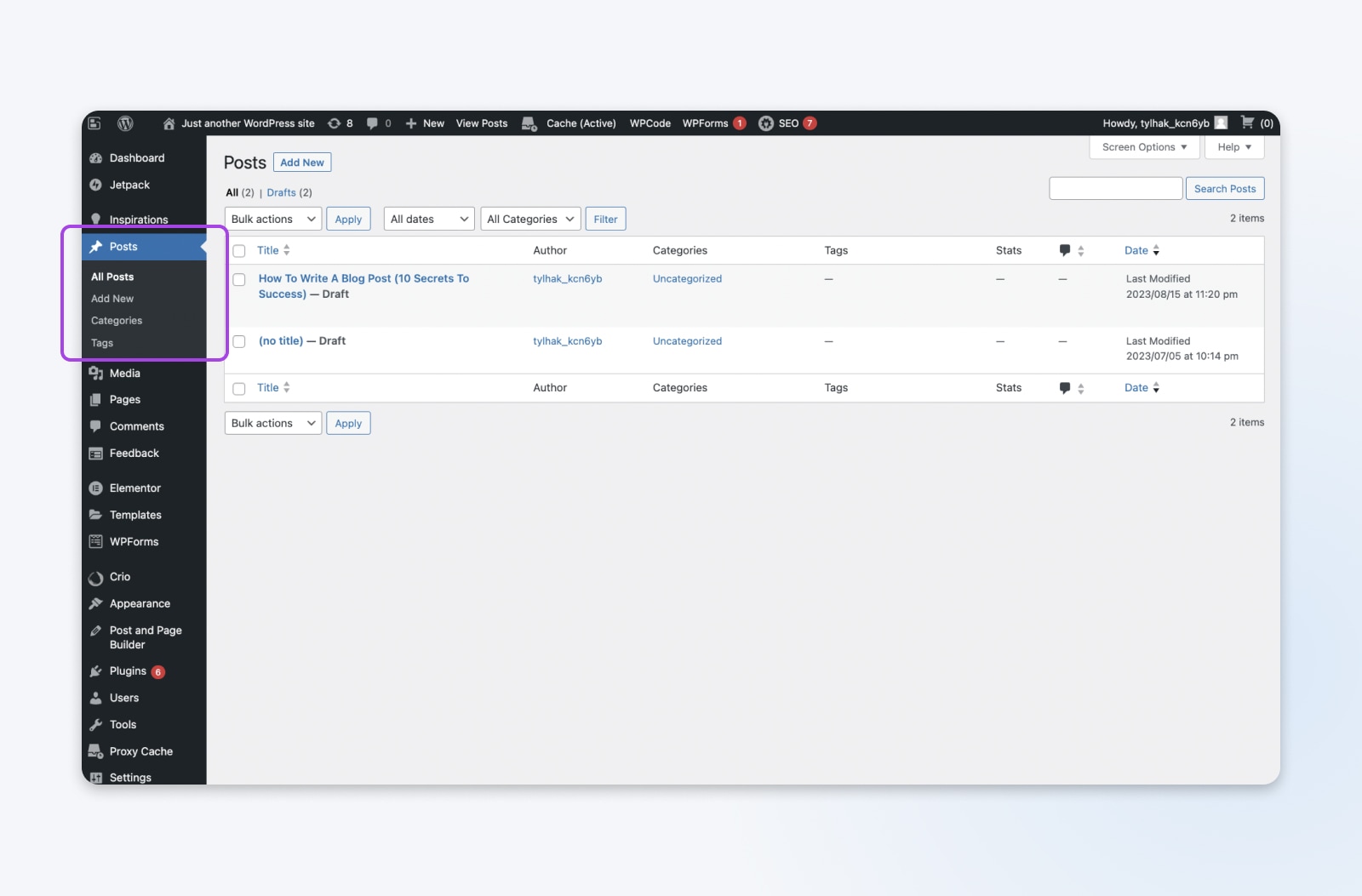
Step 3: Create A New Post
At the top of the posts screen, click on the Add New button. This opens up the editor to create a new post.
At the top of the screen, enter the title of your blog post. Then, enter the main content in the editor below. You can write your post within WordPress or paste the content you saved elsewhere.
In the Gutenberg editor, you can add various types of content by clicking the blue cross at the top-left of the page and choosing what you need.
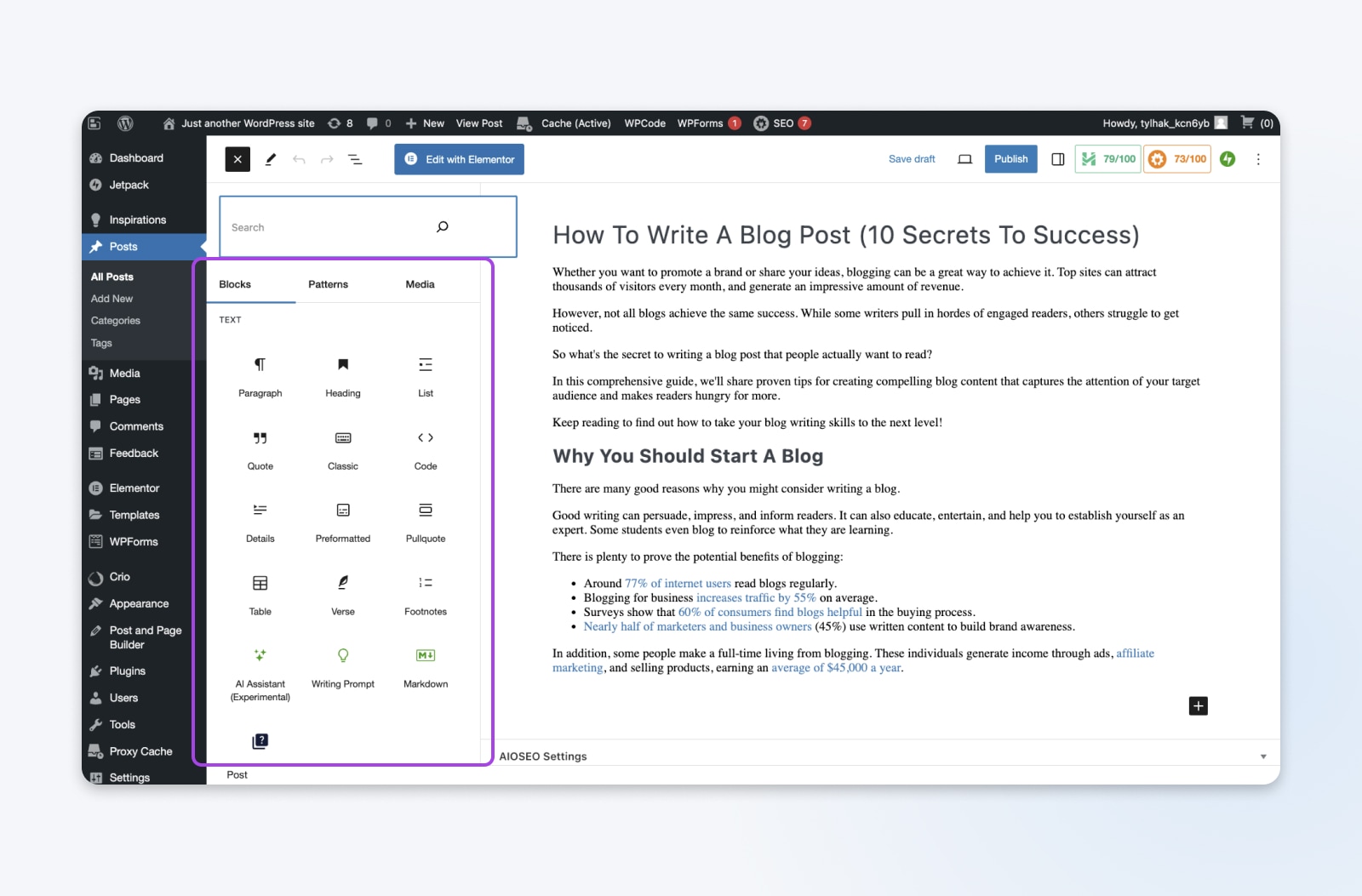
Either way, make sure to use the formatting options to style your text, add links, and insert images. The Gutenberg editor makes this easy — you simply select the type of content you want to insert, and the relevant options pop up.
Step 4: Add A Category And Tags
To help keep your content organized, and to help visitors to navigate, WordPress allows you to place posts in categories and add tags.
To do this with your new post, visit the Categories and Tags sections in the right-hand settings column.
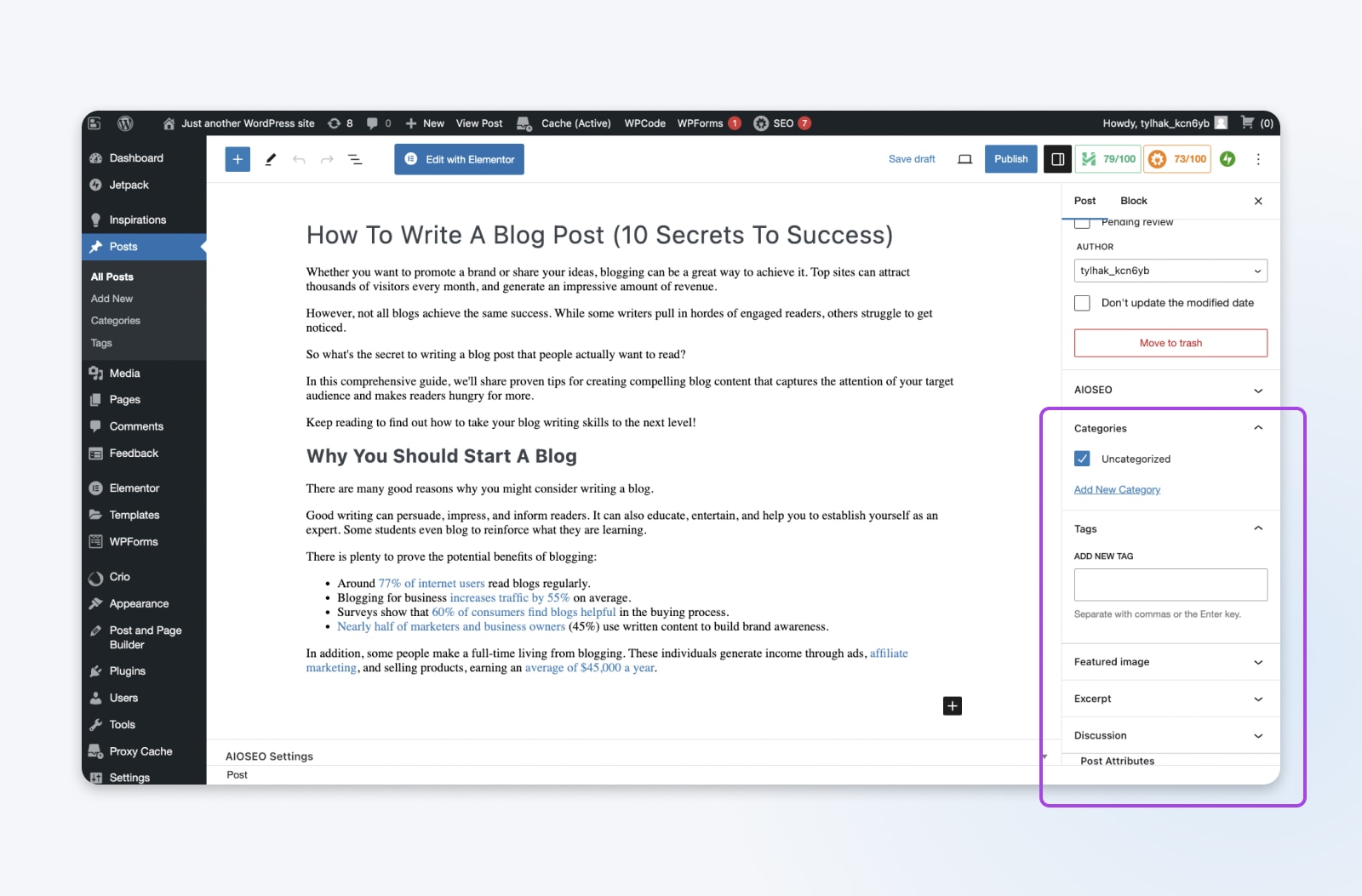
If you need to create new categories or tags, consider how you plan to organize your site, and use descriptive titles.
Step 5: Set A Featured Image
You know how most blogs and news sites place a preview image next to each headline? That’s the featured image.
To choose a photo to go with your blog post, tap the blue cross in the top-right to open the blocks menu and select Post Featured Image. You can then click on the block and upload an image from your computer.
Featured Image
A featured image is a graphic that represents the contents of a blog post or page. It usually appears at the top of each post and in blog feeds, alongside post titles and excerpts.
Read MoreStep 6: Publish And View
Once you’re ready to share your post, you have two options: publish now or schedule it to be published later.
If you’re ready to share straight away, you can hit the blue Publish at the top of the page.
If you want to schedule the post for the future, open the Settings pane and select the Post tab. Here, you will see a line that says Publish Immediately. You will need to tap on the Immediately part to access the options you need.
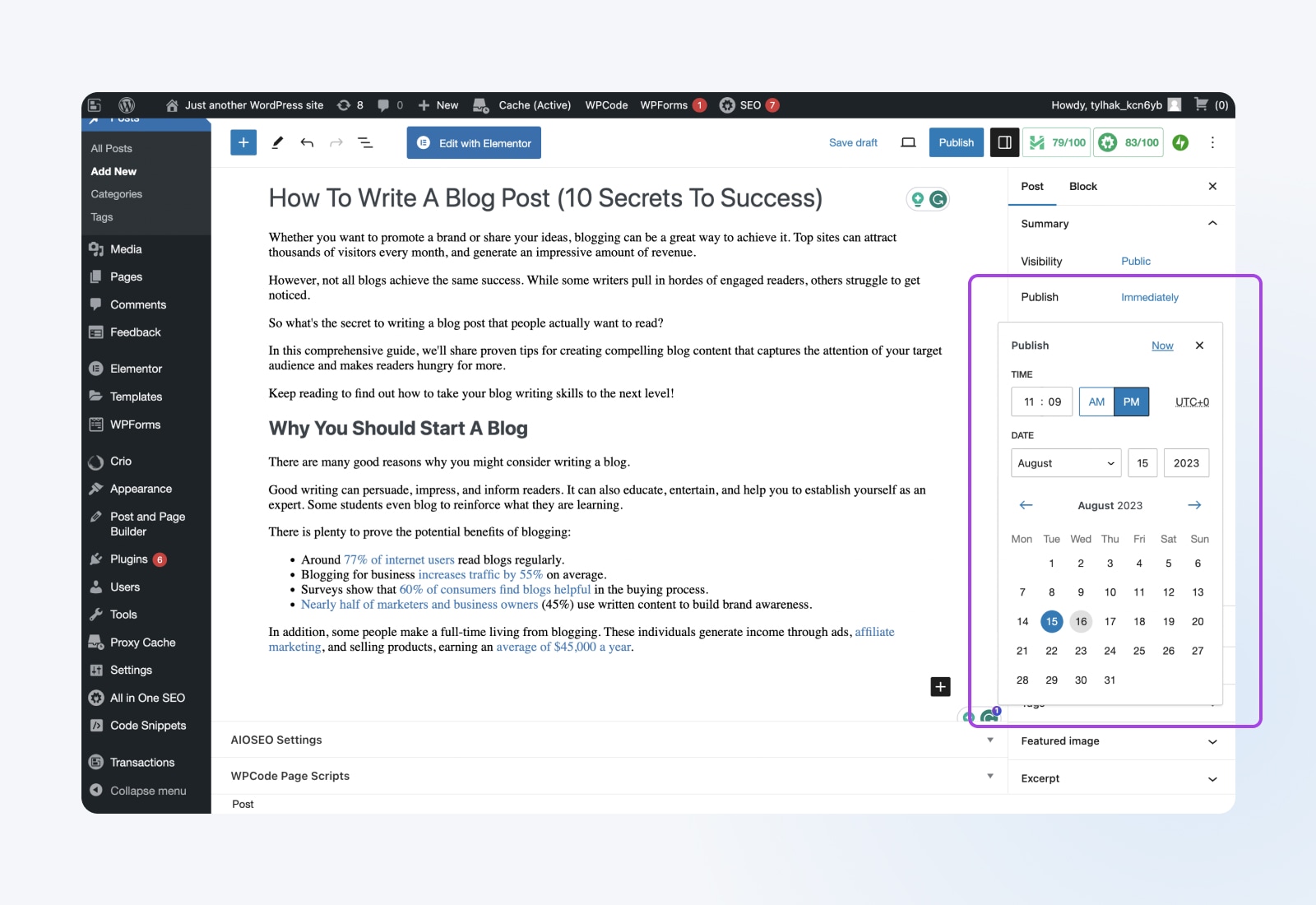
You can then set a date and time. The blue button at the top of the page will change to read Schedule. Click on this, and your post will go out at the time you want.
Once your post is published, click View Post at the top of the page to see it live on your site.
And that’s it! Your post is out in the big wide world. If you need to make any changes, you can return to the Posts page in WordPress and click on the headline to re-enter the editing screen.
Self-Publishing Vs. Blogging Platforms
As mentioned, WordPress isn’t the only system for sharing your posts.
Other options include:
- Other self-hosted CMS platforms, like Drupal and Ghost
- All-in-one website builders
- Blogging networks, like Medium
- Social media platforms that support longer posts
While each platform has potential benefits, we believe that self-hosting with WordPress is the best option for most new bloggers. Because…
- It’s easy to set up
- WordPress is free to use
- Hosting is affordable
- You retain full control over your content
- WordPress gives you access to useful plugins
You can install and configure WordPress in minutes on any of our hosting plans, starting at $2.59 per month.
Alternatively, you can check out our managed WordPress hosting, and we can take care of the technical side for you.
Whichever option you choose, you’ll get a free domain, unlimited traffic, and a free SSL certificate for better security.
SSL/TLS
SSL stands for Secure Sockets Layer. In short, it’s a protocol for maintaining a secure connection and protecting sensitive data. Transport Layer Security (TLS) is the successor to SSL. It is a cryptographic protocol that provides a safe connection over any given computer network.
Read MorePromoting Your Blog
Great content doesn’t always get the attention it deserves. The web is a noisy place, with millions of sites vying for the attention of readers. Unless you promote your work, people won’t even know it exists.
Here are some of the most effective ways to reach your target audience:
Search Engine Optimization
SEO marketing can be an effective strategy for bringing people to your blog. What’s more, you can do much of the work as you write your post.
However, search rankings are becoming increasingly competitive, and the big players tend to do plenty of work outside of content optimization.
As a newcomer, you will need to be smart about your approach if you want to see significant traffic in the short term. Use our SEO Toolkit and platforms like Ahrefs to optimize your site, and to look for search terms where competition is less fierce.
It’s also worth noting that the returns on SEO tend to grow over time. Publish optimized content regularly, and you are likely to see your posts start to appear on search engines.
Social Media Marketing
As a new blogger, you might need to reach out to your target audience to gain new readers. Sharing your content on social media is one way of achieving this.
The exact playbook here really depends on which platforms you use. On LinkedIn, Facebook, reddit, and now X (formerly Twitter), it’s possible to share a healthy extract from your blog post. You can then add a link to the original article, and encourage people to visit if they want to read more.
Visual apps like Instagram and TikTok are a little different. Here, you could try sharing the featured image of your blog post and putting the link in your bio. Alternatively, you could record yourself talking about the post.
Email Marketing
Of course, persuading people to visit your site in this way takes a lot of effort. That’s why most bloggers also have an email list.
The idea is pretty straightforward: When someone visits your site for the first time, you ask them to sign up for updates. Then, you send them an email every time you publish a new post (tools such as Mailchimp can automate this process).
This gives you a better chance of converting new visitors into repeat readers.
Sounds great, right? Well, just bear in mind that people are reluctant to share their email address nowadays. To increase your chance of earning new subscribers, use plugins to add pop-up forms to your website, and consider offering a free download in return for someone’s email.
Connect With Other Bloggers And Influencers
With over 600 million blogs online today, trying to build a blog on your own can feel like an uphill task. That’s why many bloggers work together for mutual benefit.
The classic type of collaboration is guest blogging. This is where you contribute content to someone else’s site. The advantage of doing so is that you get the chance to reach new readers and link back to your own site. Meanwhile, the other site gets free content for their audience to enjoy.
Guest blogging agreements are often reciprocal, where bloggers guest post on each other’s sites. However, larger sites will often welcome submissions of free content. This can be a great way to tap into a large, well-established audience.
Collaboration doesn’t only happen between bloggers. Teaming up with any type of influencer who publishes similar content can be beneficial. For instance, you could set up reciprocal promotions between your blog and a popular Instagram account.
Similarly, appearing as a guest on a podcast can really boost awareness of your site. Most podcast hosts are always on the lookout for good guests — particularly experts or people with a story to tell.
It’s also worth making connections with the wider community of blog owners. Small groups of writers will often agree to promote each other via social media channels to boost the collective reach of their blogs. Plus, groups like this often share knowledge between their members.
Bringing It All Together: Your Guide To Blogging Success
From audience research to social media promotion, we’ve covered a lot of ground in this guide, so let’s do a quick recap of the key points:
- Know your audience and spend time generating compelling ideas to meet their needs.
- Titles and headlines are crucial, so explore different options to find something irresistible.
- Structure your content carefully with headings, images, and paragraph breaks to improve readability.
- Bring your writing to life using storytelling techniques and descriptive language.
- Optimize for search engines by going in-depth on topics and using relevant keywords.
- Always cite sources, proofread thoroughly, and consider adding a call-to-action.
- Self-publish using WordPress for maximum control.
- Promote your content through SEO, social media, email marketing, and collaborations.
Applying these tips to your blog is almost certain to enhance your writing and improve traffic to your site. But ultimately, success comes down to writing great content and publishing it consistently.
If you need an easy way to start your blog or improve an existing site, DreamHost offers hosting that is truly affordable and easy to configure. We can also help you grab a great domain, upgrade the design of your blog, and optimize your entire site for search.
So, what are you waiting for? It’s time to start sharing your ideas with the world. We can’t wait to read what you create.

Launch Your Website with DreamPress
Our automatic updates and strong security defenses take server management off your hands so you can focus on creating a great website.
Check Out PlansThe post How To Write A Blog Post (10 Secrets To Success) appeared first on DreamHost Blog.
]]>The post The 100 Best WordPress Plugins (Including New AI Tools) appeared first on DreamHost Blog.
]]>The only question is, which ones should you install?
We created this epic guide to provide the answer. In the list below, we’re going to introduce the hundred best WordPress plugins known to humankind — including some exciting new entrants in the AI space.
The Best Website and Page Builder Plugins
There are thousands of great ready-made themes for WordPress, but if you want to make something truly unique, try working with these page builder plugins:
1) Essential Blocks
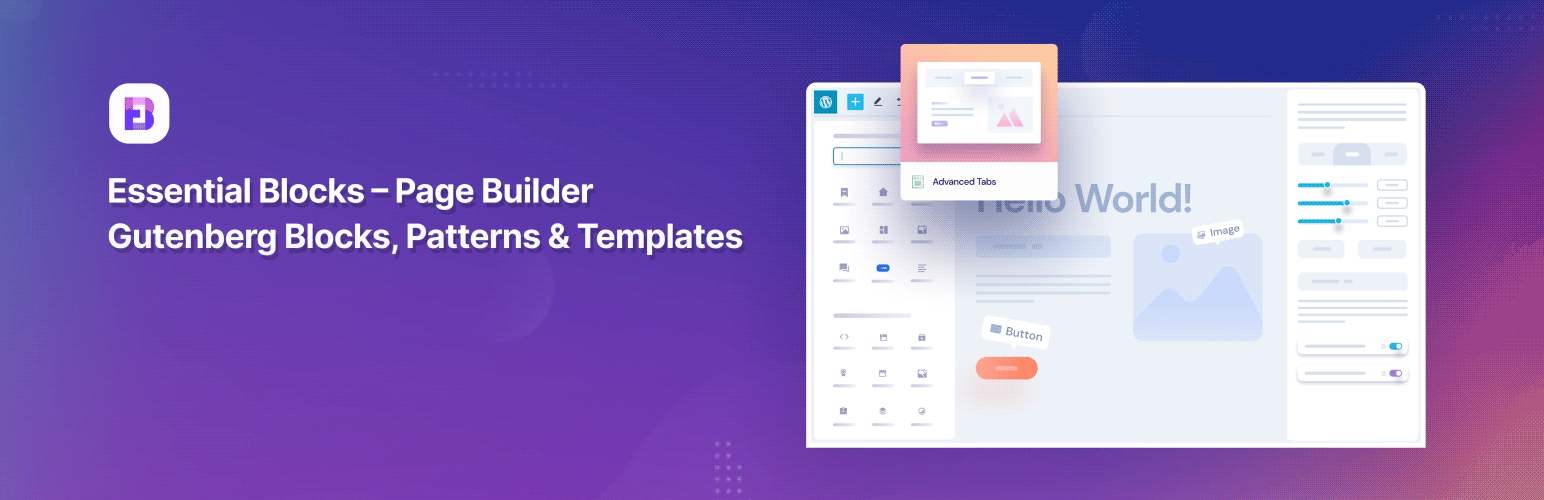
If you’re new to using page builders, Essential Blocks is a great starting point.
Designed to extend WordPress’ Gutenberg editor, this plugin gives you more than 40 pre-styled blocks to work with. Each block is customizable, and you can use them in both pages and posts. If that sounds like too much hard work, you can access 1,000 full-page templates through an add-on subscription.
Key Features:
- Extends Gutenberg editor
- Over 40 element blocks
- Responsive designs and fast to load
Pricing: Free; Pro license with extra blocks is $49 per site
2) Elementor
If you’re just starting your website, you can benefit from using a page builder plugin such as Elementor. This tool has a drag-and-drop editor to design your website’s appearance on the front end. You can also import pre-designed pages, blocks, and templates to speed up the creation process, and get creative with animations and motion effects.
Key Features:
- Over 40 free widgets
- Performance improvements with reduced CSS and JavaScript files
- Ready-to-go website kits and templates
Pricing: Free version with limited features; Elementor Pro starts at $59 per year
3) Beaver Builder
In comparison with many drag-and-drop page builders, Beaver Builder uses “clean” code that conforms to WordPress standards. This means your work will remain intact, even if you choose to remove the plugin later. You also get a good range of design elements to choose from, and a choice between visual and in-line editing.
Key Features:
- Drag-and-drop editor that leaves behind “clean” code
- Responsive designs featuring over 30 elements
- Excellent loading speeds for a page builder
Pricing: Free Lite version with limited features; Premium plans start at $99 per year.
4) Spectra
Designed to work in tandem with the Gutenberg editor, Spectra serves up over 20 full website templates that work with the free Astra WordPress theme. If you prefer to take control yourself, you have a generous supply of stylish blocks to play with. What’s more, this free tool works nicely with various other plugins, including WooCommerce.
Key Features:
- Page builder plugin designed to extend Gutenberg
- Over 20 pre-made site designs that can be installed with a click
- Works with other plugins, including WooCommerce, LifterLMS, and more
Pricing: Free
5) Cornerstone
A relative newcomer, Cornerstone is a powerful theme builder that combines pre-styled elements with extensive options for design customization. Aimed at professionals and advanced WordPress users, this plugin offers an impressive array of tools, and it delivers excellent performance thanks to a lightweight codebase. Plus, it has great SEO features built in.
Key Features:
- Theme builder with element library and conditional logic
- Extensive design customization options
- Lightweight plugin that delivers “clean” semantic code
Pricing: $69 one-time fee, or available in a yearly subscription
6) Themify Builder
With 60 pre-made layouts and the same number of animation effects, Themify Builder is a page builder with plenty to offer. This plugin delivers the usual drag-and-drop editing experience, with plenty of modules and custom styling options. It hasn’t quite received the same level of admiration as other builders in this roundup, but it’s still a solid, free option.
Key Features:
- Drag-and-drop page builder with over 60 predesigned layouts
- Customizable responsive styling and adjustable columns
- Full revisions history
Pricing: Free
7) Otter Gutenberg Page Builder
Gutenberg is WordPress’ built-in editor for designing posts and pages. While it does have some pre-designed block patterns, it might have more limited functionality than you expect. Fortunately, the Otter Gutenberg Page Builder plugin extends the features of the Block Editor — without drastically slowing your load speeds.
Key Features:
- Many block types, including the Maps Block, Product Review Block, About Author Block, and more
- Over 50 different block templates
- Built-in responsive settings to control color, animation, and typography
Pricing: Free, with the Premium version providing extra features from ~$52 per year.
8) Getwid by MotoPress
When it comes to keeping your site up to date and adding new content, Getwid by Motopress can give your workflow a needed boost. This drag-and-drop builder system extends WordPress’ native block editor, allowing you to create content using predefined elements. This can be a huge timesaver, especially if you frequently add and customize blog posts, pages, or other content types.
Key Features:
- 40+ Gutenberg blocks to extend WordPress’ default library
- 35+ pre-built block templates you can use to create pages quickly
- Built-in toolset allows for quick editing of posts and pages
Pricing: Free basic version, which can be extended with premium add-ons. Get access to the full library of Motopress plugins with an annual membership, starting at $299 per year.
9) Responsive Menu
WordPress provides a flexible menu system out of the box. But if you’re looking for even more control, Responsive Menu lets you customize menus to your heart’s content. It serves up more than 150 options, covering text, fonts, colors, buttons, animations, background images, and custom logos.
Key Features:
- Provides more than 150 menu options that can be customized to your liking
- Lets you alter key elements of your menus, such as fonts, colors, sizes, and animations
- Offers various menu placements
Pricing: Free basic version; Advanced features start at $49 per year.
10) Slider Revolution
Slider Revolution is another popular plugin included in many premium WordPress themes. It helps you spruce up the design of your site with sliders and carousels that contain images, posts, videos, and other content. It’s particularly good for creating an eye-catching front page, and the plugin offers a dedicated editing tool for this task.
Key Features:
- Includes a visual, drag-and-drop page editor to simplify the design process
- Lets you add sliders, carousels, and hero scenes to your site
- Offers a front-page designer so that you can customize your home page
Pricing: Plans start at $35 per year.
Bonus: WP Website Builder by DreamHost
When you host your website with DreamHost, you get access to our powerful WordPress site builder.
This easy-to-use tool allows you to create the perfect layout for your site using drag-and-drop controls. Need some inspiration? Our library of over 200 full-site templates should help you get started. The WP Website Builder also offers valuable SEO recommendations, great content editing tools, and a handy quickstart wizard.
Key Features:
- Easy drag-and-drop editing of pages and posts, with loads of stylish elements to choose
- SEO recommendations to ensure your content ranks highly on search engines
- Over 200 full site templates, which you can install with a couple of clicks
Pricing: The website builder is included free with all our hosting plans, starting from just $2.59 per month.
The Best WordPress SEO Plugins
Search Engine Optimization (SEO) is a proven strategy to help your site rank higher in search engines such as Google and Bing. However, it can be challenging to remember its complicated rules and guidelines. These plugins can help make the process a whole lot easier:
11) Yoast SEO
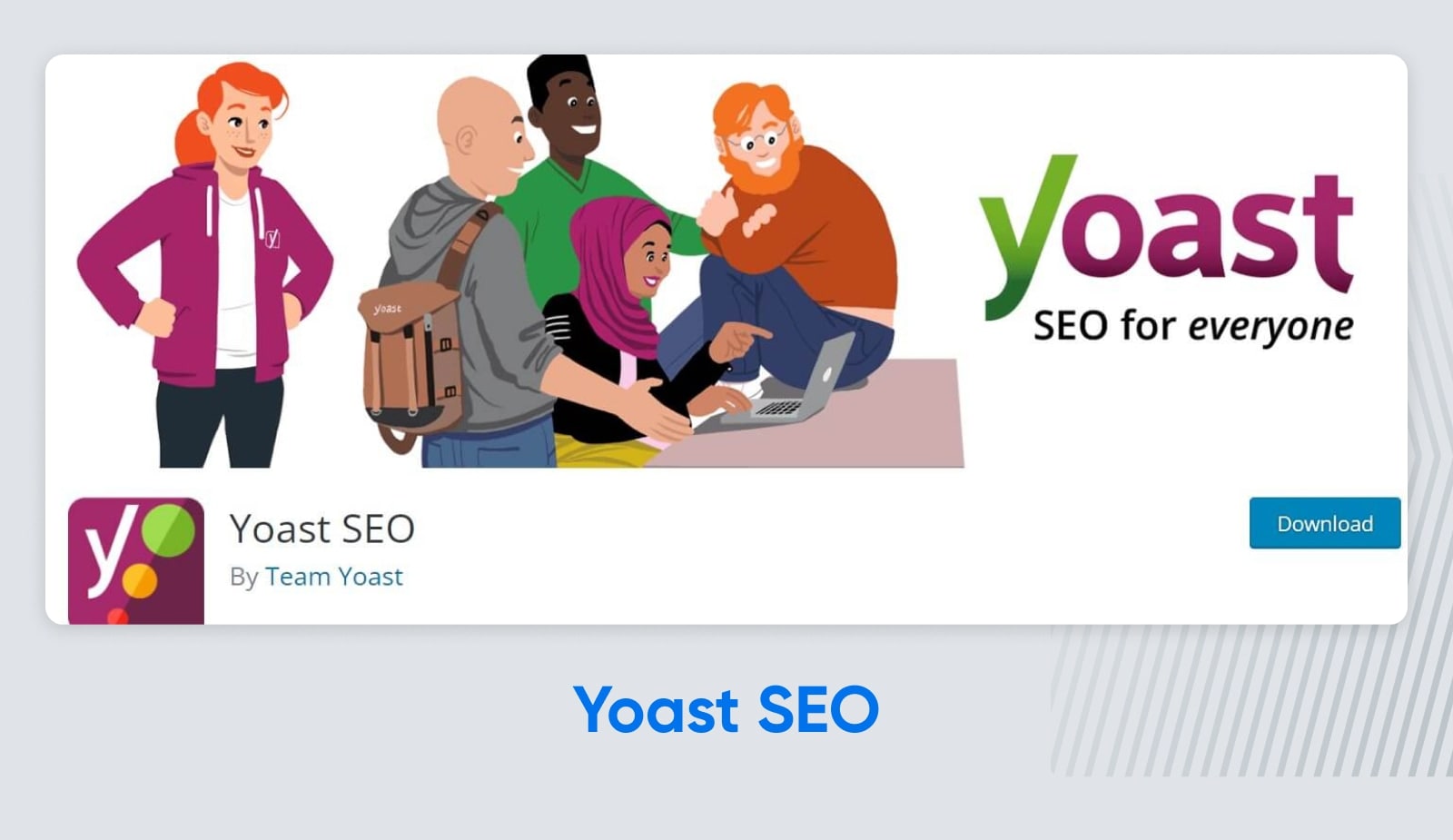
Yoast SEO provides an easy way to hone in on keywords and customize how your posts appear on search engine results pages. To help optimize content, this plugin uses a simple traffic light system – A green light indicates that a post or page is good to go, while a yellow or red light means improvement is needed.
Key Features:
- Optimize your search engine results with titles, URLs, and meta descriptions
- Analyze your pages and posts and find areas for improvement
- Control which of your site pages are displayed in Google search results
Pricing: Core plugin is free; Premium costs $99 per year.
12) All in One SEO (AIOSEO)
With more than 3 million installs to date, AIOSEO is an incredibly popular SEO plugin. It provides a complete set of tools for optimizing your site, packaged in a clean interface. E-commerce and local SEO are strong points for this plugin, along with the beginner-friendly auditing features.
Key Features:
- Easy editing for meta titles, meta descriptions, and SEO keywords
- Schema markup, XML sitemaps, and Google Search Console tools
- Social media integrations
Pricing: Lite version is free; Pro version with extended features starts at $124 per year.
13) SEO Plugin by Squirrly SEO
Boasting over 650 individual features, Squirrly SEO’s plugin is clearly very capable. However, there is one particular tool that gets us excited: the A.I. SEO consultant. This tool analyzes your site and provides step-by-step instructions on how to optimize it for search. It’s a great idea that can really help those of us with limited SEO knowledge.
Key Features:
- Over 650 individual features for SEO
- AI-powered assistant provides task list for better optimization
- Keyword research tool that uses fresh data and unique algorithms
Pricing: All features are free with limited usage; Premium plans start at $29.99 per month.
14) SEOPress
Also joining the AI bandwagon is SEOPress. This on-site SEO plugin can create a good meta title and description for any page automatically, and it provides plenty of guidance for content creation. Tight integration with Google and Microsoft analytics allows you to gain key search insights, and SEOPress can even set alt text for images on your website.
Key Features:
- Content analysis covering unlimited keywords
- Automatically fills metadata and alt titles using AI
- Integrates with Google, Microsoft, IndexNow, and OpenGraph
Pricing: Free with core features; Pro version starts at $49 per year.
15) WPSSO
Providing structured data is essential for SEO because it helps search engines and other platforms index the content on your website. WPSSO is a plugin that makes it easy to create and format structured data for every major search engine and plenty of social media sites. It can optimize your images for various platforms, too.
Key Features:
- Creates structured data, optimized for a range of search engines and social media platforms
- Optimizes image sizing for various platforms
- Supports over 500 different schema types
Pricing: Core version is free; Premium features require a $59 one-time purchase. Free add-ons are also available.
16) Rank Math SEO
Billed as the “Swiss Army knife of WordPress SEO,” Rank Math is definitely versatile. One of the first SEO plugins to introduce AI features, this tool provides an intelligent writing assistant. As you compose posts and website copy, the plugin provides dynamic suggestions that should guide you toward the front page of Google.
Key Features:
- AI writing assistant that provides dynamic suggestions
- Smart link recommendations
- Support for 16 types of schema markups
Pricing: Free with basic features; Pro plans with extended features start at $59 per year.
17) The SEO Framework
If optimizing every pixel of your website sounds like hard work, The SEO Framework is worth your attention. This plugin comes preconfigured, and it can intelligently create important SEO meta tags for all of your content. If you’re willing to put in some effort, the plugin provides plenty of good advice. In fact, it follows Google’s best practices exactly.
Key Features:
- Intelligently creates meta tags in any language
- Color-coded overview helps you see which pages need improvement
- Notifies Google and Bing about site changes
Pricing: Free, with premium extensions available.
18) Redirection
When making changes to your website, you may accidentally create broken links. With Redirection, you can fix this issue by redirecting old content to a new URL. This plugin makes it easy to manage all your redirects in one place, even if you’re not familiar with the inner workings of Apache or Nginx.
Key Features:
- Track 404 errors and implement many redirect types
- Migrate old permalinks to a new structure
- Add HTTP headers to your website
Pricing: Free
19) WP 301 Redirects
A slightly more advanced tool, WP 301 Redirects helps you fix three common website errors: redirections, 404 errors, and bad outbound links. It’s really easy to use, and you get full control over redirects and error messages. You can even use it with localization plugins; keep scrolling to see our top picks.
Key Features:
- Create redirects for pages, posts, custom post types, and archives
- Works with translation plugins
- Bulk redirect management
Pricing: Core features are free; Pro license with extended features available on a one-time purchase, starting at $79.
20) Internal Link Juicer
Adding internal links within your content is vital if you want your content to turn up in search results. Inserting links manually can be a chore, but you can automate most of the process with Internal Link Juicer. This highly rated plugin finds suitable posts and pages that already exist on your site, and suggests adding a link when appropriate.
Key Features:
- Automatic link building based on your chosen keywords
- Customizable link output, including tags
- Appears on the post editor screen
Pricing: Free with all core features; Premium version with extended linking options is $69.99 per site.
The Best Security Plugins
Losing full control of your website is a nightmare scenario for any WordPress user. Thankfully, there are loads of great security plugins that can stop threats and reduce spam comments:
21) Akismet
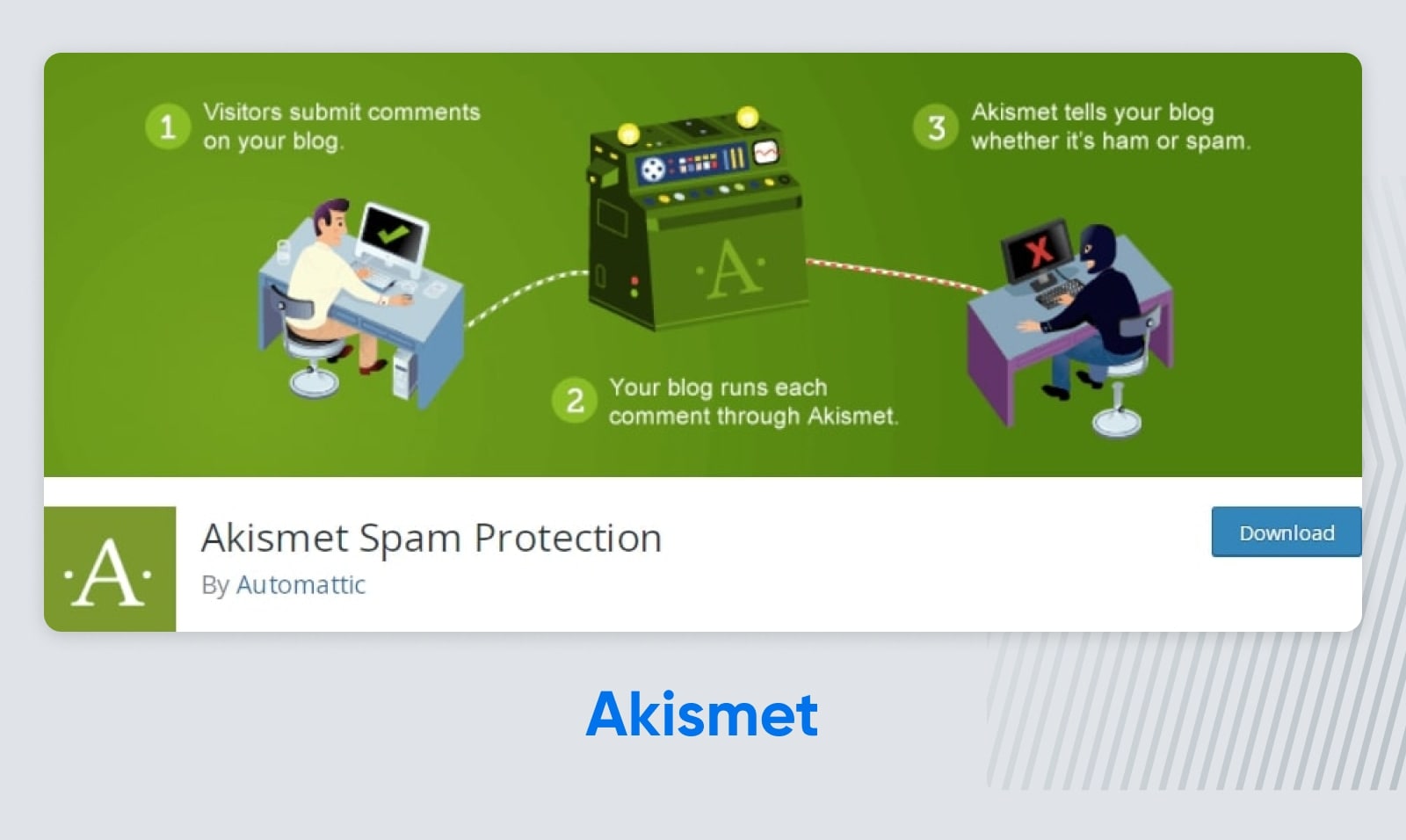
Eradicating spam is crucial for securing your website, so it’s important to find tools that monitor comments and emails. Akismet is a plugin from Automattic (makers of WordPress) that filters malicious links and irrelevant content from your site by checking against a global, constantly maintained database. As a result, visitors to your site can enjoy your content without having to wade through the trolls and avoid virus-ridden links.
Key Features:
- Checks all comments on your site automatically and filters out potential spam
- Lets you review what’s been marked as spam so that you can correct the plugin if necessary
- Evaluates contact form submissions to ensure you receive legitimate responses
Pricing: Pay what you want for personal websites; Commercial licenses start at $9.95 per month.
22) Sucuri Security
Sucuri is a popular full-featured security plugin for WordPress. It offers a lot of great features, such as a comprehensive scanning module and easy-to-use monitoring tools. The plugin can even walk you through the recovery steps after an attack. The only key component missing here is a firewall, but we have no complaints, given that Sucuri is completely free.
Key Features:
- Offers continuous malware scanning
- Stops hacks and DDoS attacks immediately
- Provides help for accessing hacked websites
Pricing: Free
23) Jetpack
Jetpack was created by the WordPress developers at Automattic. Although it isn’t a dedicated security plugin, a number of its features can help to protect your site — such as the simple set-and-forget brute-force prevention module. On premium plans, you can also take advantage of malware scanning and automatic site backups to help protect you further.
Key Features:
- Prevents brute-force attacks from botnets and hackers
- Monitors your site for downtime and keeps you updated with notifications
- Provides automatic backups on higher-tiered plans
Pricing: Core features are free; Paid plans start at $5.95 per month, bundled with Akismet credits.
Related: Using Jetpack with DreamPress
24) IThemes Security
Yet another full-featured and popular plugin, iThemes Security is arguably the most comprehensive option on this list. The plugin is packed with features such as login URL obfuscation, a way to change your admin username, and a global dashboard restriction mode based on the time and date. In addition, the premium version includes advanced features such as malware scanning and a Google reCAPTCHA box.
Key Features:
- Ban the IP addresses of known attackers from your site
- Monitors your files to check for any unauthorized changes
- Limits the number of login attempts allowed to prevent brute force attacks
Pricing: Free, with Pro upgrade available for $99 per year.
25) WPS Hide Login
Hackers using bots will often seek out sites using the default URLs, attacking those they find. To prevent this, WPS Hide Login allows you to change the standard WordPress login URL to a custom one. It’s a pretty simple tool, but it provides a valuable service.
Key Features:
- Provides an easy-to-use, simple interface
- Prevents brute force attacks by letting you change the default login URL
- Doesn’t add rewrite rules
Pricing: Free
26) BulletProof Security
BulletProof Security provides strong protection against SQL injections and other WordPress exploits. In addition, this plugin features a firewall that prevents malicious scripts from executing before they reach your WordPress core files. The premium version adds further features, such as suspicious activity alerts and greater protection against a wider range of threats.
Key Features:
- Enables you to perform full or partial database backups
- Prevents the occurrence of brute-force attacks
- Alerts you when suspected malicious activity affects your site
Pricing: Free, with extended features under a Pro license priced at $69.95.
27) All-In-One Security (AIOS)
Ideal for those who are less familiar with security settings, All-In-One Security (AIOS) makes it easy to defend your content. A simple meter on your dashboard scores the current security of your site. You can then use the wealth of features to shore up any holes in the armor. It has some excellent features around login security, as well.
Key Features:
- Password strength tool ensures you and your visitors are creating secure passwords
- Protects against brute force attacks with the Login Lockdown feature
- Offers one-click database backups, and firewall protection against Cross-Site Scripting (XSS)
Pricing: Core features are free; Premium plan (including malware scanning) starts at $70 per year.
28) Security Ninja
While some security tools bombard you with features, Security Ninja is a lean security plugin that gives you full control over what features you want to implement. The plugin’s main selling feature is the number of tests you can conduct — more than 50 with a single click. You also get a WordPress core file scanner and an event logger, plus you can schedule your scans.
Key Features:
- More than 50 security tests, including brute-force attacks and password strength tests
- Checks for vulnerabilities such as zero-day attacks
- Hides your WordPress version number to prevent hackers from exploiting vulnerabilities in older versions
Pricing: Free with core features; Pro plan with extended features is $39.99 per year, per site.
29) WP Hide & Security Enhancer
Some hackers search for old, vulnerable versions of WordPress, so it’s vital to keep yours up to date. With WP Hide & Security Enhancer, no one will even know you run a WordPress website! With this plugin activated, any WordPress-related identification within your HTML files will be removed or obfuscated without affecting your site’s functionality.
Key Features:
- Removes the WordPress version number.
- Blocks access to WordPress’ default core files.
- Doesn’t change your directory
Pricing: Free core version; Single-site license with full features is priced at $39.
30) Shield Security
Like many other plugins in this section, Shield Security acts as your website’s first line of defense. It only lets trusted, non-harmful traffic through while blocking other malicious traffic. To ensure its protection can’t be removed, the plugin requires an access key before any changes are made — a neat failsafe.
Key Features:
- Blocks malicious URLs and their requests, along with automated spambot comments
- Provides security against brute-force attacks via 2FA
- Instant bot blocking
Pricing: Free; Extra features available via premium upgrade, starting at $79 per year.
31) WordPress Security by CleanTalk
WordPress Security by CleanTalk is a simple plugin that mainly prevents brute-force attacks. If a user fails to log into WordPress, the Security Brute Force Firewall adds a short delay before you can try again. This stops constant attacks on the login screen. It’s a simple and effective way to keep many hackers at bay.
Key Features:
- Security firewall to filter access to your site by IP, networks, or countries
- Provides a daily security report sent to your email
- Sets a delay between login attempts to prevent brute-force attacks
Pricing: Free
32) miniOrange’s Google Authenticator
Our final plugin in this section handles a vital security feature: Two-Factor Authentication (2FA). This offers an additional layer of login protection by requiring login attempts to be verified via a trusted device. Google Authenticator is one of the best available 2FA solutions. The plugin is simple to use and is enabled via scanning a QR code using a mobile device.
Key Features:
- Log in to your site if you aren’t able to utilize 2FA
- Customize your own set of security questions
- Provides multiple login options
Pricing: Free; Enterprise upgrade available (user-based pricing)
33) WP Force SSL
If you haven’t yet heard about HTTPS and SSL, this is an important topic to read up on. In short, HTTPS is a way to encrypt your site’s data more securely, and SSL is a type of certificate that enables this technology to work properly. WP Force SSL is a plugin that redirects traffic toward the secure version of your site, utilizing both of these standards.
Key Features:
- Redirects traffic from the HTTP to the HTTPS version of your site
- Handles the redirection automatically after minimal setup
- Offers loads of security tests
Pricing: Free
The Best WordPress Lead Generation Plugins
Many people use WordPress to build business websites. If your aim is to generate interest in your product or services, these lead generation plugins should help you to engage with potential customers:
34) Contact Form by WPForms
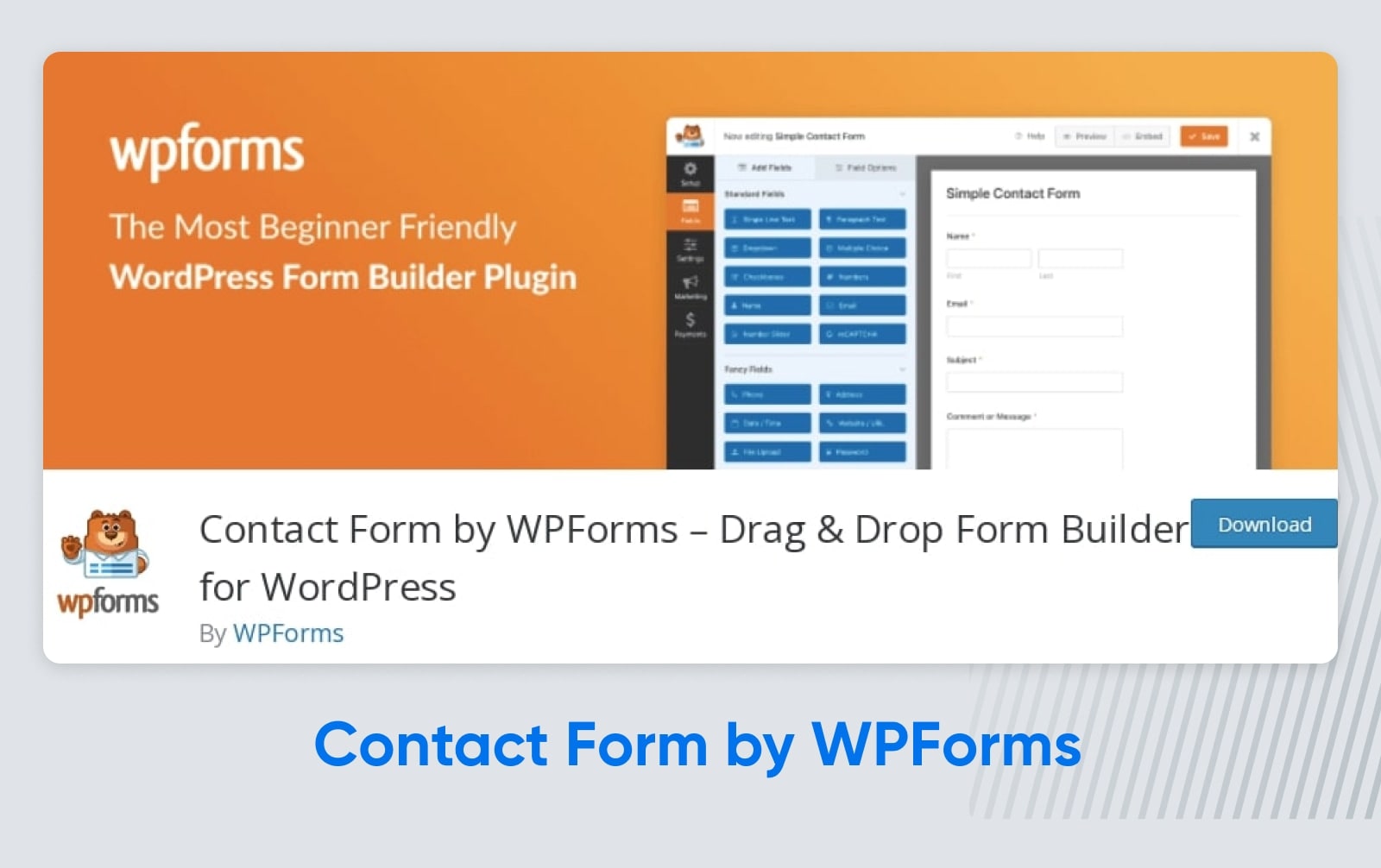
Including a contact form directly on your site allows visitors to share their thoughts on your content or to sign up for your services. Contact Form by WPForms makes it really easy to create custom forms for such purposes. This plugin features a drag-and-drop interface, and several pre-built templates to speed up the process.
Key Features:
- Create and customize contact forms, and insert them into your WordPress pages and posts
- Makes it easy to add unique fields to your forms
- reCAPTCHA solution to combat form spam
Pricing: Free; Pro from $99 per year .
35) Popup Builder by OptinMonster
Want to build an email list? Popups by OptinMonster can help. This plugin lets you create custom opt-in forms and pop-ups that will attract the attention of visitors and encourage them to sign up. Every interaction with a pop-up form is tracked, and you can even set up A/B testing to find the most effective designs.
Key Features:
- Create and customize opt-in forms, with mobile-friendly templates to help get you started
- Build a variety of pop-up types, such as timed, scroll-triggered, and mobile-specific
- Provides testing tools to help you get the most out of your lead generation efforts
Pricing: Free to download, but most features require a premium subscription; Plans start at $16 per month.
36) Icegram Engage
Another plugin that can help you build great sign-up forms is Icegram Engage. The pop-ups and CTAs from this tool are a little more basic on the design side, but you still have a ton of customization options and loads of great templates to choose from. Just as importantly, Icegram Enage is secure and compliant with GDPR.
Key Features:
- Engage visitors with pop-ups, action bars, countdown timers, and more
- User behavior and exit intent targeting
- Over 100 base designs to choose from
Pricing: Free with basic features; Premium plans from $129 per year.
37) Icegram Express
Once you have built a subscriber list, you will need to create some content to send out to your audience. Part of the same suite of tools, Icegram Express allows you to send email newsletters and set up automated email updates from your WordPress Admin area. It also provides features for collecting, verifying, and analyzing new subscribers.
Key Features:
- Create and send custom newsletters from inside WordPress
- Automated updates when new WordPress blog posts are published
- Verify new signups and measure the performance of each email campaign
Pricing: Free with basic features; Premium plans from $129 per year.
38) Responsive Contact Form Builder & Lead Generation
It might not have the catchiest name, but Responsive Contact Form Builder & Lead Generation is a well-made plugin for creating custom forms. You get nine different field types to work with, various sizing and styling options, and plenty of premade designs. It works with page builders like Elementor and Gutenberg, and you can even set up autoresponders via the plugin.
Key Features:
- Create and customize forms, starting from scratch or from pre-built templates
- Lets you add custom fields and reorder them using a drag-and-drop system
- Offers multiple ways to receive and store lead information (such as through email and in a database)
Pricing: Free to use with core features; Pro version with extended options is priced at $49 per year.
39) Lead Call Buttons
While email and social media are great for lead generation, the Lead Call Buttons plugin adds special CTA buttons to the mobile version of your site, making it easy for people to call you with a single click. Alternatively, you can add a link to your address or allow people to schedule an appointment with a tap.
Key Features:
- Add Call Now, Map, and Schedule buttons to the mobile view of your website
- Provides options for customizing the look and functionality of your CTA buttons
- Includes the ability to track links
Pricing: Free
40) Easy Forms for MailChimp
MailChimp is a big name in email marketing — so it’s no surprise that the platform has a dedicated plugin. Easy Forms for MailChimp makes it easy to add MailChimp sign-up forms to your posts, pages, and sidebars, and it automatically pulls in your subscription list information from your MailChimp account.
Sidebar
A WordPress sidebar is an area of the page separate from the main content. It is usually on the left or right side of the page. Here you can add various widgets and advertisements.
Read MoreKey Features:
- Build MailChimp subscription forms and add them to your pages and posts
- Multiple options for placing your forms, and custom CSS classes for additional styling
- Integrates with and pulls in the information from your MailChimp subscriber list
Pricing: Free
41) Sumo
Sumo is a highly popular lead generation toolkit that includes an eclectic range of useful features. You can use this plugin to create pop-ups and floating bars to grab potential customers’ attention and add share buttons across your site. Sumo can also handle email marketing, focusing on drip campaigns for e-commerce stores. It even provides analytics to help you figure out what’s working.
Key Features:
- List Builder that helps create stylish pop-ups, full-screen CTAs and targeted pop-ups, scroll boxes, and more
- Social sharing features to encourage site visitors to engage with your content
- Heat maps for fine-tuning your lead generation efforts
Pricing: Free base version; Pro plan with full features priced at $39 per month.
42) HubSpot
Some WordPress plugins provide specific, targeted features, while others offer comprehensive packages of functionality. HubSpot definitely falls into the second category. This plugin handles classic lead generation tasks such as email list building, newsletter creation, and attracting leads through on-site CTAs. But it also lets you track leads and user behavior on your site, and it works with the Hubspot CRM.
Key Features:
- Create user-friendly pop-up forms for collecting contact information
- Loads of analytics tools to track traffic, leads, conversions, and more
- Integrates with over 1,000 other platforms, including MailChimp, Shopify, and Magento
Pricing: All core features are free; Premium plans start at $50 per month.
43) Optin Forms
While there are a lot of plugins that offer lead capture features, Optin Forms stands out for two main reasons: ease of use, and integrations. This targeted plugin helps you build compelling forms that look great without writing a line of HTML or CSS. Just as importantly, you can use Optin Forms alongside AWeber, MailChimp, GetResponse, iContact, and many other email marketing solutions.
Key Features:
- Build custom opt-in forms and add them to your site with a click or using a shortcode
- Offers initial designs you can personalize to suit your needs and tastes.
- Integrates with a range of popular email marketing services
Pricing: Free
44) LiveChat
Live chat can help you make an immediate connection with visitors to your site. There are many live chat plugins for WordPress, but we’d recommend starting with LiveChat. It’s not the cheapest, but the quality of this add-on cannot be ignored. It works seamlessly with most major page builders, all themes, and every major e-commerce plugin.
Key Features:
- Adds live chat to your website so you can communicate directly with visitors
- Syncs with your social, messaging, and email channels
- Offers customization and chat history features
Pricing: Free; Pro version with additional features, starting at $20 per month.
45) Ninja Forms
There are dozens of contact form plugins we could have included in this list, but Ninja Forms is undoubtedly the most user-friendly. This neat little plugin lets you get creative, customizing forms to your exact needs using simple controls. It’s a solid choice for beginners and developers alike.
Key Features:
- Drag-and-drop form builder with unique fields, actions, and more
- Enables you to create success messages for users, or direct them to a particular page after completing a form
- Provides advanced options for developers, such as built-in hooks and filters
Custom Hook
‘Hooks’ or ‘webhooks’ enable web applications to communicate with one another using push notifications. When they are customized, they carry out unique functions for a user.
Read MorePricing: All core features are free; Can be extended with a monthly membership or individual add-ons.
Honorable Mention: LatePoint
LatePoint is a WordPress plugin that’s all about making scheduling a breeze. It’s super handy for all kinds of businesses, from salons to fitness studios. The plugin simplifies the booking process, making it straightforward and user-friendly both for the business owners and their clients.
Key Features:
- A helpful and intuitive dashboard for easy management
- Fully extendable and modular for developers
- Easily integrate with 3rd party apps and plugins
Pricing: A free 7-day sandbox trial is available, with basic plans starting at $49/year.
Honorable Mention: JetFormBuilder
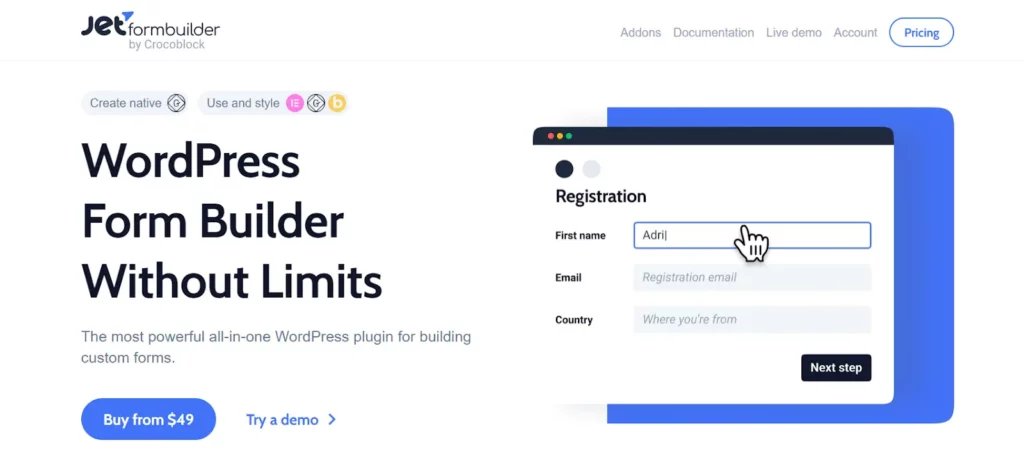
Lead capture forms on your WordPress site helps gather user information in exchange for valuable deals, such as discounts or exclusive content. JetFormBuilder simplifies the creation of these forms with its user-friendly interface and extensive customization options.
Key Features:
- Easily create engaging forms with custom fields.
- Design user-friendly forms that guide users through multiple steps.
- Dynamically show or hide fields based on user responses.
- Use reCAPTCHA v3 to keep your forms secure.
- Seamlessly connect with Mailchimp, GetResponse, ActiveCampaign, and more.
Pricing: Free version available with essential features, Pro version (with advanced functionality) starts at $49/year.
The Best WordPress Performance Plugins
WordPress does a decent job of serving up content in a timely fashion, but if you want to provide the best possible user experience, these performance plugins should cut your load times down to size:
46) WP Super Cache
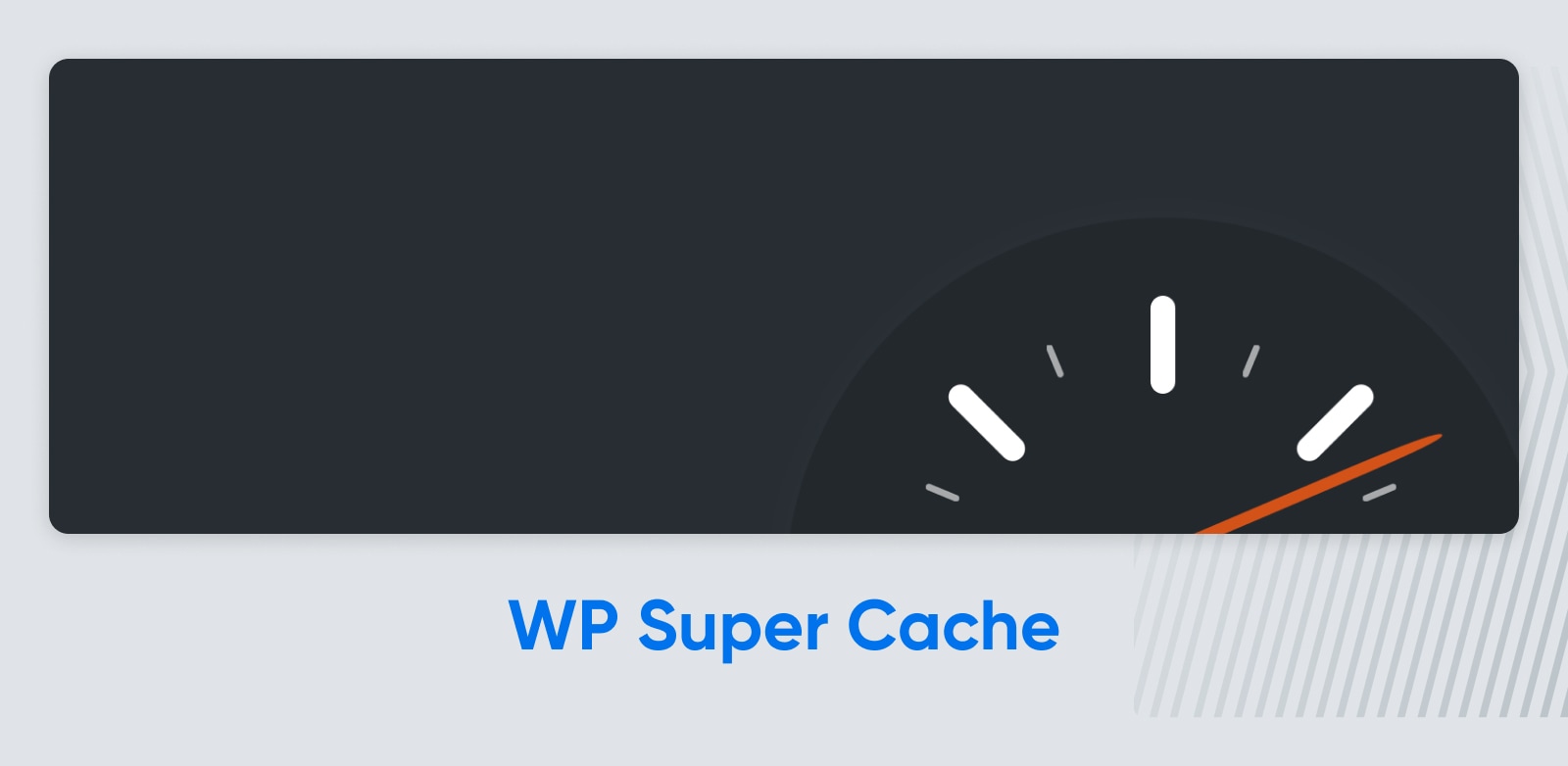
As you may have noticed, the folks at Automattic develop many functional yet crucial plugins for WordPress. WP Super Cache is no exception. This plugin caches your pages as static HTML files, with minimal setup required. Actually, it offers three different caching modes, each with increasing customization options.
Key Features:
- Three different ways of caching files: Simple, Expert, and WP-Cache caching
- Basic CDN support with an integrated OSSDL CDN off-linker
- Customizable garbage collection settings
Pricing: Free
47) W3 Total Cache
W3 Total Cache is a pretty comprehensive performance plugin, designed to improve both the speed and user experience of your website. The main attraction here is caching: page, object, database, and browser. However, the plugin also offers minification and HTTP compression of the code underlying your site. It all adds up to greatly reduced loading times.
Key Features:
- Page, database, object, and browser caching
- HTML, CSS, and JavaScript minification to reduce file sizes
- Content Delivery Network (CDN) integration
Pricing: Free
48) EWWW Image Optimizer
Using large or poorly optimized images can slow down your site, hurting your overall user experience. EWWW Image Optimizer is a tool that converts, resizes, and compresses images on your site for speed. It’s straightforward to set up, and the plugin adapts to different devices to ensure that you won’t see any significant drop-off in image quality.
Key Features:
- Automatically optimizes images and converts them into the best file format for performance
- Provides various compression options, such as pixel-perfect and high compression
- Includes security features like SSL encryption and free 30-day image backups
Pricing: Free; Premium plans with extra features start at $7 per month.
49) Smush
You could describe Smush as an image optimizer, but that is a bit of an understatement. This impressive plugin offers 2x compression, smart resizing for all standard image formats, and lazy loading. It’s fast, flexible, and easy to use. What’s more, Smush has its own servers — so all the work is handled remotely.
- Lossless compression to optimize images without a noticeable drop in quality
- Lazy loading for faster load times
- Bulk “Smush” for optimizing multiple images at once
Pricing: Core features are free; Pro plan offers background optimization, starting at $7.50 per month.
50) WP Rocket
As a premium caching plugin, you would probably expect WP Rocket to offer more than free alternatives, and to be honest, it delivers in style. This tool provides powerful page caching, GZIP compression, and e-commerce optimization. It can also handle the minification of CSS and JS files, and works with most popular themes and plugins. As an added bonus, you get the extra performance boost of lazy loading on images and iframes.
Key Features:
- Wide-ranging caching features, including page caching, cache preloading, and browser caching
- Works with most popular themes and plugins
- Lazing loading for images and iframes, database optimization, and CDN support
Pricing: Starting at $59 per year.
51) Proxy Cache Purge
After you update your content, Proxy Cache Purge requests your proxy service to delete its cache. This ensures that visitors always get the latest version of your site while still enjoying the performance benefits of caching. You can use this plugin to purge your entire cache or set up automatic purging on specific post and page types.
Key Features:
- Requests purges for entire cache or specific pages
- Temporarily disable the cache during development
- Enables plugins to hook into the purge actions
Pricing: Free
52) WP Fastest Cache
Another caching plugin option, WP Fastest Cache focuses on simplicity. It’s designed to “get out of the way” and let you focus on speeding up your website, not managing plugin settings. Loyal users rave about its simple configuration and excellent support.
Key Features:
- CDN Support
- WP-CLI cache clearing
- Premium plan offers greatly expanded functionality
Pricing: Free
53) Perfmatters
Developed by two brothers with substantial experience in tech, Perfmatters provides a wide array of performance-enhancing features. This premium plugin offers database optimization, lazy loading for videos and iFrames, and a unique script manager that allows you to control which plugins are loaded on each page of your site.
Key Features:
- Script Manager that allows selective enabling/disabling of plugins and scripts
- Lazy loading for images, videos, and iframes
- Database optimization and quick toggle options for reducing load times
Pricing: Starts at $24.95 per year.
54) Autoptimize
One of the most well-known plugins for performance, Autoptimize minifies and caches scripts and styles to improve loading times. It can also inject CSS into the page head and defer scripts to the footer, all in the name of faster browsing. This plugin can even optimize Google Fonts and remove the unnecessary code that comes with WordPress emojis.
Key Features:
- Minifies and caches scripts, styles, and HTML
- Moves and defers scripts to the footer, injects CSS into page headers
- Optimizes images and Google Fonts
Pricing: Free, with enhanced features starting at $5 per month.
55) NitroPack
According to the makers of this performance plugin, installing NitroPack can drastically speed up your site in just five minutes. In fact, they claim that the average site should see a 69% PageSpeed score boost from using this tool. Whether or not you believe these numbers, there’s no doubt that NitroPack is a worthy addition to this list.
Key Features:
- Can be installed and configured with zero technical knowledge
- Advanced caching, minification, compression, and image optimization
- Built-in global CDN
Pricing: Free with limited features; Premium plans start at $17.50 per month.
The Best WordPress E-Commerce Plugins
Did you know that you can build a great online store with WordPress? Whether you’re selling T-shirts or digital downloads, these plugins can help you create your e-commerce empire:
56) WooCommerce
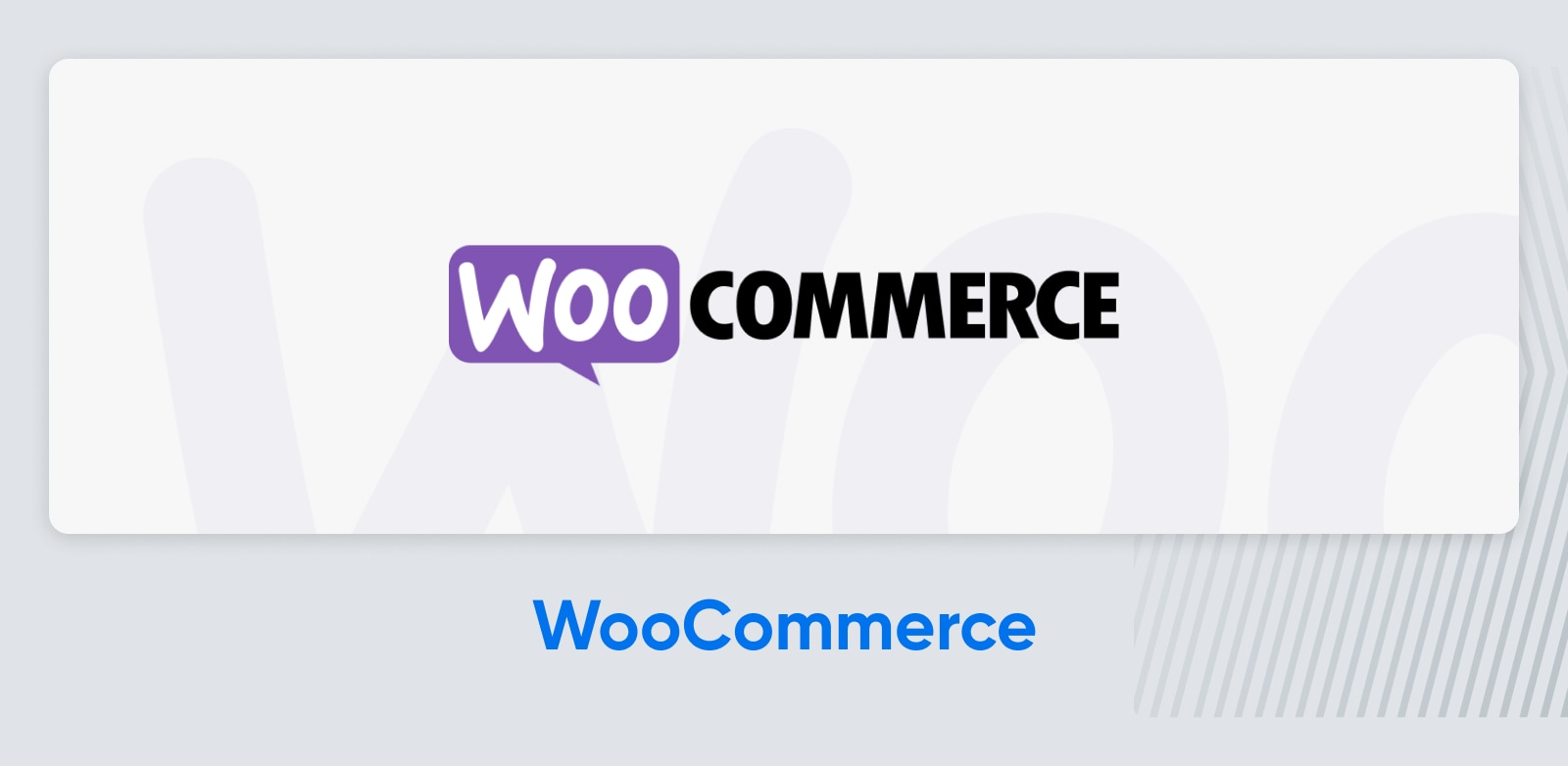
If we’re going to talk about selling products via WordPress, the conversation has to start with WooCommerce. By far the most popular e-commerce plugin, this platform provides a remarkable list of features completely free — from inventory tracking to shipping label printing. It might take a while to get your head around all of the options here, but it’s definitely worth the effort.
Key Features:
- Create a storefront in minutes, with loads of ready-made themes and customization options
- Custom product pages with drag-and-drop editor
- Sell products, downloads, subscriptions, bookings, memberships, and more
Pricing: Free, with premium upgrades available.
Want to get set up with WooCommerce faster? Try our dedicated e-commerce hosting!
57) Easy Digital Downloads
If your online store specializes in digital products, you might want to try Easy Digital Downloads. Optimized for products like themes, courses, and ebooks, this free plugin offers strong file protection and loads of payment processing options, including PayPal and Stripe. It works with pretty much any theme, and we especially like the clean and customizable checkout.
Key Features:
- Optimized for selling digital products, with file protection
- Works with any theme
- Strong customer management and promotion features
Pricing: Free for core features; Advanced features available through “Passes” starting at $199 per year.
58) Ecwid Ecommerce Shopping Cart
Originally promoted as a social media e-commerce platform, Ecwid now plays nicely with WordPress. This means you can set up a store on your website, and it will sync with your Facebook and Instagram profiles. You will need an Ecwid account to unlock this compelling package, but this will also give you access to a dedicated mobile app. Pretty useful, we think.
Key Features:
- Shopping cart with multiple payment options, automatic taxes, and shipping
- Products sync between your website and social media profiles
- Dedicated mobile apps for managing your store
Pricing: Free with limited features; Paid plans start at $19 per month.
59) SellKit
WooCommerce is pretty powerful straight out of the box, but with SellKit, you can optimize the checkout area to drive more sales. For instance, this plugin lets you add one-click upsells and autocomplete on forms. You can even offer custom discounts based on user behavior. Of course, you can also measure the effectiveness of every change using the built-in analytics tools.
Key Features:
- Vast range of tools for optimizing the checkout experience in WooCommerce
- Rule-based triggers for “bump” offers and one-click upsells
- Custom sales funnel builder with loads of ready-made templates
Pricing: Free with limited features; Premium plans start from $59 per year.
60) ShopWP
If you’re really into e-commerce, there is a fair chance you already have a store hosted with Shopify. ShopWP allows you to bring all your products across to your WordPress website and present them perfectly. This plugin uses no iFrames — it’s all native and optimized for search. You can even drop in products using a shortcode.
- Syncs Shopify data to ensure your product listings on WordPress are always up-to-date
- Seamless shopping cart experience powered by JavaScript
- Provides 10+ shortcodes and works with top page builders
Pricing: Free with core features; Premium plan with advanced display options starts at $199 per year.
61) WP EasyCart
WooCommerce not floating your boat? WP EasyCart is a worthy alternative. Ten years in the making, this shopping cart plugin serves up a variety of useful e-commerce features — from live shipping estimates to cart abandonment emails. You also get to choose from loads of great payment options, including Amazon Pay and Square.
Key Features:
- Multiple product types and product page customization
- Allows you to sell subscriptions and memberships
- Inventory management and order fulfillment tools
Pricing: Free version with core features; Premium plan with extended features starts at $69 per year.
62) Wish List for WooCommerce
There are many add-ons made for WooCommerce that expand the base features of the plugin. These include official extensions, along with unofficial plugins and themes developed by the community — Wish List for WooCommerce is one such add-on. Quite simply, it adds a wish-list feature to your online store so customers can save their favorite products.
Key Features:
- Adds a customizable wish-list feature to your site
- Offers a dedicated widget that points to your wish-list page
- Lets users share their lists on email and social media
Pricing: Free
63) FunnelKit
For anyone who is serious about building a successful store, FunnelKit could be really useful. This highly-rated WordPress funnel builder is one of the best plugins for enhancing WooCommerce. Using simple controls, you can streamline your checkout, add relevant upsells, and create opt-in forms. Plus, it comes with over 20 great e-commerce templates.
Key Features:
- Streamlined checkouts, with express pay options and address autocomplete
- A/B testing and traffic routing to the better-performing page
- In-depth insights and analytics, including open rate, clickthrough rate, revenue made, orders placed, and more
Pricing: Free version with basic features; Full feature list on premium plans, starting at $129 per year.
64) AffiliateWP
One good way to drive potential customers to your site is through affiliate marketing. AffiliateWP helps you take advantage of this approach. The plugin makes creating and managing your affiliate program for your WooCommerce store incredibly simple. Fraud protection ensures that affiliates can’t make money from endlessly clicking on their own links, and you can see your revenue stacking up via the built-in analytics.
Key Features:
- Reliable tracking with fraud protection and smart commission rules
- One-click payouts for affiliates
- No extra fees
Pricing: Starts at $299 per year.
65) FOMO & Social Proof Notifications by TrustPulse
Social proof, such as customer reviews and testimonials, can be a powerful tool in e-commerce. TrustPulse’s plugin helps you leverage the activity of your customers to make new sales, with pop-ups that deliver timely messages. More specifically, this FOMO-generating tool shows activity from other visitors on your site — like when someone makes a purchase.
Key Features:
- Instant pop-ups show when someone takes action on your site, creating a sense of real-time activity
- Customizable notifications that can be adapted to your brand
- Designed to work with WooCommerce
Pricing: Basic plugin is free with limitations; Premium plans start at $9 per month.
The Best Website Admin WordPress Plugins
WordPress makes it relatively easy to keep your website running smoothly. However, you can enhance the core functionality by installing the right plugins. Here are some website admin tools to consider:
66) Easy Updates Manager
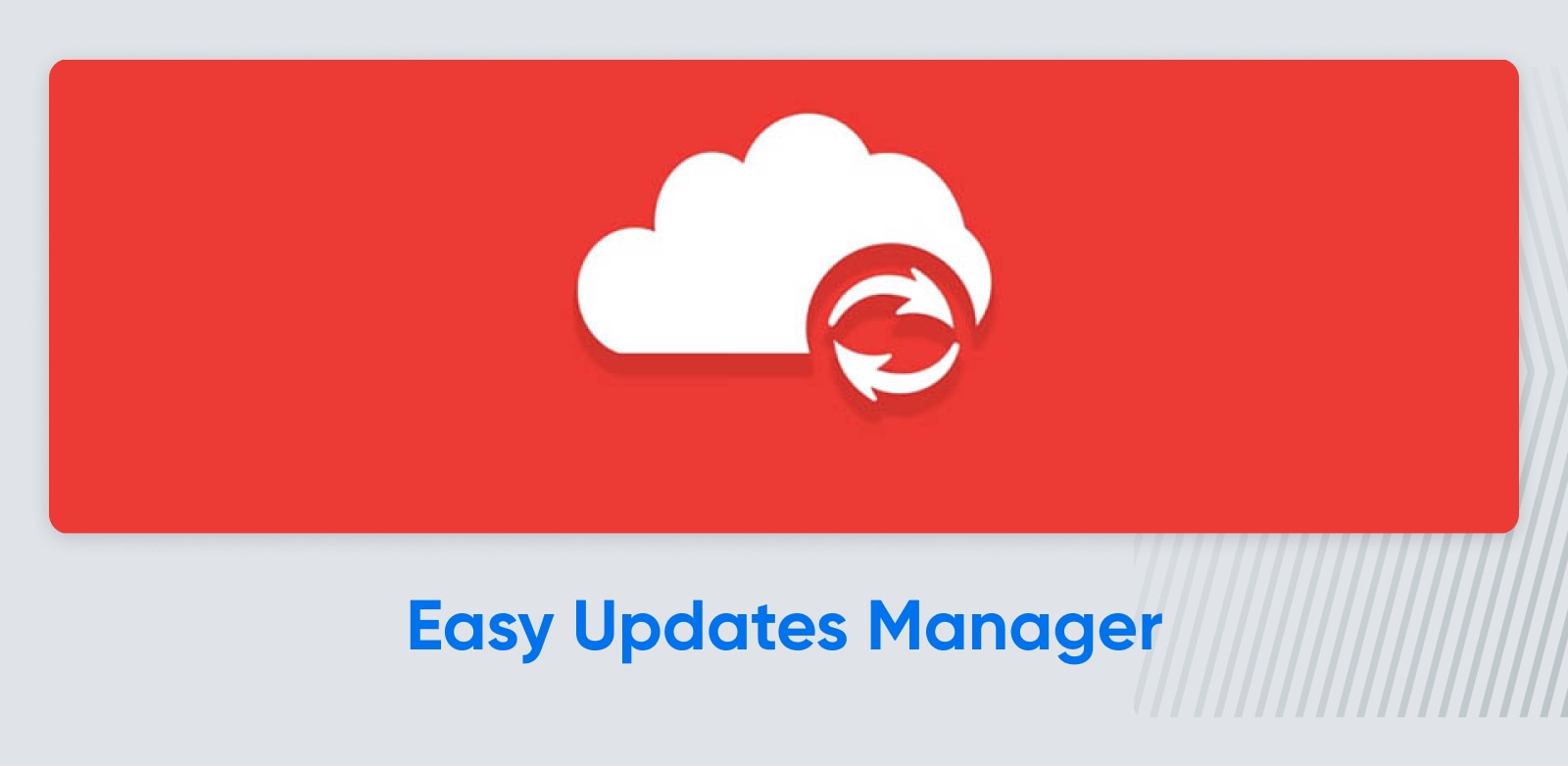
To keep any WordPress site running efficiently, you must ensure the system, your themes, and your plugins are updated regularly. Easy Updates Manager helps take care of this process automatically. This lightweight plugin is simple to use, and you can customize the settings so that only the updates you want are installed.
Key Features:
- Lets you enable or disable updates for plugins, themes, WordPress, and more
- Automate updates for all software of a particular type, or only for specific plugins and themes
- Provides user customization options, such as the ability to block certain users from performing updates
Pricing: Core features are free; Premium upgrade with extended features from $29 per year.
Want to make updates even easier? When you host your site with DreamPress, we keep your WordPress updated automatically.
67) UpdraftPlus
Backing up your site is really important if you want to avoid downtime. UpdraftPlus makes it really easy. This plugin lets you upload a copy to the most popular cloud storage platforms, such as Dropbox and Google Drive. You can even set an automatic backup schedule. Once you have a backup, the plugin allows you to restore your site with a few clicks.
Key Features:
- Supports both manual and automatic scheduled backups
- Provides encryption to your backups
- Enables you to upload your backups to any number of cloud storage providers
Pricing: Free with basic features; Premium upgrade starts at $70.
68) Duplicator
A good WordPress backup plugin is Duplicator. Downloaded over 30 million times, this plugin lets you save a complete clone of your site. This can work for ad hoc backups, but it’s perhaps more useful for migrating your site or creating a locally hosted version. With the premium version of this plugin, you can also schedule automatic backups.
Key Features:
- Create backups of your WordPress website automatically and save them to the cloud
- Clone, copy, or migrate your site to another server
- Makes it easy to create a staging site for testing purposes.
Pricing: Free version allows manual cloning; Premium version with scheduled backups and cloud storage integrations, starts at $99 per year.
69) WPFront User Role Editor
User Role
u0022Users in WordPress can be one of six default roles: Super Admin, Administrator, Editor, Author, Contributor, or Subscriber. WordPress provides a user role management system that defines what users are allowed to do on your website.
Read MoreBy default, WordPress lets you assign varying roles to individual users. These user roles have different permissions levels —for example, an Administrator can edit or change just about anything on the site. If you find yourself wanting to adjust the default settings, try WPFront User Role Editor. This plugin lets you create new roles, edit and rename the default roles, and more.
Key Features:
- Lets you create, rename, edit, and manage user roles on your site
- Adds or removes capabilities from specific roles
- Enables you to assign multiple roles to each user
Pricing: Free with very limited features; Pro license is priced at $89 per site.
70) User Role Editor
User Role Editor is another plugin that enables you to customize the default WordPress user roles, and determine exactly what each type of user should be able to do. The free version of this tool is pretty generous, giving you granular control over user permissions. Upgrade to the premium version, and you gain the ability to hide specific menu items from various user types.
Key Features:
- Edit the capabilities of the default WordPress user roles.
- Add and customize new user roles
- Assign more than one role to a single user.
Pricing: Free version with core features; Extended premium version starts at $29 per month, or $89 for a lifetime license.
71) Oasis Workflow
The goal of Oasis Workflow is to help you manage your site more efficiently, particularly when it comes to creating and publishing content. The plugin provides a drag-and-drop interface that enables you to create a custom workflow for you and your team. You can assign tasks, give them custom statuses, and move them around or reassign them as necessary.
Key Features:
- Drag-and-drop workflow designer with an easy-to-use interface
- Create, assign, and reassign tasks as needed.
- User-based rules to automatically route tasks to the correct team members
Pricing: Free version covers most core features; Premium version adds automations, starting at $119.
72) Enhanced Media Library
The WordPress Media Library lets you upload images, videos, and other media files to add to your site. Enhanced Media Library makes it more powerful. For example, this plugin allows you to categorize and tag media items so they’re easier to organize and find. Plus, you’ll get access to a variety of useful shortcodes and a more flexible way to control media file types.
Key Features:
- Lets you add categories and tags to files in your Media Library
- Provides filters to help you search through and sort your media files
- Adds shortcodes that enable you to categorize media items on the front end
Pricing: Free, with extra features/the pro license priced at $25.
73) ACOS – Custom Admin Color Scheme
While you can’t customize the back end of WordPress as much as the front end, you can make a few tweaks. With ACOS, you can liven things up with a splash of color. WordPress already comes with eight color schemes for your admin area, but this plugin adds eight more– You’ll have double the options!
Key Features:
- Adds eight new color schemes for your WordPress admin area
- Lets you quickly switch between schemes
- Reverts to default color schemes with a click
Pricing: Free
74) Admin Menu Editor
Even though WordPress is pretty intuitive, all the different options can feel overwhelming for new site owners. Admin Menu Editor helps you reduce the visual clutter by enabling and disabling specific menu items in the admin area. You can even add your own custom links to the menu.
Key Features:
- Rename, rearrange, and add menu items
- Drag-and-drop controls
- Custom branding for your login screen
Pricing: Free basic plugin; Premium version available with per-user control, starting at $39.
75) Advanced Custom Fields (ACF)
Out of the box, WordPress can handle a lot of different data types. But if you want to add something extra to your posts and pages, Advanced Custom Fields (ACF) can help. This very intuitive plugin allows you to add and display custom fields almost anywhere, with 30 different field types to choose from.
Key Features:
- Add fields to posts, users, taxonomy terms, media, comments, and more
- Intuitive field creation process
- Over 30 field types, and supports custom post types
Pricing: Free; Separate pro version available for $49 per year.
77) MainWP
Running more than one WordPress site? MainWP lets you manage them all from a single dashboard. This free, open-source plugin is great for handling updates, installing themes, and even managing users across your sites. You can also review comments in bulk, and monitor uptime across your online empire.
- Manage all your WordPress sites from one central dashboard
- Handle updates for themes, plugins, and core WordPress files
- Post and edit content across all your sites from the dashboard.
Pricing: The main plugin is free; Pro plans with extensions included start at $29 per month.
The Best WordPress Analytics and Reporting Plugins
Whether you want to reach more readers or attract new customers, understanding how people are interacting with your site is really important. These analytics plugins can reveal all:
78) MonsterInsights
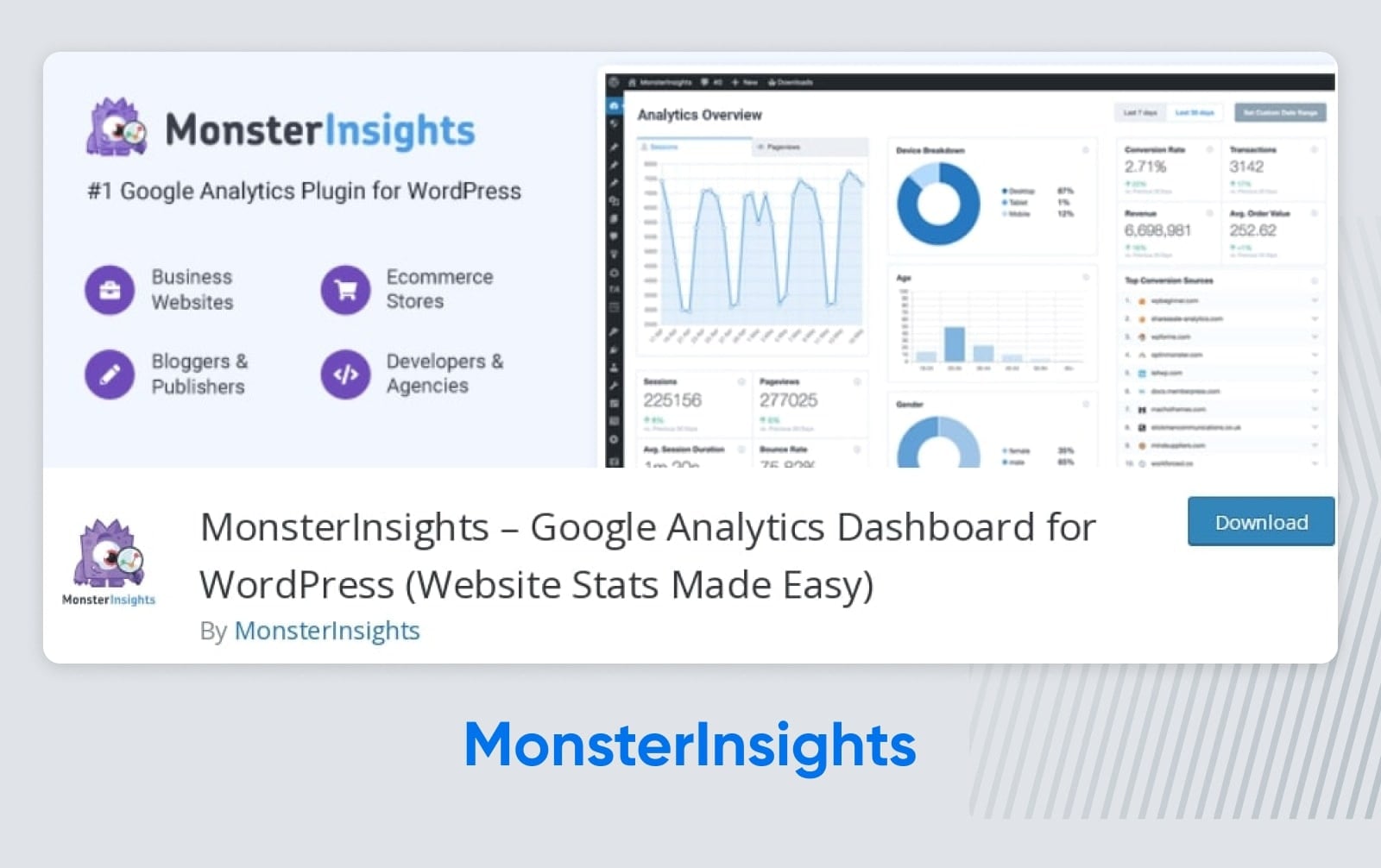
MonsterInsights is the most popular Google Analytics plugin for WordPress. It provides a Google-specific dashboard right in your WordPress admin panel, and you can track your customers across multiple platforms and devices. Unlike other link-tracking plugins, MonsterInsights won’t slow down your website.
Key Features:
- Provides custom reports for data regarding Audience, Behavior, Content, E-commerce, Forms, Search Console, and Custom Dimensions
- Offers easy integration with WooCommerce for product and sales tracking
- Enables use of tracking for Google Adsense and affiliate links
Pricing: The core plugin is free; Premium versions start at $99.50 per year.
79) Site Kit by Google
Google offers many free tools to analyze your website’s success. With Google Site Kit, all of these products are combined in your WordPress dashboard. This means you can explore page speed, SEO, and audience analytics, and set up various Google products without code.
Key Features:
- Implements site analytics on your WordPress dashboard
- Provides metrics from Search Console, AdSense, PageSpeed Insights, and more
- Integrates Google tools without editing your website’s source code
Pricing: Free
80) StatCounter
Most WordPress analytics plugins allow you to analyze your audience over a period of time. But with StatCounter, you can see this data in real-time. This tool can track almost anything you can dream of, from keyword activity to the presence of cookie blocking. You can view the data inside your WordPress admin area, or get StatCounter to send you email reports.
Key Features:
- Granular visitor analytics covering visitor paths, duration of visit, exit pages, and more
- Real-time statistics
- Visitor alerts when certain users return to your site
Pricing: Free with basic StatCounter account; Paid plans start at $9 per month.
81) WP Statistics
If you don’t want to rely solely on Google products, you can take control of your analytics with WP Statistics. This powerful plugin captures a wide range of data about your audience, which you can view in your admin area or export to popular file types. We like the colorful design, too.
Key Features:
- Captures visitor data including IP, browser, search engine, OS, and location
- View stats in WordPress or export your data
- GDPR compliant
Pricing: Free; Premium extensions available from $39 per year.
82) Matomo Analytics
Honed for business, Matomo Analytics is a plugin that provides valuable insights, without sacrificing privacy. In fact, you own 100% of the data that this plugin collects, and the plugin comes with an opt-out widget for your users. The whole package is completely free to use, and easy enough for even a WordPress beginner to install.
Key Features:
- Powerful visitor analytics tools and visualizations
- Strong privacy protection
- Supports data import from Google Analytics or WP Statistics
Pricing: Free, with premium upgrades starting at $39 per year.
83) Conversios
Aimed at e-commerce websites, Conversios is an analytics plugin that helps you track customers from the moment they click on your ad to the instant they make a purchase. To make this work, the plugin combines Google Analytics 4, Google Ads, Microsoft Ads, and the tracking systems for most social media platforms.
Key Features:
- Pixel manager to track events across all popular social channels
- Remarketing features to engage potential customers
- Works with Google Analytics 4 and Google Tag Manager
Pricing: Free; Premium features start at $99 per year.
84) Independent Analytics
Independent Analytics strikes a nice balance between features and usability. Yet another alternative to Google Analytics, this free plugin lets you track views, visitors, and referrers. It’s completely compliant with GDPR, and has almost no impact on the performance of your site.
Key Features:
- Comprehensive analytics dashboard within WordPress
- Full GDPR compliance with additional configuration
- Deep WordPress integration for valuable traffic source insights
Pricing: Free; Pro version adds real-time data for $99 per year.
85) ExactMetrics
Our favorite thing about ExactMetrics is that this plugin allows you to check your Google Analytics data via your WordPress Dashboard. But this isn’t the only worthwhile feature; for instance, it can handle Meta Pixel and Bing Ads tracking. ExactMetrics can even send you a weekly update about your traffic.
Key Features:
- Displays Google Analytics data in your WordPress Dashboard
- Supports dual-tracking with Google Analytics 3 and GA4
- Weekly email updates with your traffic numbers
Pricing: Lite version is free with limited features; ExactMetrics Pro offers the full feature list, starting at $99.50 per year.
86) 10WebAnalytics
Part of a larger suite of marketing tools, 10WebAnalytics is another plugin that brings Google Analytics to your WordPress admin. While not as polished as some of the other plugins in this section, it works well and delivers an impressive amount of data.
Key Features:
- Displays all of your Google Analytics reports
- Supports custom notifications and alerts
- Lets you create and manage goals
Pricing: Free with limited features; Premium packs start at $85.
87) WP Google Analytics Events
It’s time to get a little bit nerdy. Google Analytics 4 allows you to create custom events — user actions on your site that you want to track. WP Google Analytics Events allows you to set up these events without messing around with code.
Key Features:
- Code-free interface for creating custom events
- Track in-page navigation and contact form submissions
- Integrates with Google Tag Manager
Pricing: Free; Premium upgrades start at $79 per year.
The Best WordPress Localization Plugins
If you want to reach a global audience with your WordPress site, it’s a good idea to translate your content. These localization plugins can help you adapt your website for different markets:
88) ConveyThis
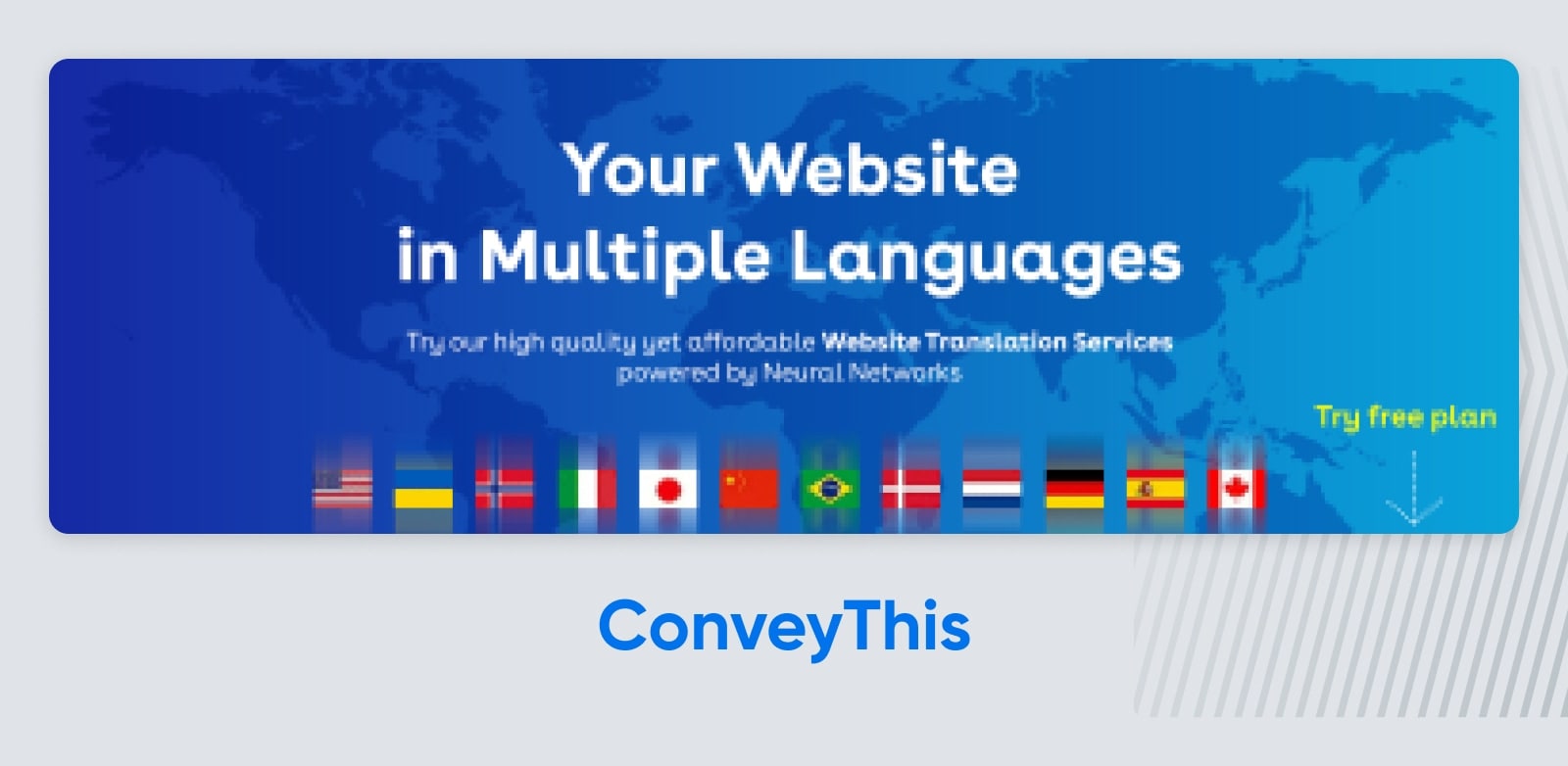
Offering fast and accurate automatic machine translation for 120 languages, ConveyThis is a great tool for localizing any WordPress website. It can also translate attributes, alt text, meta-text, and page URLs. Plus, it works with pretty much any theme or other plugin, including WooCommerce.
Key Features:
- Fast, accurate machine translation in 120 languages
- SEO-friendly output
- Works with 100% of themes and plugins
Pricing: Free for up to 2,500 words in one language; Upgrades start at $7.99 per month.
89) Loco Translate
For website owners who are happy to get more hands-on, Loco Translate provides an in-browser editing tool for WordPress translation files. The interface is pretty easy to navigate, and the plugin offers keyboard shortcuts for faster translating. You don’t necessarily need to translate content manually; this plugin integrates with translation APIs, including DeepL, Google, Microsoft, and Yandex.
Key Features:
- Translation management inside WordPress Admin
- Integrates with top automated translation tools
- Built-in locale codes for every region of the world
Pricing: Free up to 2,000 translations, and then $5.95 per month.
90) Polylang
Polylang allows you to create a bilingual or multilingual WordPress site with a translation tool covering custom post types, custom taxonomies, widgets, and menus. It provides full support for right-to-left (RTL) language scripts, and can automatically download and update WordPress language packs.
Key Features:
- Translation management that covers custom post types, custom taxonomies, widgets, and navigation
- Support for RTL scripts
- Based on core WordPress technology for better performance
Pricing: Base plugin is free to use; Pro version starts at €99 (~$105).
91) GTranslate
When you need a quick translation for something you see online, which app do you use? Probably Google Translate. The GTranslate plugin drops that same functionality into your WordPress site. It can translate over 100 languages on the fly, with full support for all right-to-left (RTL) languages. Upgrade to the premium version, and you get the benefits of neural machine translation.
Key Features:
- Adds real-time Google Translation to your website, without the Google branding
- Works on posts, pages, widgets, menus, and more
- Premium version offers multilingual SEO and neural machine translations
Pricing: All core features are free; Premium plans start at $9.99 per month.
92) TranslatePress
Most localization plugins have the usability of 90s database software. TranslatePress stands out thanks to its user-friendly interface that allows you to easily translate the entire page at once. The plugin even covers the content from your shortcodes, forms, and page builders. If you don’t want to handle localization yourself, you can do automatic translations with Google Translate.
Key Features:
- Live on-page editor allows you to translate content with context
- Works on content from shortcodes, forms, and page builders
- Provides Google Translate integration and support for WooCommerce
Pricing: Free; Premium add-ons start at €7.99 (~$8.53) per month.
93) Google Language Translator
Now part of the GTranslate family, Google Language Translator is a plugin that offers similar features in a slightly different package. This tool automatically hooks up to the Google Translate API automatically and can fetch translations for any supported language. It works on posts, pages, categories, tags, menus, and widgets, along with content from other plugins.
Key Features:
- Automatic translation with Google Translate API
- Translates content from themes and other plugins
- Premium version offers multilingual SEO and neural machine translations
Pricing: All core features are free; Premium plans start at $9.99 per month.
94) Weglot Translate
It would probably be fair to say that Weglot Translate is one of the easiest translation plugins to configure. There’s even a multilingual user guide if you need it. The plugin works with all themes and other plugins, and it follows Google’s best practices for good SEO. In terms of machine translation, you have a choice of DeepL, Google, Microsoft, and Yandex.
Key Features:
- Easy to install and detects new content for translation
- Follows SEO best practices
- Provides high-quality machine translation and access to professional human translation
Pricing: Free for the first 2,000 words; Paid plans start from $17 per month.
95) Bogo
If you’re just looking for a way to manage translations of your content, Bogo should do just fine. This free plugin lets you set up a multilingual site, with a language switcher widget to help visitors find the right version for them. It’s simple, but very efficient.
Key Features:
- Adds localization options to your WordPress admin
- Includes language switcher widget
- Based on WordPress core features
Pricing: Free
Bonus: AI Plugins for WordPress
Artificial intelligence is changing the way we interact with the web. It is also providing website owners with new tools, like these AI plugins for WordPress:
96) AI Engine
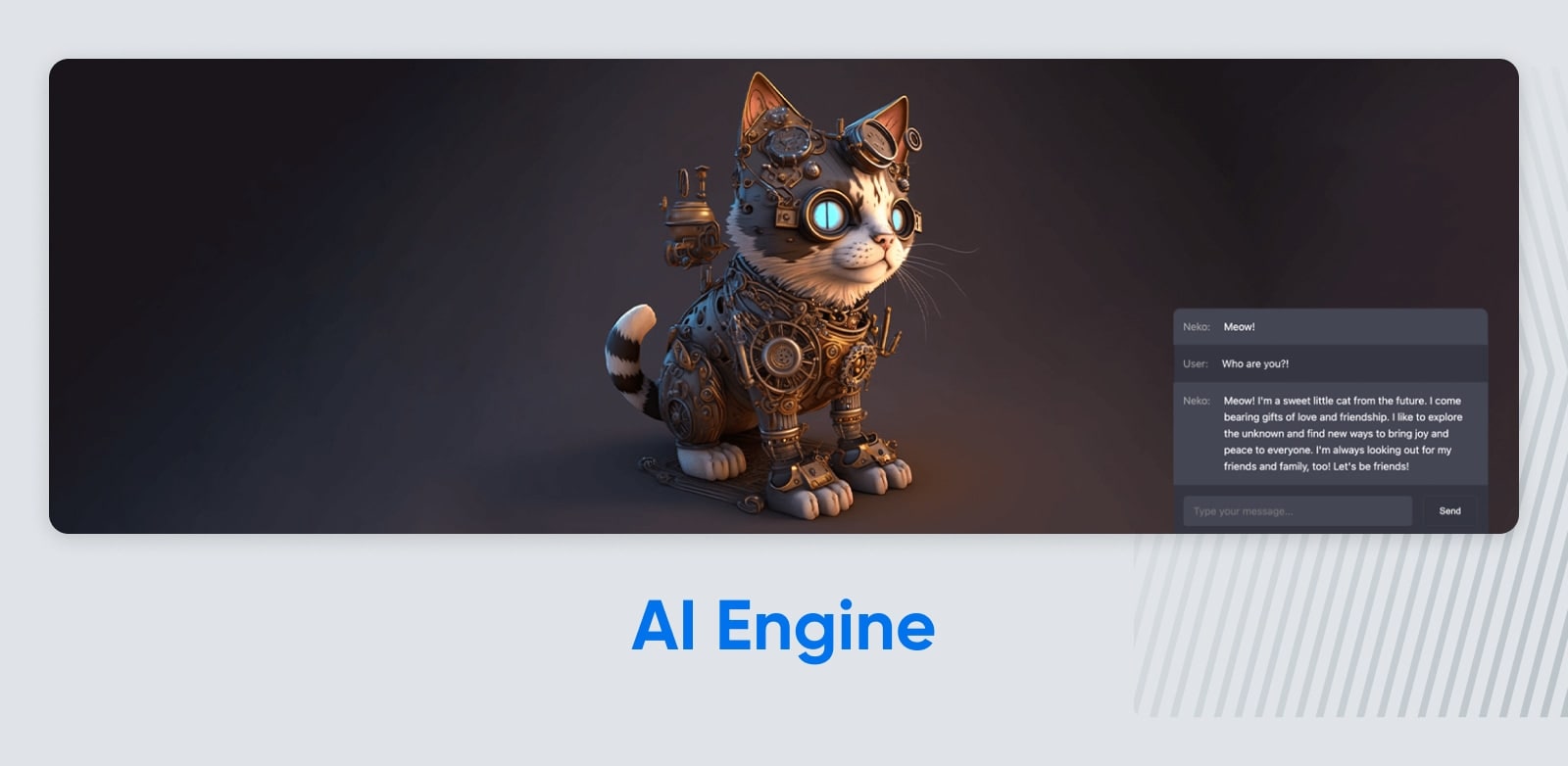
AI Engine lets you play with ChatGPT and other GPT models. You can use it to generate content and images, suggest titles, and create excerpts. It also tracks your OpenAI usage stats.
Pricing: Free, but requires OpenAI subscription.
97) WordLift
By leveraging AI, WordLift allows you to compose SEO content faster than you can type. It delivers engaging, accurate writing, and the plugin handles all the chores related to optimizing your posts for search.
Pricing: From €49 (~$52) per month.
98) AI ChatBot
When you’re not around to engage with visitors to your website, AI ChatBot can strike up a conversation. Powered by natural language processing, this impressive plugin is great for providing interactive customer support.
Pricing: Free with limited features; Full version starts at $49 per year.
99) ImageSEO
Alt texts are pretty important for SEO, but filling them out takes time. ImageSEO provides a neat shortcut by using AI technology to automate the whole process.
Pricing: Free for 10 images per month; Paid plans from €4.99 (~$5.30) per month.
100) AI Content Writing Assistant
With 20 different writing styles and over 40 tones to choose from, AI Content Writing Assistant is undoubtedly a versatile plugin. This content generation tool supports multiple languages, and it even works on locally hosted websites.
Pricing: Free
…And That’s Not All
Whew. We’ve made it to the end of our list. But we’ve only scratched the surface of all the amazing extensions, power-ups, and plugins available for your WordPress site. You can find many of these tools and thousands more for free in the WordPress Plugin Directory.
Of course, the world’s top WordPress plugins won’t make much difference to your website if your host isn’t up to the challenge. Here at DreamHost, our hosting plans are optimized specifically for the WordPress platform.
Our managed WordPress hosting makes it really easy to maintain your website and keep it running smoothly — even when you install loads of plugins. And with plans starting at just $16.95 per month, it’s open to anyone.
Don’t need a managed site? Our shared hosting offers the same guaranteed uptime and strong performance, with plans starting at only $2.59 per month.
The post The 100 Best WordPress Plugins (Including New AI Tools) appeared first on DreamHost Blog.
]]>The post The 20 Top Search Engines: A Complete List of Google Alternatives appeared first on DreamHost Blog.
]]>In the early years, AOL, Lycos, and Ask Jeeves were the most prominent search engines on the web (and most of us hung out on old-fashioned forums). But now Google owns approximately 85% of the global search market.
For almost all of us, it’s the default search engine on both our desktop and mobile browsers.
But the truth is that there are tons of alternative search engines out there just waiting for you. So if you’re feeling a bit Googled out lately (perhaps you’re feeling like it’s not returning relevant results aren’t as well as it used to), just know that you’re not alone.
While Google search remains the dominant web search option, new (and old) competitors are challenging its top spot. For you, as a user, this is good news. More search options means more pressure on Google (and competitors) to step up their game and deliver better results, better experience, and a more human-centered business approach.
Luckily, there are tons of options for you to consider. We’ll break them down into groups – highlighting notable examples of Google alternatives you may want to keep handy for future search needs.
Mainstream General Search Engines
1. Microsoft Bing
Microsoft’s search engine provides web, image, and video search, with special features like Microsoft Rewards and Bing for Good, allowing users to earn points and support charitable causes. In addition, Bing’s visual search feature allows users to search using images rather than text.
But Bing made big waves recently with its ChatGPT-like AI search features.
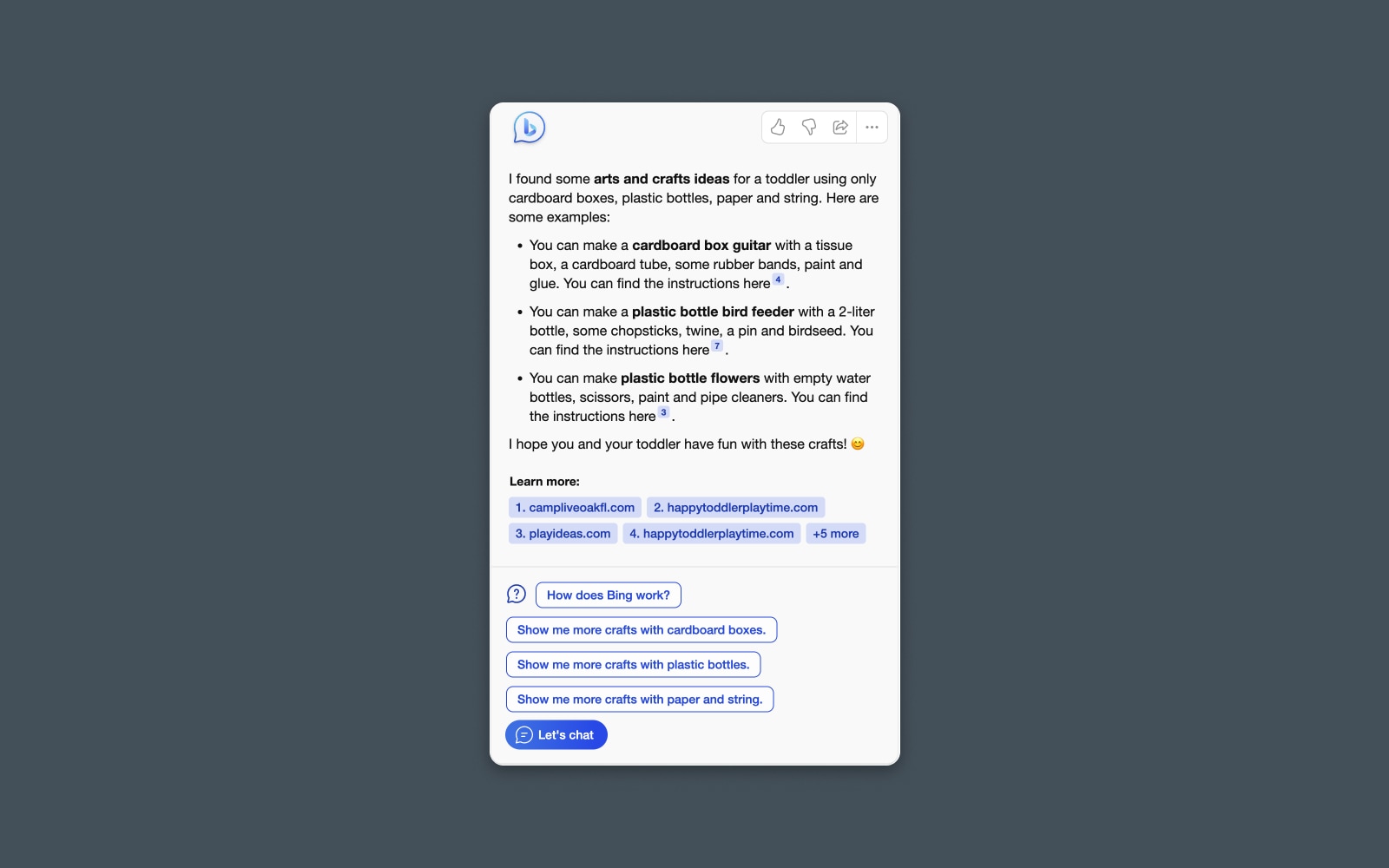
The “new” Bing offers a conversational interface where users can ask questions, get results, and refine them further. The AI will automatically generate a response, linking to relevant sources and websites in the text.
Although it’s a pain for the SEO folks in the room, this could prove to be Microsoft’s big leg-up after years of struggling to capture market share from Google, whose own chat-search experience, Bard, is seen as a bit of a flop.
2. Yahoo Search + AOL
I’m going to group these two options together because, while technically independent search engines, they’re both powered by Microsoft Bing.
This means that when using them to search the web, you should expect to see the same results and a very similar results page.
Yahoo is probably best known as a homepage news site, offering information like local weather forecasts and trending searches.
Long-time internet powerhouse AOL is still available as both a web portal and search engine offering news, email, and various online services.
(Sorry, we’re all out of AOL free trial CDs at the moment!)
3. Lycos
Another throwback to the early days of the internet — Lycos is a classic search engine that evolved to offer a range of online services, making it a versatile tool for users seeking to search the web, communicate, and host websites.
You’ll notice that Lycos even consolidated some of our favorite sites and services from yesteryear, like Tripod and Angelfire.
If you’re looking for a retro experience using what was one of the most popular search engines in the late ‘90s, then you can’t go wrong here — Maybe Lycos will be the next search engine to launch an innovative product, get a complete glow-up, and skyrocket back into the spotlight?
Innovative and AI-Powered Search Engines
Legacy matters, but as of 2023, there is an arms race afoot. Dozens of companies, old and new, are competing to dominate the search engine market by going beyond advanced search to offer new, innovative, and AI-powered search experiences.
From chat options to personalized search results, let’s look at some emerging new players in this space.
4. You.com
If you’re looking for something that’s not Google but feels like it, then You.com is a pretty good starting point.
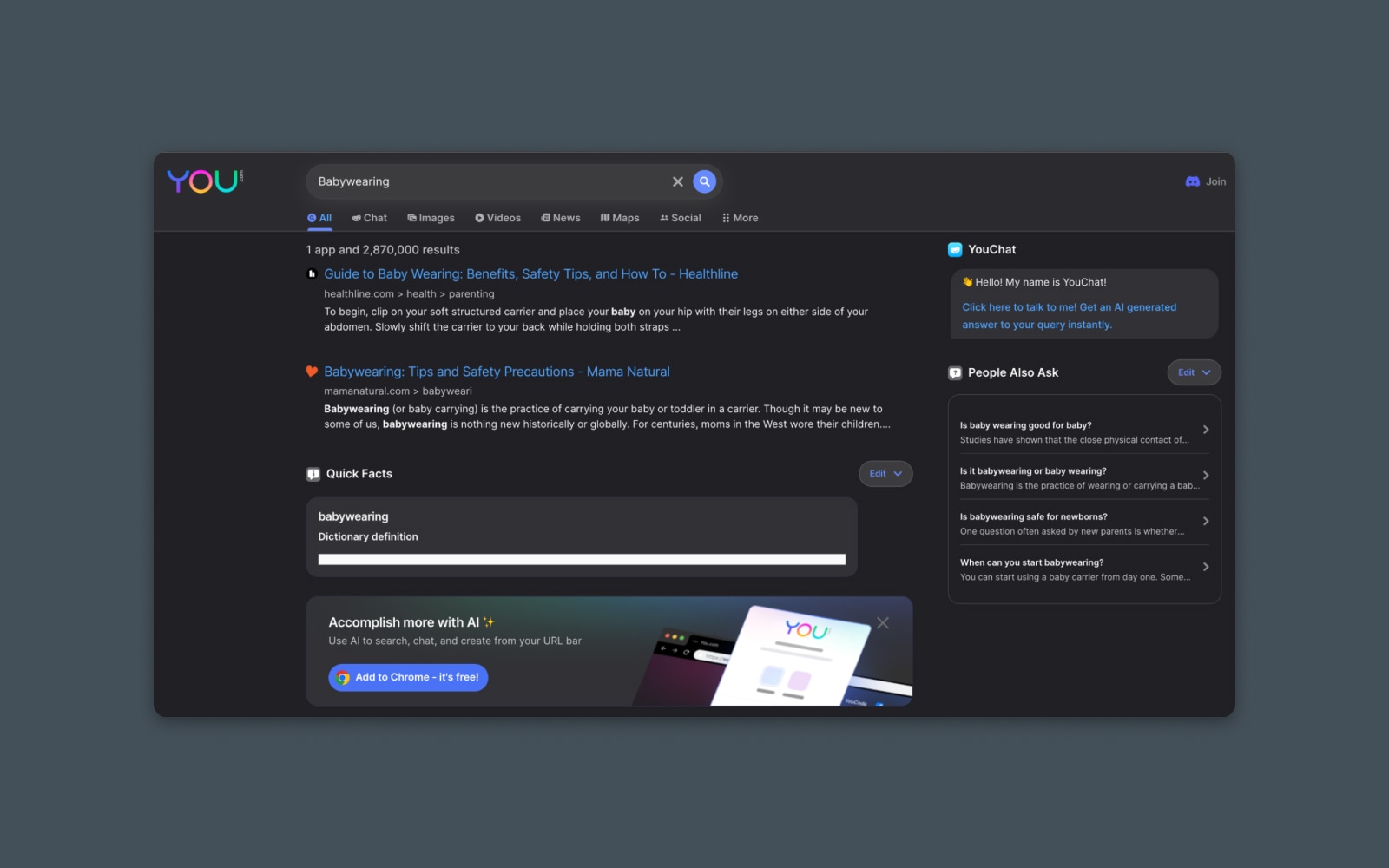
This AI-powered search engine offers a chat interface and a traditional search engine results page (SERP) that looks very similar to Google. So, you’ll feel comfortable with the familiar features and interfaces.
You.com also touts its personal and private modes, which allow for anonymous searching.
Since You.com is an AI company, there are additional tools beyond its search engine. YouCode and YouWrite are AI tools for helping you write text and code. They also offer a Google Chrome extension that allows you to add an AI-powered search bar to your browser.
Search Bar
Search bars are the elements that we use to enter search queries. Typically, you enter a question and hit a search button. Then you get search results pages based on the query that you typed.
Read More5. ChatGPT
Anyone who’s been on the internet in the last year probably knows about ChatGPT.
This innovative product created by OpenAI offers a chatbot-like interface where you can ask questions and get answers based on the Large Language Model (LLM) that powers the tool. However, I hesitate to consider this a “search engine” exactly because, for the most part, it doesn’t search the live web for information.
That being said, it can definitely replace a search engine for specific use cases like collecting information or researching a topic.
And, as I’m writing this article, they recently announced Plugins for ChatGPT, including a browser plugin that allows the AI to search the live web and return real-time results. So it’s getting closer to a full-blown search engine replacement every day.
While you won’t be typing in search terms like you would on Google, you can pose a question and get a pretty good answer. Just be careful not to trust the response without fact-checking it first.
6. Perplexity AI
Perplexity AI is like the anti-search engine. Rather than returning a big list of search results, Perplexity uses advanced AI algorithms and natural language understanding to wade through those results and return a response – similar to how ChatGPT works.
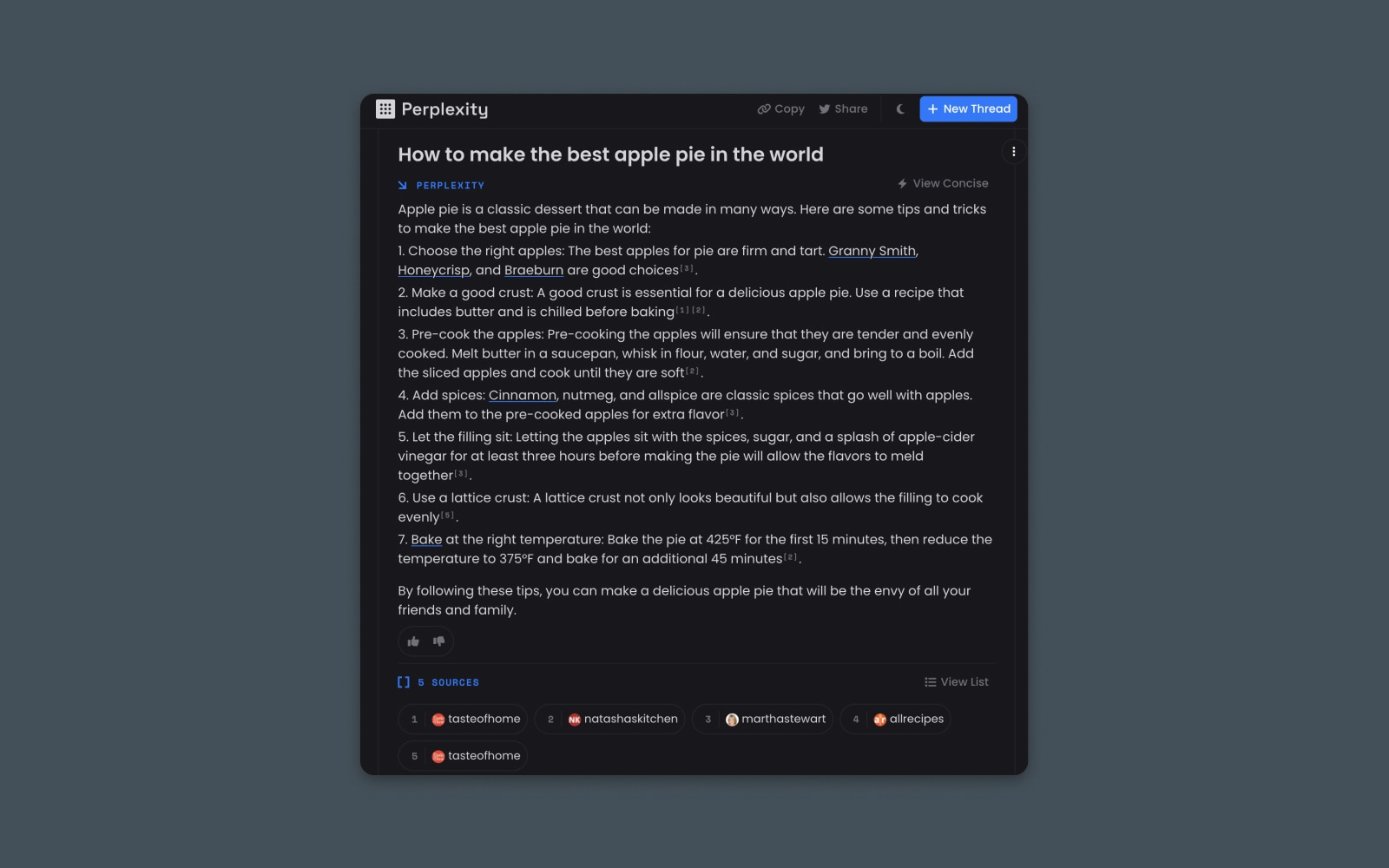
Perplexity seems better geared toward users looking for instructions or specific information and who want to see the underlying sources of the data being returned.
It’s great for synthesizing steps from long and winding articles like those recipes that always seem to ramble on about astrophysics before teaching you how to boil water. (Is that the main reason they invented AI? To skip past the junk at the top of those articles?)
7. Waldo
You’ll have to decide how you feel about Waldo, but it must be one of the best search engines for conducting research and finding statistics.
Billed as part search engine and part research assistant, Waldo uses AI to return search results and then supply ready-made filters that make it easier to quickly find information.
Most notably, it can sift through the results on the page and return specific types of information – like data points, quotes, or links.
It can also quickly filter specific sources like scholarly journals, news sites, and more.
This does make it pretty handy if you’re searching for specific types of information or researching a topic that requires you to dig into data or find primary sources.
Revenue-Sharing and Cause-Based Search Engines
Many search engines are on a quest not just to return good results but to change the world – or, at least, the world of internet search – along the way.
Here’s a list of cause-based search engines and options with an underlying economic goal beyond profit.
8. Ecosia
Ecosia, “aims to make a positive impact on the environment while providing users with a powerful and efficient search experience.” Their mission to combat deforestation and climate change makes it a popular choice for eco-conscious users.
Every search helps to plant trees, and that’s pretty neat.
The company donates at least 80% of its ad revenue to non-profit organizations focused on tree planting and reforestation efforts around the globe. By using Ecosia as their search engine, users contribute to these environmental initiatives, turning their everyday online searches into a greener and more sustainable activity.
9. Yep.com
Yep is a unique search engine created by the team behind the SEO tool, Ahrefs.
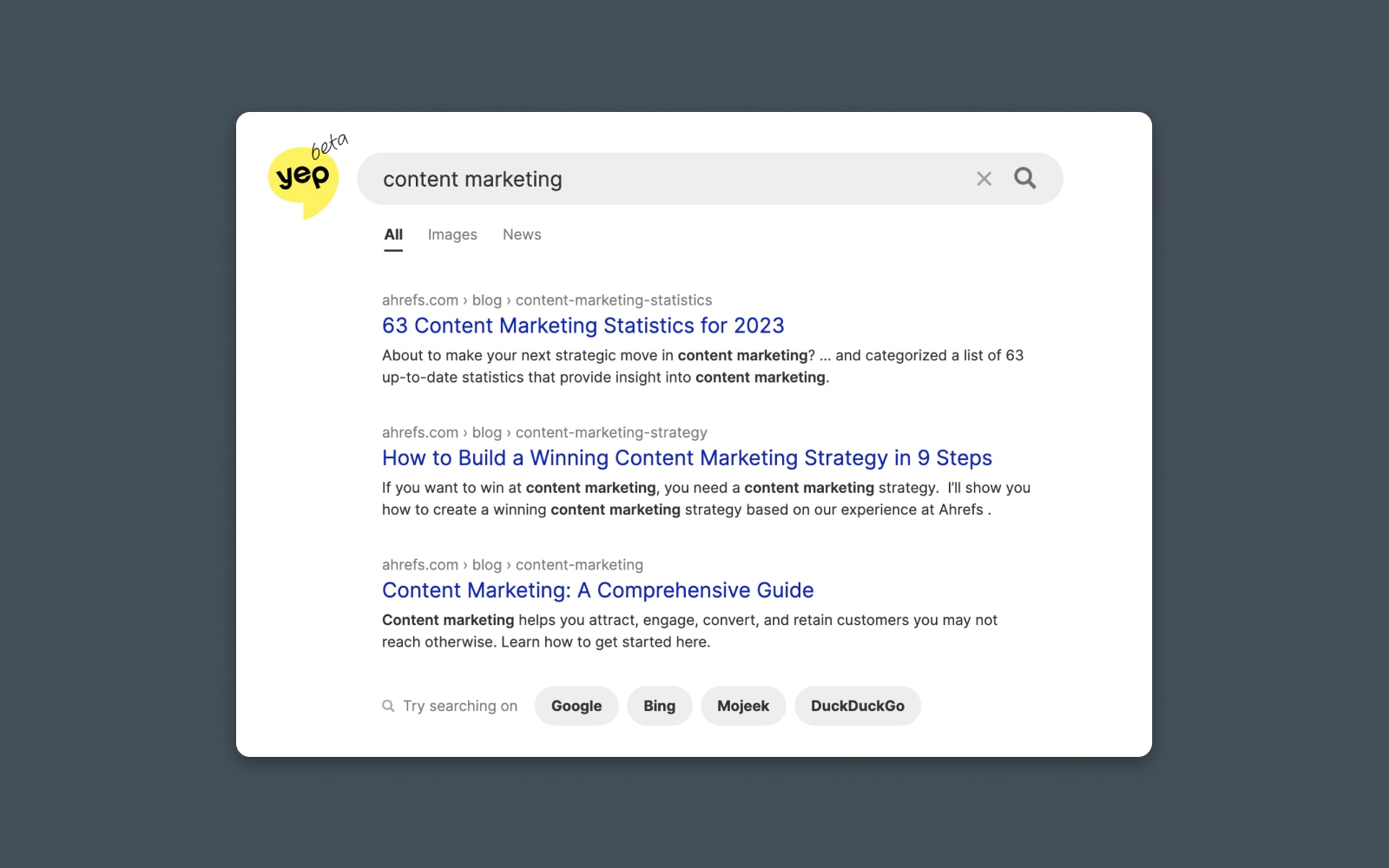
Their goal is to change the underlying economics of internet search – making it more lucrative for content creators by sharing the ad revenue they generate directly with the people and companies that appear in the search results.
They have a 90/10 revenue-sharing model where 90% of all money goes back to those content creators who populate the organic search results.
It’s worth noting that some early adopters of Yep have pointed out that there may be some bias in the results that favor the search engine’s parent company.
Privacy-Focused Search Engines
Another big reason people defect from using Google is concerns over tracking and privacy. As you probably know, Google’s business model is built on selling advertising, which means selling user data collected from cookies, browsing behavior, and search history.
Not everyone is a fan.
Luckily, many new companies have built solutions to rival the world’s largest search engine while focusing on user privacy online. These search engines generally encrypt user and browser data, block trackers and cookies, or otherwise shield users from commonly used tracking and identification features.
10. DuckDuckGo
Probably the best-known privacy-focused search engine is DuckDuckGo.
DuckDuckGo
DuckDuckGo is an online search engine similar to Google or Bing. DuckDuckGo sets itself apart by providing added security for users and claims to prevent the vacuum of hyper-personalized search results.
Read MoreThe search engine is built on a foundation of maintaining user privacy, ensuring that no personal information is collected, stored, or shared. As a result, DuckDuckGo users can enjoy a more private and anonymous browsing experience. They also offer a Google Chrome extension that helps further anonymize your browsing behavior by blocking trackers and cookies.
According to this website, DuckDuckGo averaged nearly 100,000,000 searches per day in 2022 and they claim about 2.5% of the total US search market.
DuckDuckGo uses, in part, the Bing API in its search results. But it doesn’t personalize the SERP.
It’s also worth noting that DuckDuckGo explicitly excludes results from “content mills” and websites with “excessive advertising.”
11. Brave (Browser with Integrated Search)
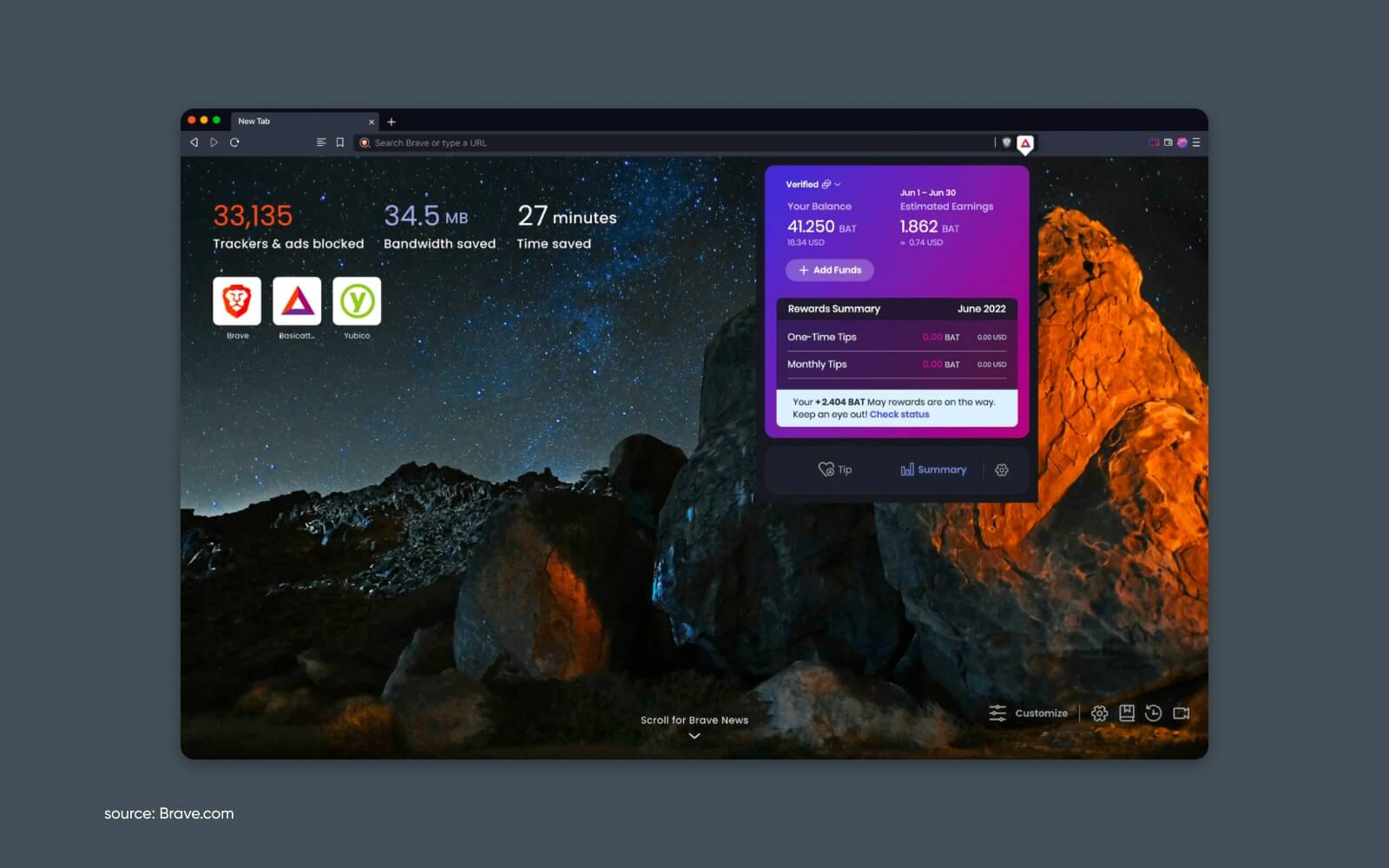
Brave is a browser with a built-in search engine focused on user privacy. It offers fast and secure browsing that you’d get from Google Chrome. In fact, it’s built on an open-source foundation of Chrome called Chromium with features like ad-blocking and tracker blocking, making it a great choice for users who want a private and seamless browsing experience.
Brave makes money by selling ads that appear in certain parts of the browser – like the new tab window. They also offer Brave Rewards for viewing or interacting with ads.
12. Gibiru
Gibiru provides “uncensored search results” without collecting personal data like logging users’ IP addresses or search queries.
The results of such “uncensoring” can be a bit mixed. Since Gibiru allows you to see the results that would be censored by other search engines, you can compare the sites and sources that might be withheld by mainstream searches. They’re generally less top-secret-hidden-information kind of sites and more low-quality-internet-cruft kind of pages that are filtered by most search algorithms.
Gibiru delivers results and makes money primarily through affiliate marketing on privacy-focused products like VPNs.
13. Presearch
Presearch is a decentralized search engine built on blockchain technology.
They incentivize users with PRE tokens and combine both privacy and crypto-based rewards.
Presearch provides search results from multiple sources and allows users to choose their preferred search providers with the goal of creating a more decentralized internet ecosystem that is less reliant on dominant search engines.
If you’re wondering, the value of the PRE token is about $0.06 as of writing.
14. StartPage
StartPage is like a protective jacket for Google. Billing itself as, “the world’s most private search engine,” their service actually returns Google’s own search results but without the tracking codes, cookies, and snippets.
Cookies
Cookies are pieces of data sent to a user’s computer or mobile device by a web server. They are then stored on the user’s device. Cookies can be used for authentication, identification of a user session, personalization of web content, or collecting information about the use of a website.
Read MoreIt’s an excellent tool for getting the same results you’re used to seeing from Google while adding a protective layer of privacy. Obviously, the downside here is that you won’t see any personalized or localized search results based on your personal information — It works sort of like connecting to a VPN.
StartPage is a freely accessible search engine. You can also add their Chrome extension, which adds extra privacy features like blocking trackers and cookies around the web. The extension also provides a metric called a Privacy Score for each website, letting you know how likely your information is to be tracked or sold.
15. Swisscows
Swisscows is similar to StartPage in that they rely on one of the major search engines to help their operation work. In this case, it’s Bing. So Swisscows’ search is (at least partially) powered by Bing.
But they don’t collect information, so they only pass your search query anonymously to Bing’s search engine.
Swisscows prides itself on being a family-friendly, privacy-focused search engine based in Switzerland. It utilizes semantic search technology to provide relevant results while filtering out adult content. Swisscows does not track users’ search queries or store personal data, allowing them to serve “anonymized ads” powered by Bing, based only on your search query and no other identifying information.
16. searX
If you really want to unplug from the Matrix, why don’t you just create your very own search engine?
searX is a self-hosted, open-source metasearch engine that provides search results from multiple sources without tracking users’ activities. Users can choose which sources they want searX to search, allowing for a customizable search experience.
Since it’s also available as a self-hosted service, individuals can run their own instances for an even more private and secure experience. searX is popular among privacy advocates and tech-savvy users seeking an independent and customizable search engine (or building your own!)
17. Neeva
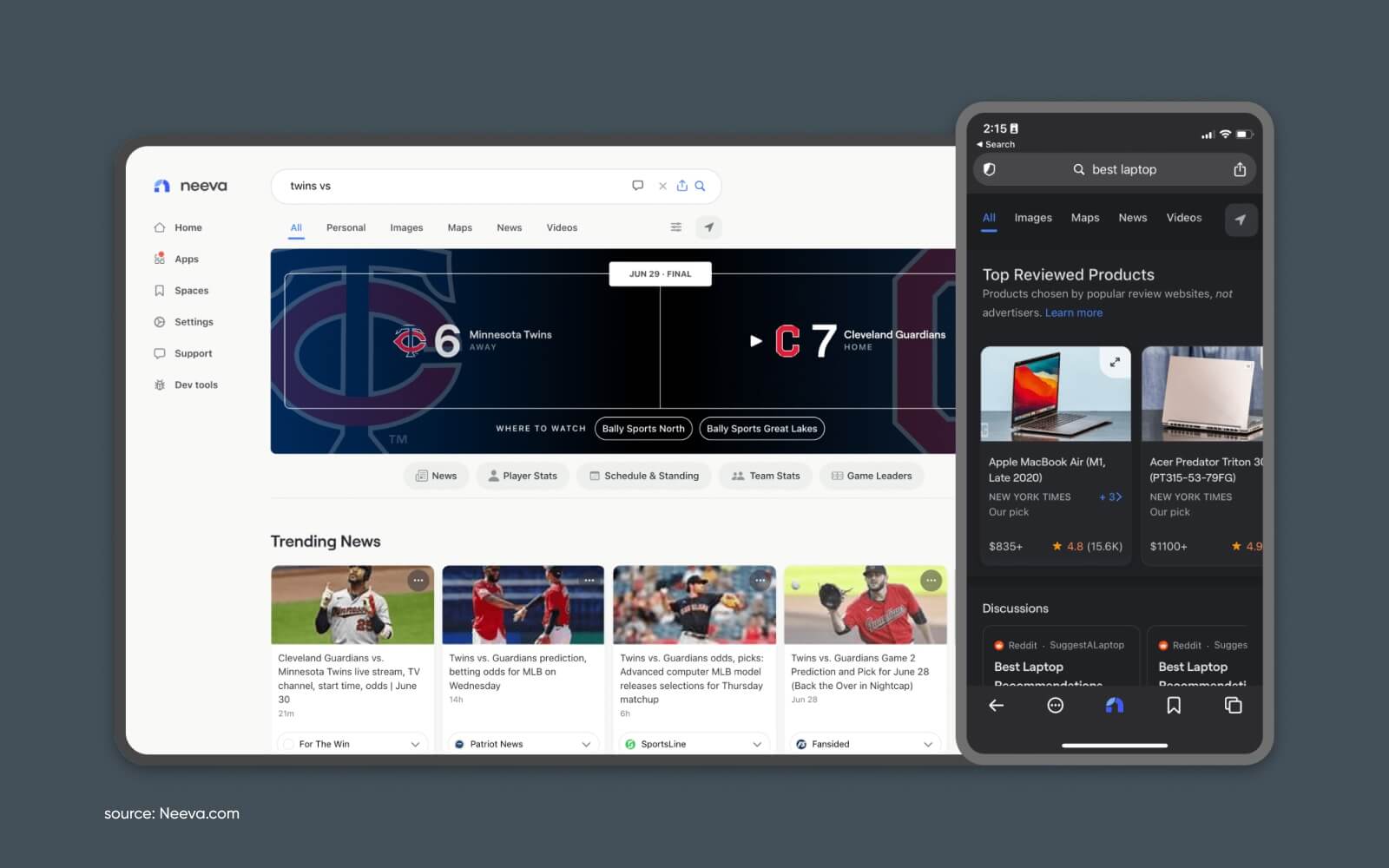
Ad-free search engine focused on user privacy and data protection. Neeva offers a free-to-use search engine founded by former Google executives. Neeva’s biggest focus is shifting search to free results from the influence of advertisers.
This means they make money by selling subscriptions directly to users rather than selling the user’s data and search behavior to advertisers.
Users can also sign up for a free account to access other search tools powered by Neeva (including their new AI results).
They offer a paid subscription that unlocks additional ad-free products like an integrated password manager. By charging a subscription fee, Neeva can focus on delivering the most relevant search results without the need to monetize through ads.
18. Qwant
Qwant is a French-based company that is, essentially, trying to create a cookieless version of Google.
They offer search monetized only through contextual advertising (with no additional tracking) and deliver “unbiased” search results without filtering or personalizing content based on user browsing history.
They also offer Qwant Maps, Qwant Junior (a search engine designed specifically for children, ensuring a safe browsing experience for younger users,) and other privacy-focused alternatives to Google services.
If you’re looking for more of a full-sweep alternative to Meta’s whole business, this is a place to start.
19. Mojeek
Mojeek offers search results from its own independent index, meaning it crawls and stores web pages independently. It provides unique results that aren’t influenced by other search engines.
That makes it one of the few options on this list that doesn’t rely on another search engine database when returning results.
20. Search Encrypt
A search engine that uses local encryption to protect users’ search data.
This means that your search history is protected from being tracked or monitored by third parties. They offer both their own search engine and a browser extension that will capture and redirect your searches to keep your search terms private and anonymous.
They monetize traffic with search ads that appear on the results page, similar to Google and other search engines.
You can also compare results by trying your search on one of the other search engines (Google, Yahoo, Bing) with a single click.
Honorable Mentions: 5 More Search Engines to Consider
Searching the web is great. But what about when you’re looking for something a bit more specific?
Sometimes you want to find more than just pages on Wikipedia and Amazon.
Here are some other ways you can search the web for information from various sources, in various formats, and more.
1. Facebook Search
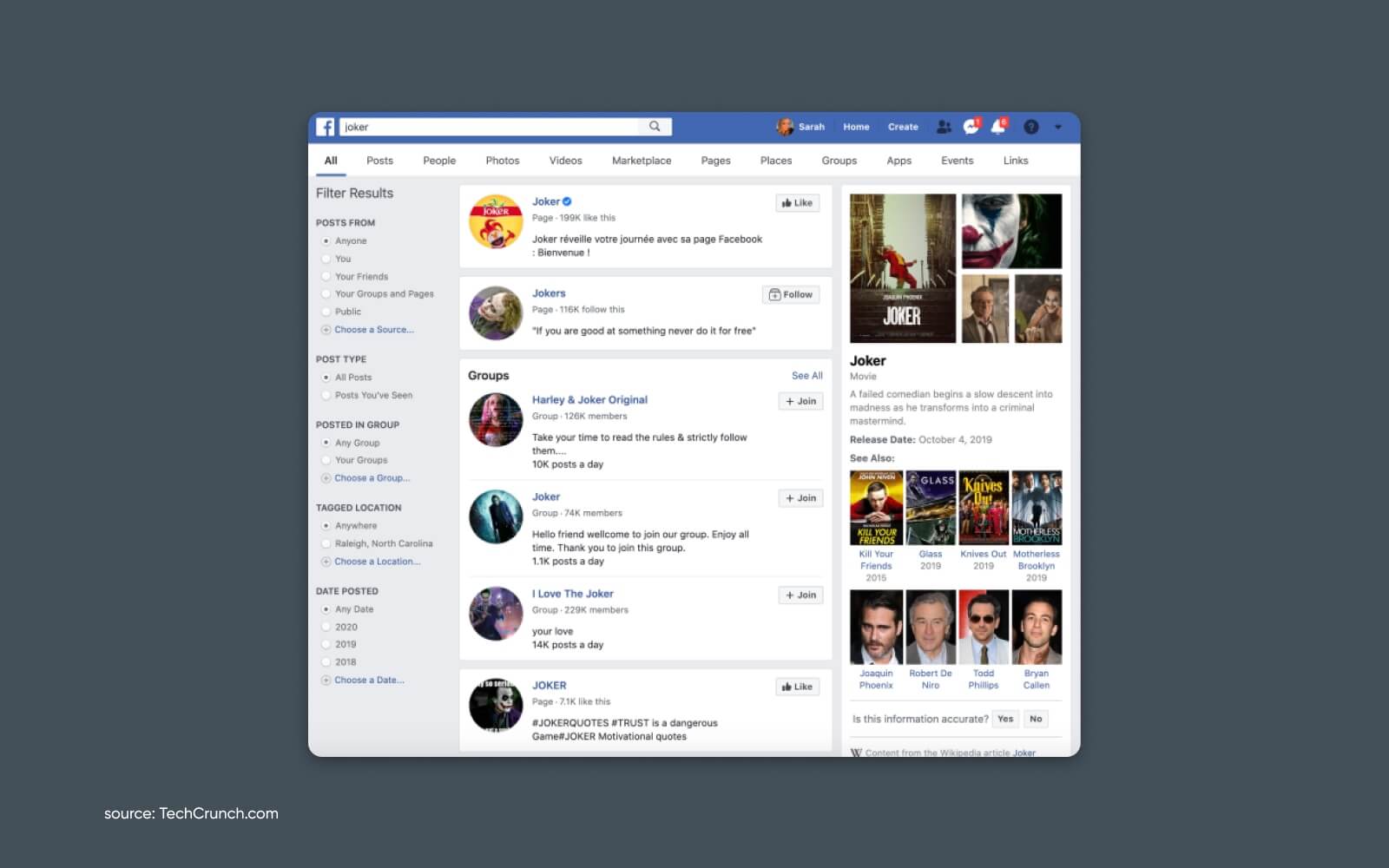
You may not think of Facebook as a search engine, but the search feature is extremely powerful for finding people, pages, and content.
2. Twitter
Perhaps the best “real-time” search engine on the web is Twitter. You can quickly find up-to-the-second information on public conversations, influential figures, current events, breaking news, and more.
But it also is a powerful historical archive – helpful for digging deep into a topic, understanding the sentiment around it, and uncovering new sources.
Using advanced search features, you can also use it to find specific types of content like videos or links.
3. Flickr (Image Search)
Flickr was once the preeminent website for all things photography.
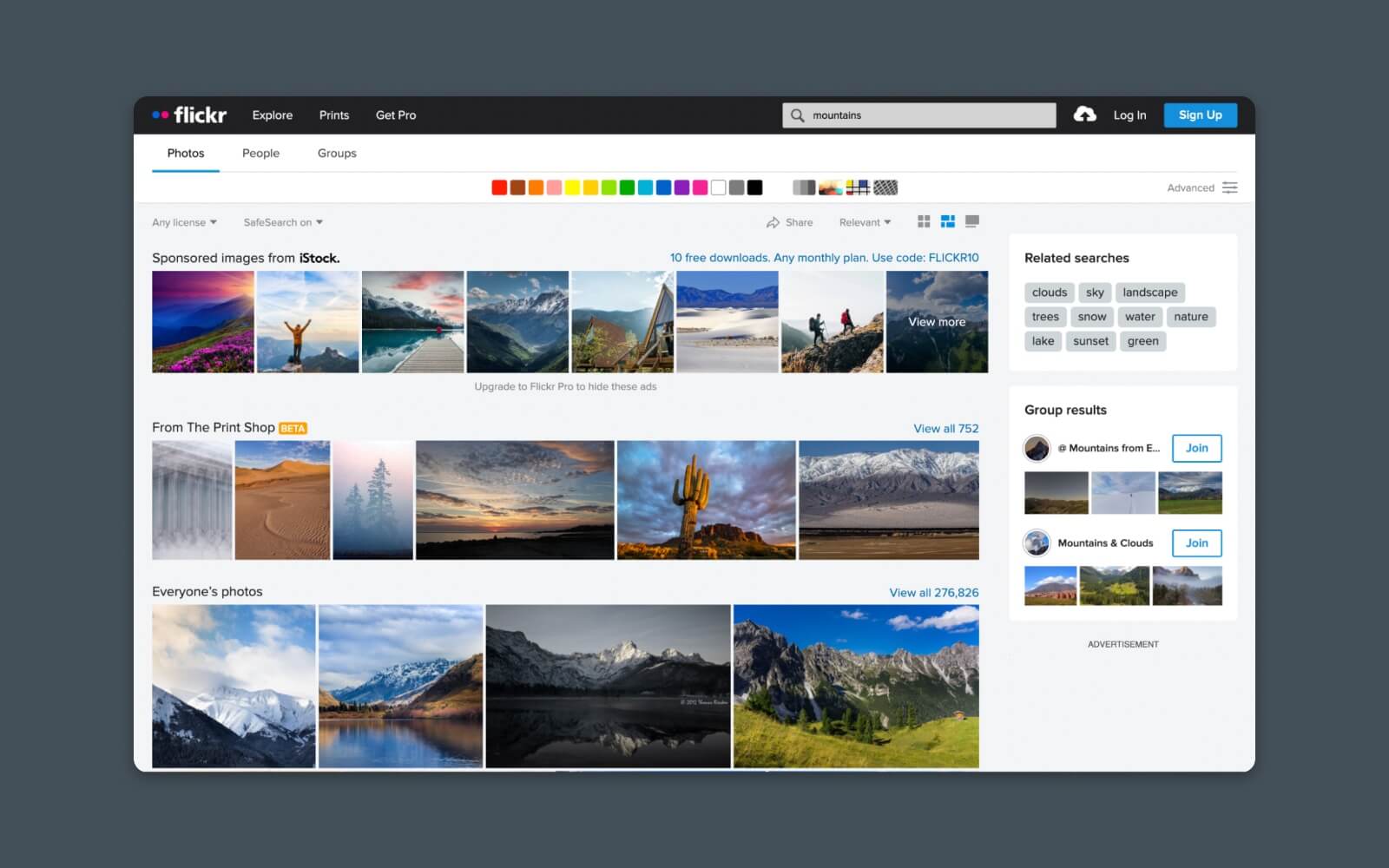
Its popularity waned over the years, but it still has a gobsmackingly-large catalog of photography that’s been uploaded and shared (sometimes with a Creative Commons license) from all over the world.
4. Pinterest (Image and Idea Search)
Pinterest is a thriving (although sometimes forgotten) corner of social media. Millions of users continue to rely on Pinterest to share and discover all kinds of content, emphasizing images and other visual media.
This is especially interesting if you’re looking for ideas or inspiration that may be difficult to find using traditional search.
For instance, you can look for “green living room ideas” and instantly see hundreds of visual results that will help you narrow down what you like and build a collection of images to reference later when you’re perfecting your ideal living space.
5. The Internet Archive (Digital Library)
Part time machine. Part internet search.
The Internet Archive offers a digital library of historical and archived digital content. It includes a wealth of resources, including books, audio, and web pages.
Of course, what makes it truly special is that it catalogs snapshots of web pages over time. So you can see, visually, how web pages looked at different points in history. This can be particularly useful for research where you need to see how information has changed over time.
Let’s Build the Web Together
Hopefully, you found this list of Google alternatives helpful.
At DreamHost, we’re all about Web Hosting with purpose. We believe in a world where anyone can build their dreams and where there’s a search engine that’s perfect for everyone.
Don’t forget to subscribe to get our latest articles, tutorials, reviews, and more.
The post The 20 Top Search Engines: A Complete List of Google Alternatives appeared first on DreamHost Blog.
]]>